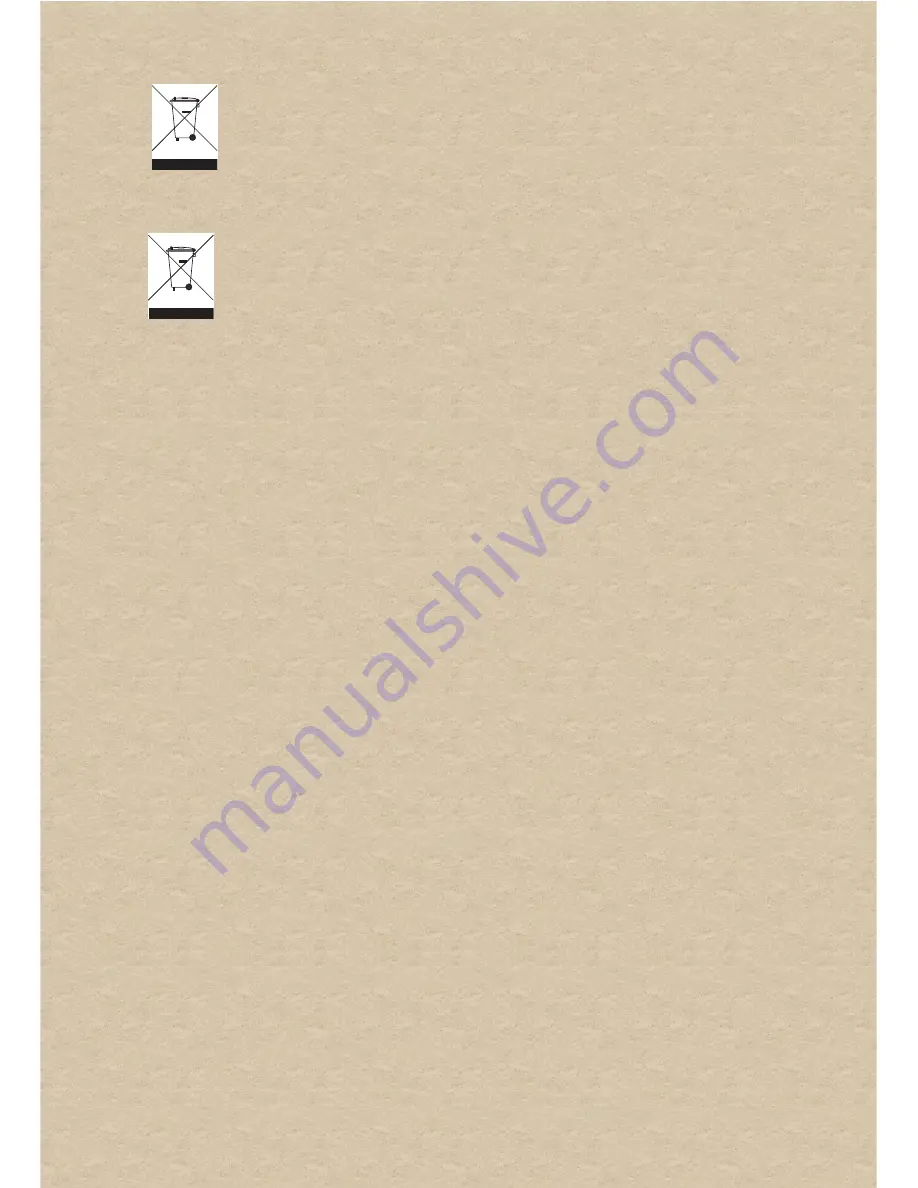
WEEE DIRECTIVE 2002/96/EC
BATTERIES DIRECTIVE 2006/66/EC
The use of the WEEE Symbol indicates that this product may not be treated as household
waste. By ensuring this product is disposed of correctly, you will help protect the
environment. For more detailed information about the recycling of this product, please
contact your local authority, your household waste disposal service provider or the shop
where you purchased the product.
For Removable Battery
This product may contain one or more of the following removable batteries:
Li-ion/polymer, button/coin cells, cylindrical cells. In this case, the following applies:
The crossed-out wheeled bin symbol indicates that the battery in this product should not
be treated as unsorted municipal waste upon reaching its end of life. Instead it should be
taken to separate collection and recycling schemes. Batteries containing heavy metal
content will have a two-letter symbol for the chemical under the crossed-out wheeled bin
symbol. 'Cd' stands for cadmium, 'Pb' for lead, and 'Hg' for mercury. You can help the
environment and avoid public health hazards by recycling the battery at an authorized
recycling facility or the place of purchase. To find the nearest authorized recycle centre
contact your local authority. Instructions for removing the battery can be found in the
product user manual. The instructions should be followed carefully before attempting to
remove the battery.
For Integrated Battery
This product may contain a Lithium ion/polymer battery that should only be removed by an
authorized recycling centre. By recycling this product at your local authorized recycling
centre or the place of purchase, the battery will be removed and recycled separately.





































