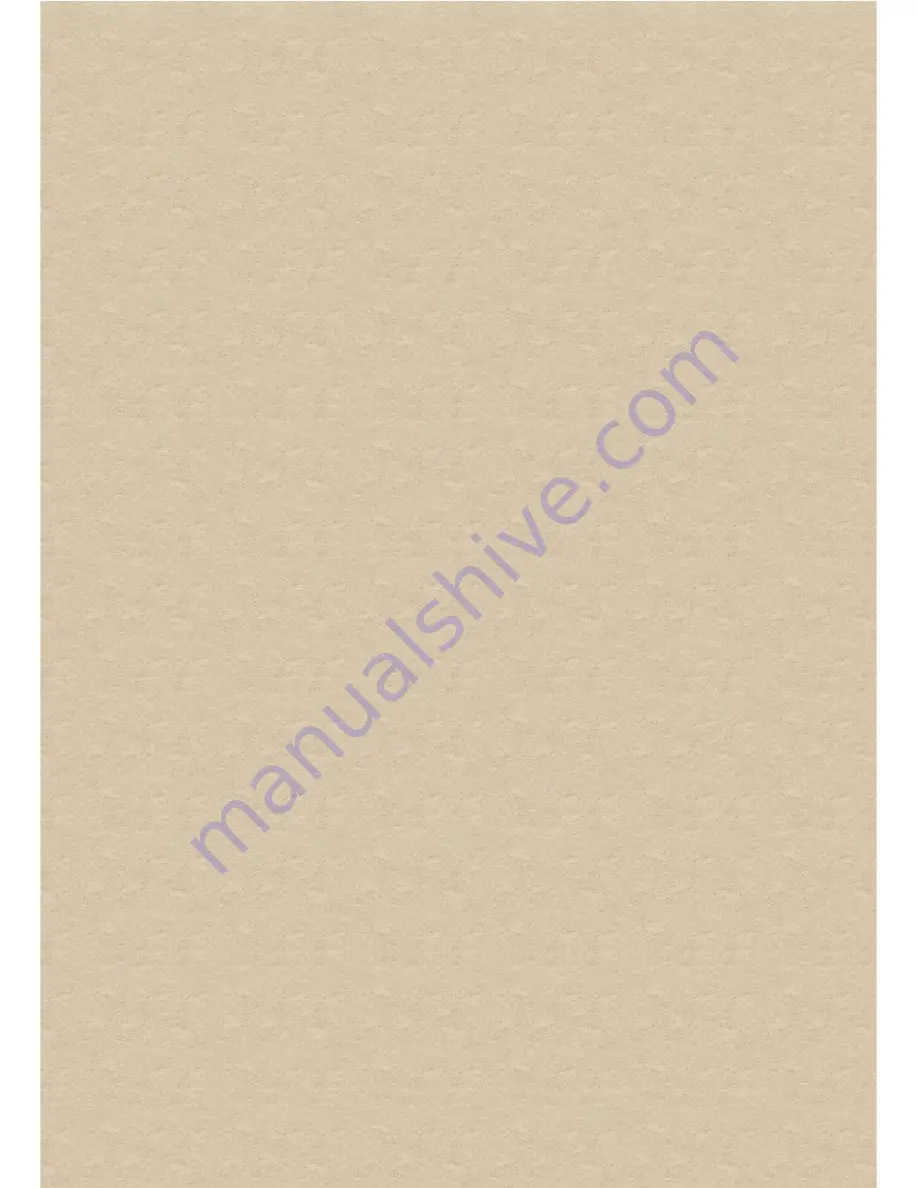
Safety Information
Refer to the following information to use your product safely, and to reduce the chance of electric shock,
short-circuiting, damage, fire, hearing impairment or other hazards.
Improper handling may void the
warranty for your product. For more information, read the warranty available with your product.
•
Read these instructions.
•
Keep these instructions.
•
Heed all warnings.
•
Follow all instructions.
•
Do not use this apparatus near water.
•
Clean only with dry cloth.
•
Do not block any ventilation openings. Install the product in accordance with the instructions.
•
Do not install near heat sources such as radiators, heat registers, stoves, or other apparatus
(including amplifiers) that produce heat.
•
Do not expose your product to temperatures outside the range of 0°C to 40°C (32°F to 104°F).
•
Do not pierce, crush or set fire to your product.
•
Keep your product away from strong magnetic objects.
•
Do not subject your product to excessive force or impact.
•
Do not defeat the purpose of the polarized or grounding-type plug. A polarized plug has two blades
with one wider than the other. A grounding type plug has two blades and a third grounding prong.
The wide blade or the third prong are provided for your safety. If the provided plug does not fit into
your outlet, consult an electrician for replacement of the obsolete outlet.
•
Protect the power cord from being walked on or pinched particularly at plugs, convenience
receptacles, and the point where they exit from the apparatus.
•
Only use attachments/accessories specified by the manufacturer.
•
Use only with the cart, stand, tripod, bracket or table specified by the manufacturer, or sold with the
apparatus. When a cart is used, use caution when moving the cart/apparatus combination to avoid
injury from tip-over.
•
Unplug this apparatus during lightning storms or when unused for long periods of time.
•
Do not dismantle or attempt to repair your product.
Refer all servicing to authorized and qualified service personnel.
Servicing is required when the
apparatus has been damaged in any way, such as power-supply cord or plug is damaged, liquid has
been spilled or objects have fallen into the apparatus, the apparatus has been exposed to rain or
moisture, does not operate normally,or has been dropped.
•
WARNING:
To reduce the risk of fire or electric shock, do not expose your product to water or
moisture. If your product is moisture-resistant, take care not to immerse your product in water or
expose it to rain.
Earphones
•
When a conductive apparatus, such as earphones, is used in close proximity with a CRT television or
CRT monitor, the latter may emit an electrostatic discharge. The electrostatic discharge can be felt
as a static shock. While this static shock is usually harmless, it is good practice to avoid close
contact with CRT devices when using earphones.
•
Do not listen to audio on your earbuds or headphones at high volume for prolonged periods of time
as hearing loss may result. For users in the United States, go to
www.hei.org
for more information.
•
Do not attempt to remove the embedded battery. Your product must be disposed of according to
local environmental regulations. To replace the battery, return your product to your regional support
office. For product service information, go to www.creative.com.
•
Do not listen to your audio device at high volume when driving, cycling or crossing the road,
especially in heavy traffic, or in any other traffic condition where such use will hinder safe travel on
the roads. We recommend that consumers be extremely cautious when using this device on the
road.
Embedded Battery
•
Do not attempt to remove the embedded battery.
The product must be disposed of according to local environmental regulations. To replace the
battery, return your product to your regional support office. For product service information, go to
www.creative.com
.
Removable Battery
•
The battery must be recycled or disposed of properly. Contact local agencies for recycling and
disposal information.
•
Do not allow metal objects to touch the terminals of your battery.
•
If there is leakage, an offensive odor, discoloration or deformation during charging or use, remove
the battery and do not use it again. Clean your hands well before touching food or sensitive areas,
for example, your eyes.
Wireless Device
•
Switch off the device where it is prohibited, or when its use may cause danger or inteference such as
inside an aircraft, hospitals, or near refuelling points.






































