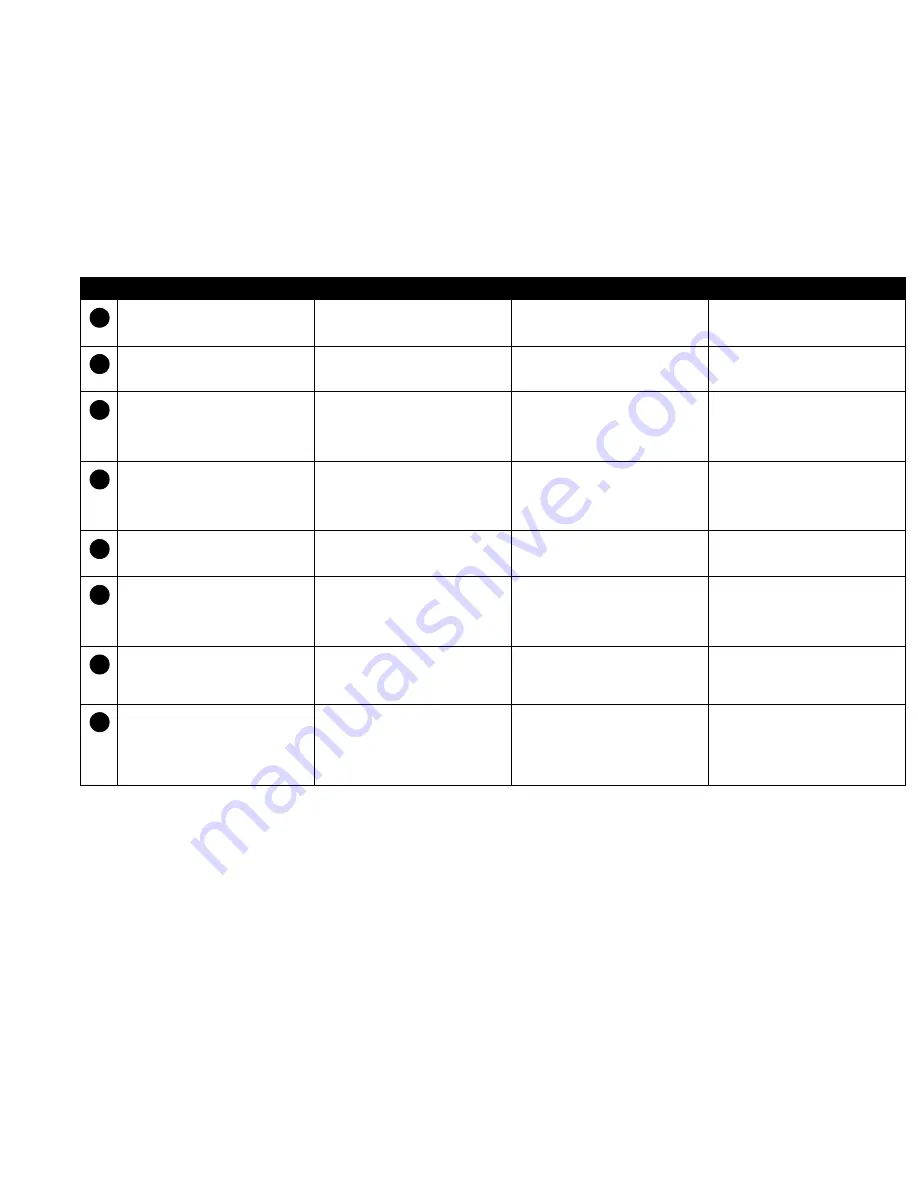
Details 2
English
Español
Français
Português
CD Audio connector
Connects a CD-ROM drive using a CD
audio cable.
Conector para entrada de CD (CD_IN)
Conectan la unidad de CD-ROM mediante
un cable de sonido de CD.
Connecteur CD-audio (CD_IN)
Permet de connecter un lecteur de
CD-ROM en utilisant un câble CD-audio.
Conectores de Áudio de CD (CD-IN)
Conecta uma unidade de CD ROM usando
um cabo de áudio de CD.
TV/IDE connector
Connects video card or IDE CD-ROM for
audio input.
TV/IDE conector
Conecta tarjeta de video o unidad de CD-
ROM IDE para entrada de sonido.
TV/IDE connecteur
Connecte carte video ou lecteur de CD-
ROM pour l’enregistrement de audio.
TV/IDE conector
Conecta placa de video ou unidade de CD
ROM para entrada de áudio.
TAD/Modem Connector
Connects internal audio sources such as
TAD (telephone answering device) or
modem.
Conector de TAD/Módem
Conecta fuentes internas de audio tales
como TAD (telephone answer device—
dispositivos de contestación telefónica) o
tarjeta de módem.
Connecteur TAD/Modem
Connecte des sources d’audio interne par
exemple TAD(telephone answering
device—repondeur telephonique) ou cartes
de modem.
Conector de TAD/Modem
Conecta fontes interna de áudio tais como
TAD (telephone answering device—
dispositivo de atendimento de chamadas) ou
placa de modem.
Line In Jack
Connects external devices, such as a
cassette, DAT, or minidisc player for
playback and recording
Jack de saida des parlantes
Conecta dispositivos externos (como
reproductor de cassette, de DAT o de
minidisco) para reproducir o grabar.
Prise de sortie des haut-parleurs
Permet de connecter des périphériques
externes (par ex. lecteurs de cassettes, DAT
ou Minidisque) pour la lecture ou
l’enregistrement.
Tomada de saída des acústicas caixas
Conecta dispositivos externos (como
cassete, DAT, ou Minidisc) para a
reprodução ou gravação.
Microphone In jack
Connects an external microphone for voice
input.
Jack de entrada de micrófono
Conecta un micrófono externo para la
entrada de voz.
Prise d’entrée microphone
Permet de brancher un microphone externe
pour l’enregistrement de voix.
Tomada de entrada de Microfone
Conecta microfone externo para entrada de
voz.
Line Out (Front) jack
Connects powered front speakers or an
external amplifier. Also supports
headphones.
Jack de saida de línea
Conecta parlantes (delante) o un
amplificador externo para la salida de audio.
También soporta auriculares.
Prise de sortie ligne
Permet de connecter des haut-parleurs
(avant) amplifiés ou un amplificateur
externe pour la sortie audio. Accepte
également un casque.
Tomada de saída de linha
Conecta caixas acústicas (frontais)
amplificadas ou um amplificador externo
para saída de áudio. Também sukporta
fones de ouvido.
Auxiliary In/Line Out (Rear) jack
Connects to powered rear speakers or an
external amplifier.
Jack de entrada de línea
Conecta parlantes (atrás) o un amplificador
externo para la salida de audio.
Prise d’entr
é
e ligne
Permet de connecter des haut-parleurs
(arrière) amplifiés ou un amplificateur
externe pour la sortie audio.
Tomada de entrada de linha
Conecta caixas acústicas (posteriores)
amplificadas ou um amplificador externo
para saída de áudio.
Joystick/MIDI connector
Connects a joystick or a MIDI device. An
optional MIDI adapter allows you to
connect the joystick and MIDI device
simultaneously.
Conector de joystick/MIDI
Conecta un joystick o un dispositivo MIDI.
Puede adquirir un kit MIDI opcional que
permita conectar los dos dispositivos a la
vez.
Connecteur Joystick/MIDI
Permet de brancher un joystick ou un
périphérique MIDI à la carte audio. Vous
pouvez acheter un kit MIDI en option afin
de pouvoir brancher simultanément le
joystick et un périphérique MIDI.
Conector de Joystick/MIDI
Conecta um joystick ou dispositivo MIDI.
Você pode comprar um kit MIDI opcional
que permite a conexão simultânea do
joystick e dispositivo MIDI.
1
2
3
4
5
6
7
8





































