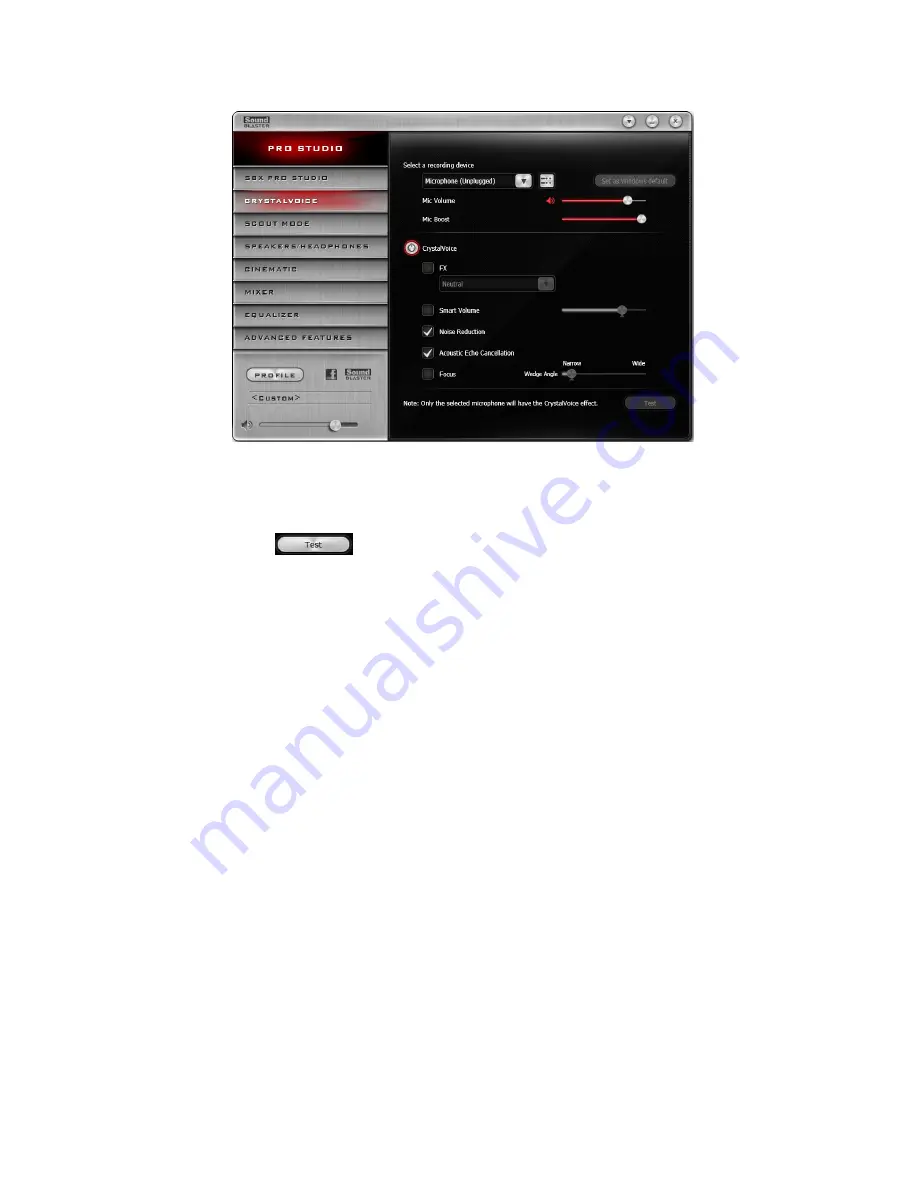
CrystalVoice Settings
1. First select the recording device.
2. Next, turn on CrystalVoice and select to turn on or turn off each of the available enhancements.
Having Fun with CrystalVoice
After configuration, click
and speak into your microphone to hear how your voice sounds
with CrystalVoice applied. Readjust as desired.
l
CrystalVoice FX
enables the speaker's voice to be altered with a variety of effects, which can be
used to enhance the tone of the speaker's voice, create interesting accents or to sound like a
completely different person.
l
CrystalVoice Smart Volume
automatically adjusts the loudness of the speaker's voice to
maintain a consistent volume level. This makes it convenient for the speaker to converse normally,
regardless of whether the speaker is close to or far away from the microphone.
l
CrystalVoice Noise Reduction
enables the speaker to be heard clearly over background noise by
constantly monitoring the environment and eliminate the unwanted noise that interferes with the
conversation.
l
CrystalVoice Acoustic Echo Cancellation
eliminates echoes and enables the speaker to listen to
the other party clearly. Echoes are a common problem present in voice communication systems that
disrupts conversations by making it difficult to hear the other party.
l
CrystalVoice Focus
creates a zone and suppresses noise outside it to enable the speaker within to
be heard with amazing clarity. Multiple microphones are used to focus, enhance the speaker's voice,
and eliminate sounds outside the zone.
Using the Creative Software Suite 30
















































