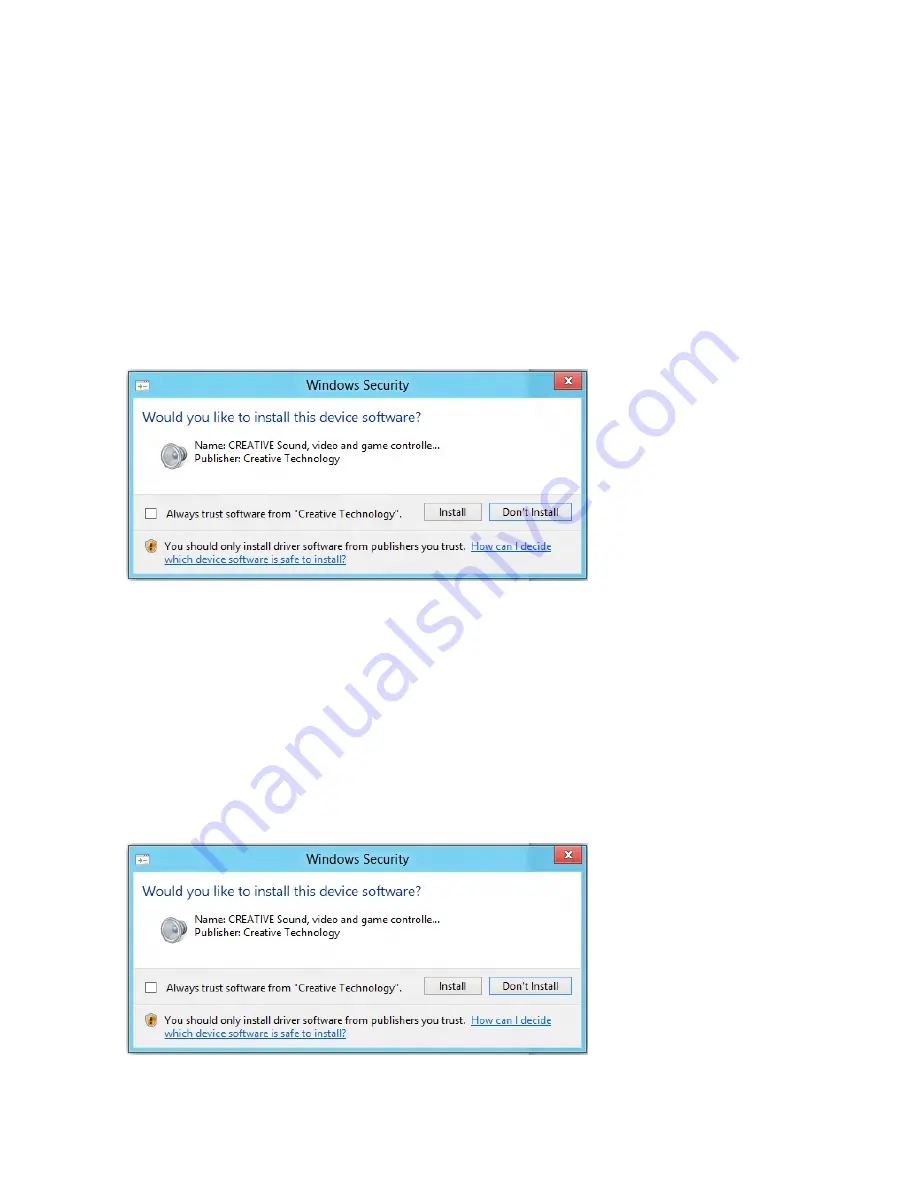
Installing Drivers and Applications
Ensure that your audio card is installed before proceeding. For instructions on
installing your audio card, consult your Quick Start leaflet.
After you have installed your audio card, turn on your computer. Windows automatically detects your
audio card and searches for device drivers.
For Windows 7:
1. Insert the Installation CD into your CD or DVD drive.
Your CD should start automatically. If it does not, follow the steps below:
i. Click
Start > Computer
.
ii. Right-click the CD or DVD drive icon, and then click
Open AutoPlay
.
2. To complete the installation, follow the instructions on the screen.
If you encounter the following message, click
Install
.
3. When prompted, restart your computer.
For Windows 8:
1. Insert the Installation CD into your CD or DVD drive.
2. In a short while, a drive icon will be displayed. Click on the icon, and then choose
Run setup.exe
.
If you do not see the drive icon, follow the steps below:
i. Right-click on the background of the Windows start screen, and then click
All apps
.
ii. Click
Computer
.
iii. Right-click the CD or DVD drive icon, and then click
Open AutoPlay
.
3. To complete the installation, follow the instructions on the screen.
If you encounter the following message, click
Install
.
4. When prompted, restart your computer.
Installing and Uninstalling Software 21






























