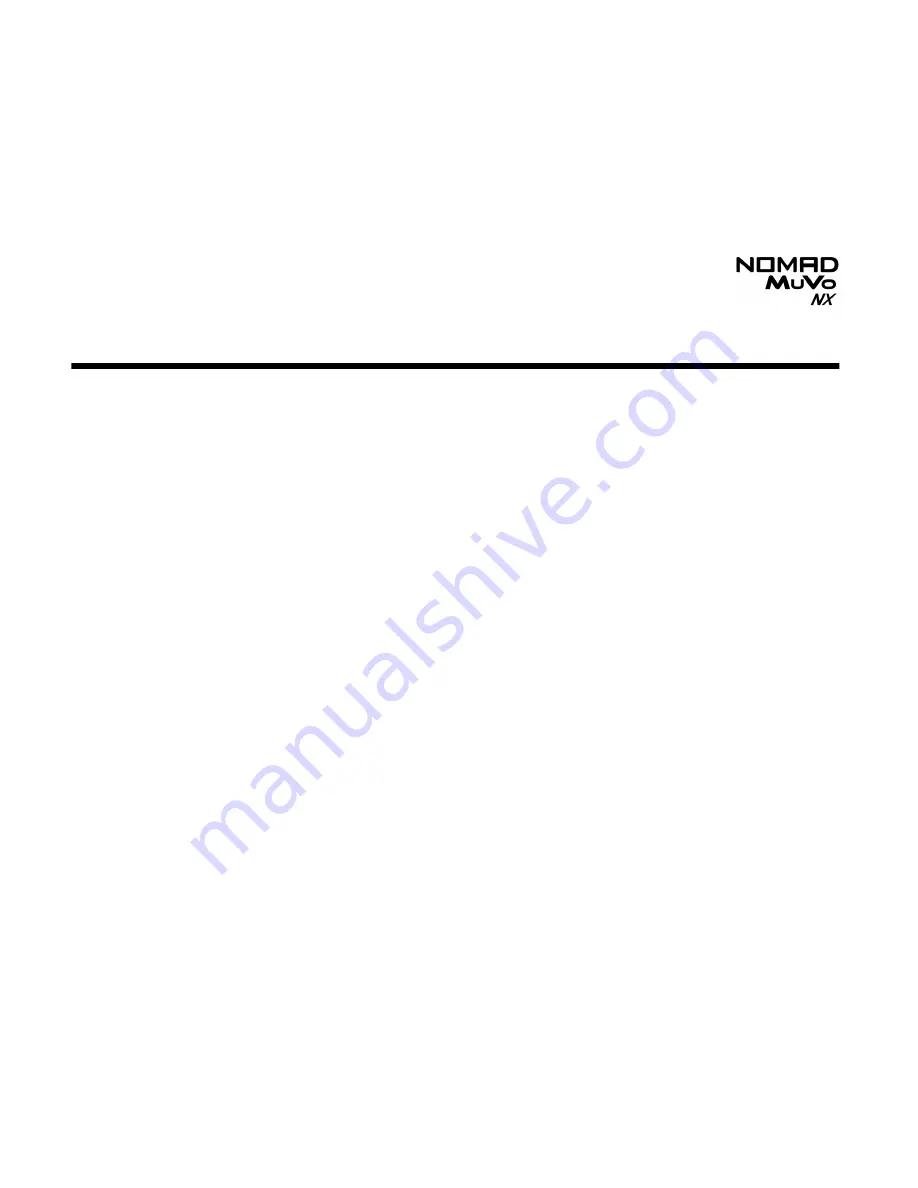
FAQs and Troubleshooting C-1
FAQs and Troubleshooting
AutoPlay
What do I do when the installation does not start automatically after the
Installation CD is inserted?
The AutoPlay feature in your Windows system may not be enabled.
To start the installation program through the My Computer
shortcut menu
1.
On your Windows desktop, double-click the
My Computer
icon.
2.
Right-click the CD-ROM drive icon, and then click
AutoPlay
.
3.
Follow the onscreen instructions.
To enable AutoPlay through Auto Insert Notification
4.
Click
Start
->
Settings
->
Control
Panel
.
5.
Double-click the
System
icon. The
System Properties
dialog box
appears.
6.
Click the
Device Manager
tab and select your CD-ROM drive.
7.
Click the
Properties
button.
8.
Click the
Settings
tab, and then select
Auto Insert Notification
.
9.
Click the
OK
button.
To start the installation program through Windows Explorer
1.
in Windows Explorer, search and locate the
d:\CTRun
folder (replace d:\
with the drive letter of your CD-ROM drive).
2.
Double-click the
Ctrun.exe
file.
Summary of Contents for NOMAD Muvo NX
Page 2: ...Contents...
Page 14: ...1 A Tour of Your Player...
Page 18: ...2 Getting Started...
Page 22: ...3 Transferring Tracks Files...
Page 29: ...4 Music Mode...
Page 44: ...5 Voice Mode...
Page 56: ...A Technical Specifications...
Page 59: ...B Onscreen Diagram and Icon Guide...
Page 65: ...C Frequently Asked Questions and Troubleshooting...


















