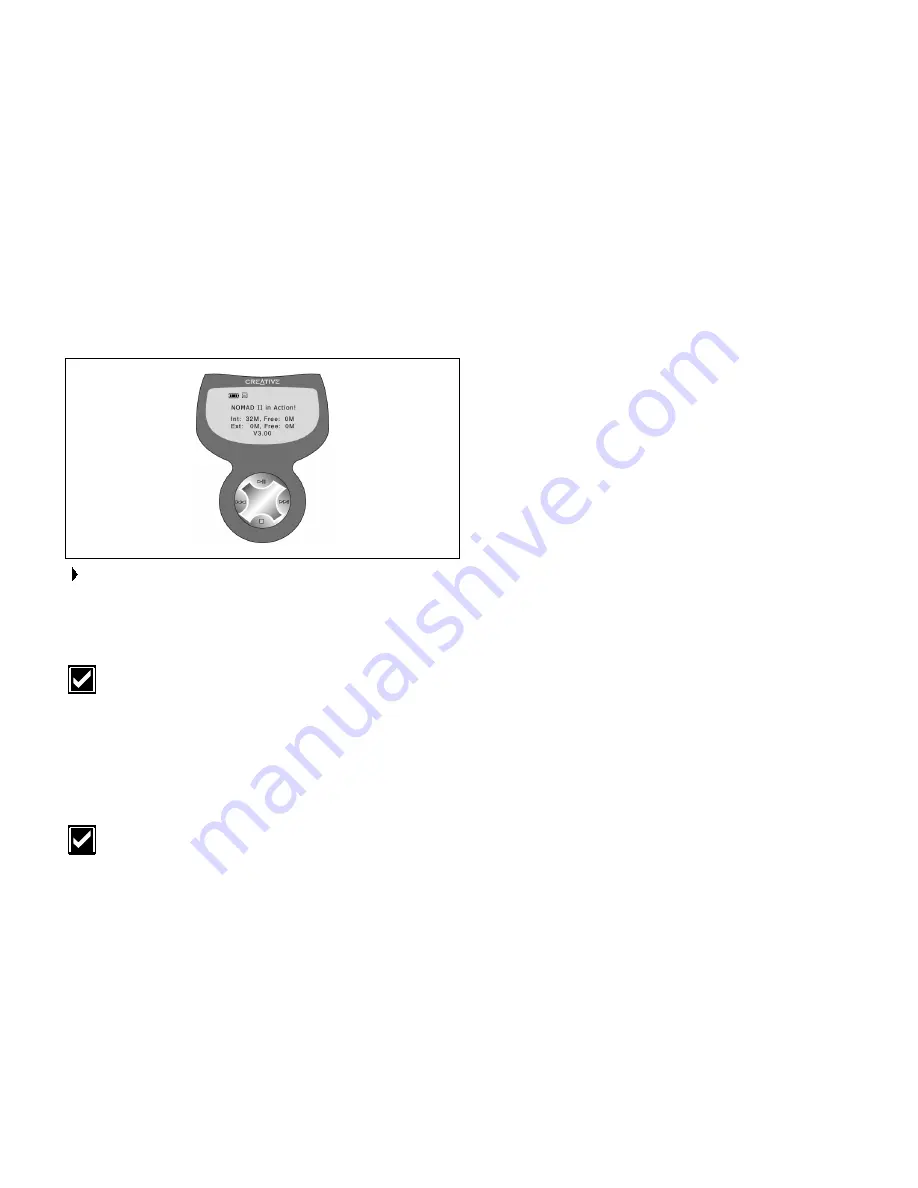
Using Your NOMAD IIc Player 3-7
In INFORMATION Submenu
To go to INFORMATION submenu, press the PLAY button when
the INFO icon is blinking.
The INFO submenu appears with the date, the owner's name, the
total memory and free memory of the Flash Memory Card (Creative
SmartMedia), the firmware version and the remaining power of the
battery displayed on the LCD.
You can change the owner’s name using PlayCenter 2’s Settings
option.
To change the owner’s name
1. In PlayCenter 2’s NOMAD II window, click the right arrow to scroll
right until the
Settings
icon appears.
2. Click the
Settings
icon.
The
Settings
dialog box appears.
3. Type in your name.
Go to INFORMATION submenu in your player to verify that
the name you typed is changed in the LCD.






























