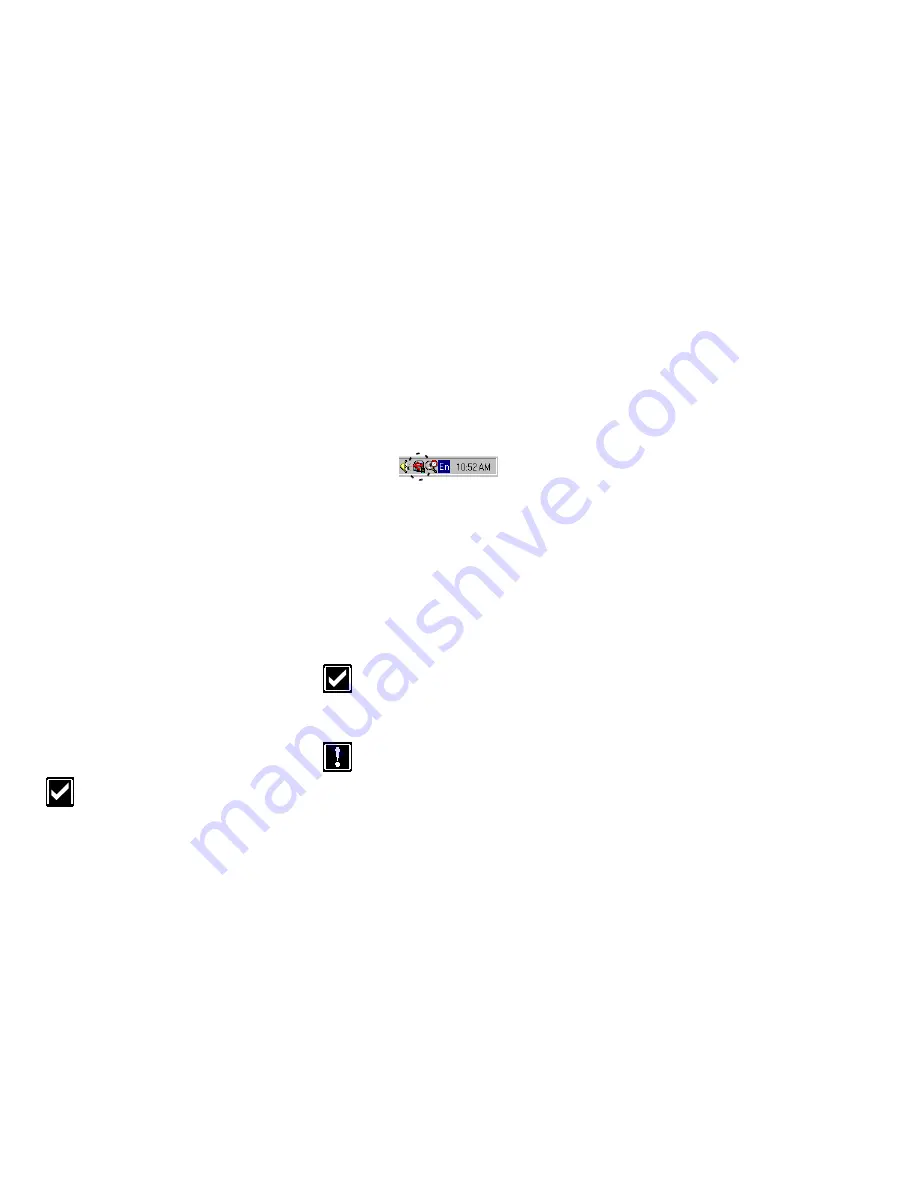
Setting Up Your NOMAD IIc Player 2-7
For Macintosh users
Refer to “Transferring music files from iTunes
to your NOMAD IIc player” on page 5-2.
Step 9: Listen to
MP3/WMA songs
Press the MENU button on the player and you
will see the NOMAD II main menu. The
MUSIC icon is blinking, which means that it is
selected by default. Press the PLAY button to
go to the MUSIC submenu and then press the
PLAY button again to enjoy clear digital
music.
Step 10: Make a Voice
Recording
Thinking of finding out how your voice
sounds on NOMAD IIc? Wait no more!
Press the MENU button to go to the NOMAD
II main menu and then press the FORWARD
button once to navigate to the VOICE icon.
Press the PLAY button to go to the VOICE
submenu. Press and hold the REC button to
start the recording. To stop the recording, press
the STOP button.
For more details on how to use your
player more effectively, please refer to
Chapter 3, “Using Your NOMAD IIc
Player”.
NOMAD Detector
For Windows users only
NOMAD Detector is a small utility in the
Taskbar (see Figure 2-7 below) that can detect
a connection between the NOMAD IIc player
and the PC via a USB cable. It is installed by
default as part of Creative PlayCenter 2.
To disable NOMAD Detector
1. Right-click the NOMAD Detector icon to
show the shortcut menu.
Enable
NOMAD Detector
is selected by default.
2. Click the
Enable NOMAD Detector
to
disable it.
If you want to enable it again, click
Start
->
Programs
->
Creative
->
Creative
PlayCenter 2
->
Creative PDE Detector
.
You can also click
Exit
to quit
NOMAD Detector if you do not need
to use the utility. The utility will
appear the next time you restart your
PC.
Ensure that the utility is enabled or
launched, otherwise the PlayCenter 2
application will not launch
automatically when the NOMAD IIc
is connected to your computer.
Figure 2-7: NOMAD Detector.






























