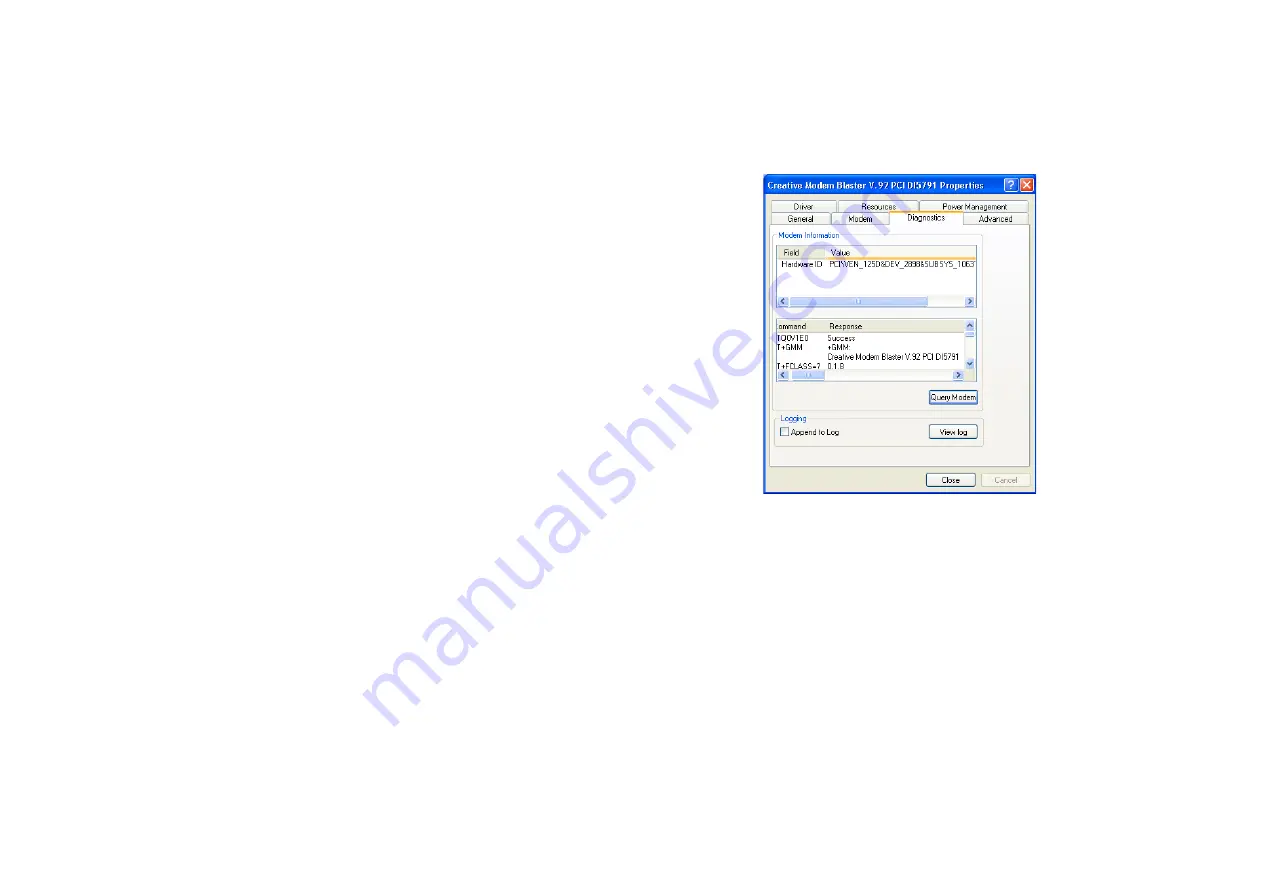
Installing and Testing Modem Drivers 3-20
Testing the
Installation in
Windows XP
1. Click
Start
->
Control Panel
.
2. Click the
Phone and Modem Options
icon.
3. Click the
Modems
tab.
4. In the Modems tabbed page, click
Creative Modem Blaster V.92 PCI
DI5791
and then click the
Properties
button.
5. When the dialog box similar to
Figure 3-32 appears, click the
Diagnostics
tab.
6. Click the
Query Modem
button to
display the response status of your
modem.
If your modem is not responding, it may
be due to a conflict between the modem
and another peripheral device. To resolve
the conflict, you must change the settings
on your modem (see “Resolving
Hardware Conflicts” on page B-4).
Figure 3-32: Creative Modem Blaster V.92
PCI DI5791 Properties dialog box.






























