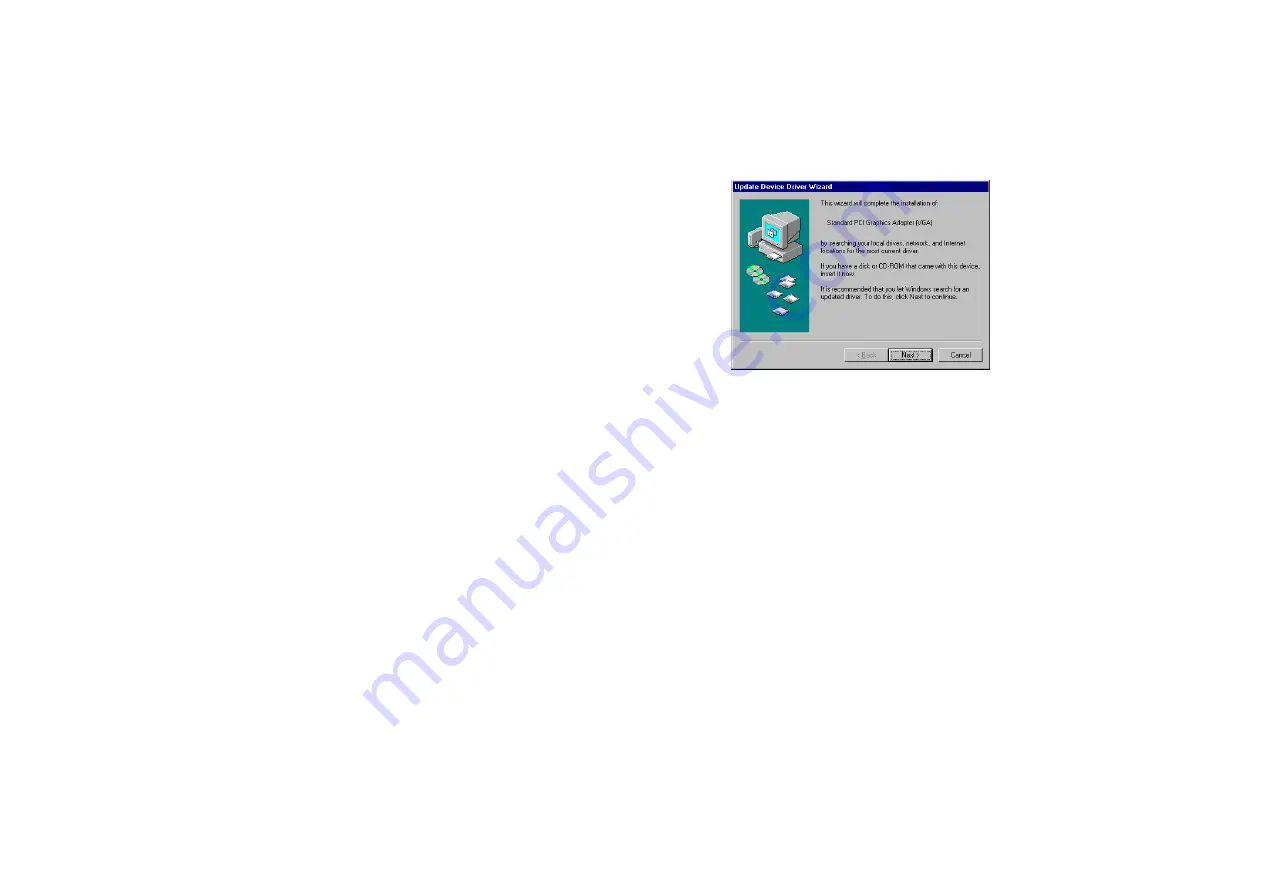
8 3D Blaster™ RIVA TNT2™ M64
2. When a dialog box similar to Figure 6
appears, click the Next button.
3. Click the Other Locations button when it
appears in the Update Device Driver
Wizard dialog box.
4. Insert the 3D Blaster RIVA TNT2 M64 CD
into your CD-ROM drive.
5. In the Select Other Location dialog box,
type D:\WINDOWS (where D: represents
your CD-ROM drive) and click the
OK button.
6. In the Update Device Driver Wizard
dialog box, click the Finish button.
7. In the Insert Disk message box, click the OK button.
8. In the Copying Files dialog box, type D:\WINDOWS and click the OK button.
The drivers are copied to your system.
9. In the Update Device Driver Wizard dialog box, click the OK button.
10. When prompted to restart your system, click the Yes button.
11. After the system has restarted, proceed to install the applications. Click Start -> Run.
12. In the Run dialog box, type D:\WINDOWS\SETUP and click the OK button.
13. Follow the instructions on the screen to complete the setup.
If you do not install all the applications now, you can install them later.
To install in
Windows 98
1. Switch on your system.
Windows 98 automatically detects the graphics card.
An Add New Hardware Wizard message box appears, informing you that a display adapter
has been detected.
Figure 6: The Update Device Driver Wizard dialog box.






























