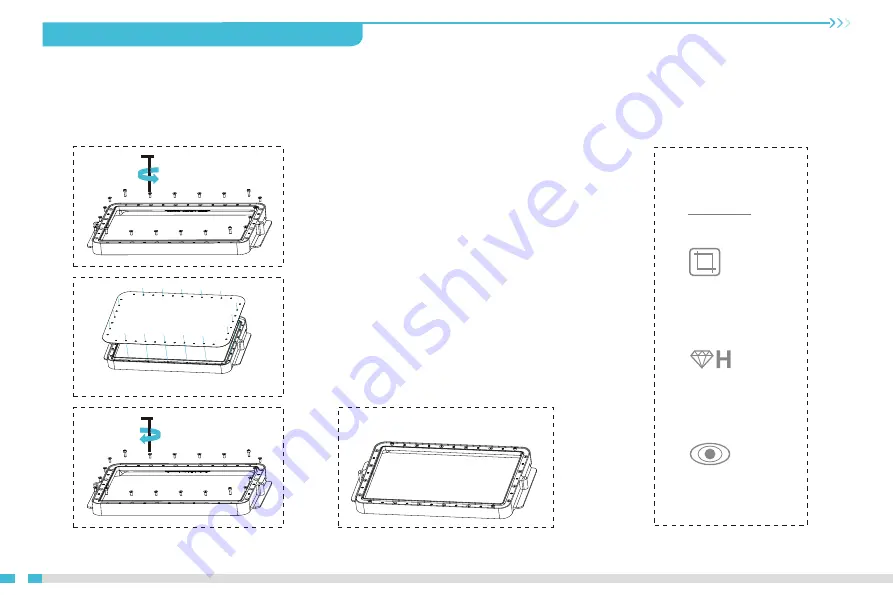
9. Release Film Instructions 离型膜安装说明
10
安装步骤
Installation steps
(Thickness)
厚度:0.15-0.2mm
透光率:95%
(Light Transmittance )
(Size)
尺寸:393mm*263mm
规格参数
Parameters
a.
b.
c.
a.
b.
c.
d.
Place the clamping, install 16 countersunk head screws and
four them cylindrical head screws and use the opposite angle
to tighten.
放好压圈,安装16颗沉头螺丝和四个脚上的圆柱头螺丝并采用对
角的方式拧紧。
First, remove the 20 screws at the bottom of the vat and take
down the old release film.
首先拆卸料槽底部的20颗螺丝,取出坏的离型膜。
Prepare the new release film, peel off the the protective films
on both sides of the release film. Align the holes and fit the
release film on the vat.
撕掉新的离型膜两个面上的保护膜,对好孔然后将离型膜套在料
槽上。
The installed release film is as shown.
安装好的离型膜如下图。
d.










































