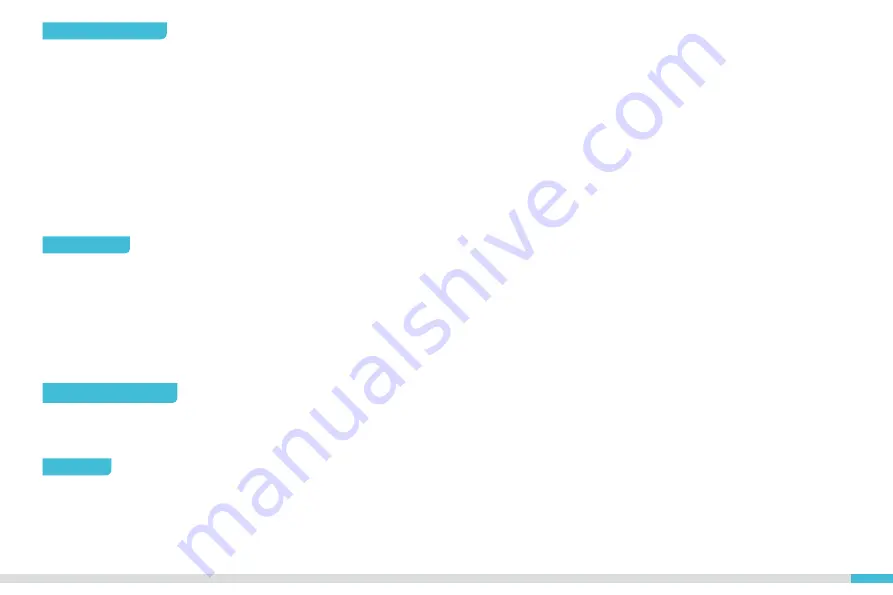
尊敬的用户:
感谢您选择创想三维的产品。为了您使用方便,请您在使用之前仔细阅读本说明书,并严格按照说明书的指示进行操作。
创想三维团队时刻准备为您提供优质的服务。在使用过程中无论遇到什么问题,请按照说明书结尾所提供的电话、邮箱与我们
进行联系。为了您能够更好地体验我们的产品,您还可以从以下方式获取设备操作知识:
随机使用说明:您可以在U盘内找到相关使用说明及视频。
您还可以登陆创想三维官网(www.cxsw3d.com)寻找相关软硬件、联系方式、设备操作、设备保养等信息。
Dear Consumers,
Thank you for choosing our products For the best experience please read the instructions before operating the Printer. Our
teams wiss
always be ready to render you the best services. Please contact us via the phone number or e-mail address provided at the end
when you encounter any problem with the Printer.
For a better experience in using our product, you can also learn how to use the printer in the following ways:
View the accompanied instructions and videos in the U disk.
Visit our official website(www.creality.com)to find relevant software/hardware information contact details and operation and
maintenance instructions.
固件升级
请您登录官网https://www.cxsw3d.com,切换语言选择相关机型与型号,下载所需固件,安装完成后即可使用。
Firmware Upgrade
Please login the official website https://www.creality.com/download, switch the language and select the relevant printer and
model and download the required firmware, you can use it after the installation is finished.




































