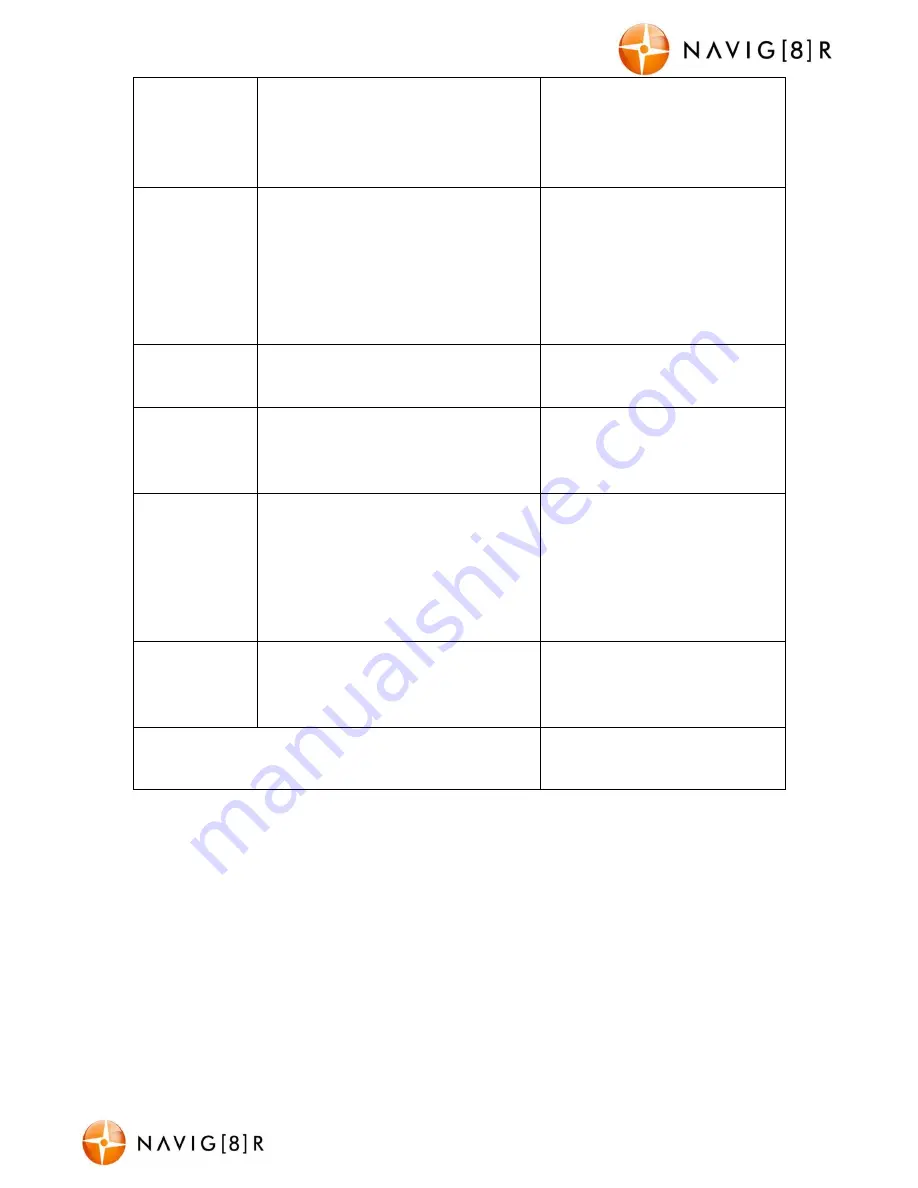
NAVCAM-FHDWD
USER MANUAL
10
NavCam-FHDWD Manual Ver 2.1 09/ 2013
system/ colour information,
select “PAL” (generally not
applicable for newer TVs in
Australia/ New Zealand).
Light
Frequency
Select [50HZ/ 60HZ]
For older television sets or
monitors which cannot auto
select the refresh rate frequency,
select 50Hz (generally not
applicable for newer TVs in
Australia/ New Zealand).
Screen Saver
Select [Off/ 3 Mins/ 5 Mins/ 10 Mins
To automatically activate the
screen saver
Image Rotation
Select [Off / On]
Use this feature to flip the screen
180° depending on your
mounting requirements
Format
Format SD Card [OK/ Cancel]
Select “OK” to format the Micro
SD card.
Warning: formatting the card will
erase all of the content on the
card.
Default Setting
Select [OK/ Cancel]
Select OK to return the device
settings back to the original
factory settings.
Firmware Version
View the current car DVR
software version.
USB Data Connection
Connect the CRASHCAM-FHDWD to a Windows (XP or 7) PC with the USB cable (included).
The LED indicator will turn blue and the LCD screen will display MASS STORAGE and PC
CAMERA. Select MASS STORAGE. MASS STORAGE will then appear on the screen.
Under “My computer” or “ Windows Explorer” you should see a drive which will resemble a
“Removable Disk (?:)” (like a USB Flash Drive or Hard Drive). Recorded files are stored in the
DCIM\ xxx\ folder. These files can be played back using Windows Media player or a
compatible .avi media player or an image viewer (for images).
Playback on TV















