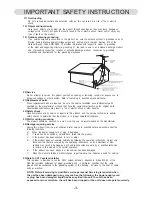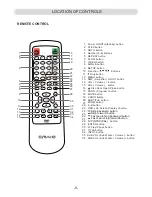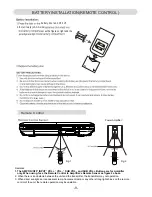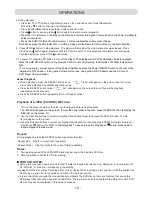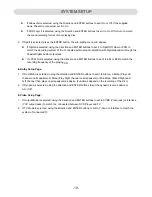SYSTEM SETUP
- 1 7 -
Setting Menus:
Press the SETUP button, the setting menu will appear on the screen as below. Using the Direction
◄
,
►
,
▲
,
▼
buttons to select and highlight the function
In General Setup Page:
1.
If TV Display is selected, using the direction and ENTER buttons to set the
2.
If Angle Mark is selected, using the direction and ENTER buttons to set it
the multi-angle logo
will appear on the screen.
3.
If OSD Lang (On Screen Display Language) is selected, using the
4.
If Caption is selected, using the direction and ENTER buttons to set it On
shows on the screen automatically.
5.
If Screen Saver is selected, using the direction and ENTER buttons to set
or the image is paused for approximately five minutes.
In Audio Setup Page:
1.
If Speaker Setup is selected, press the ENTER button, the sub-setting menu will appear.
z
If Downmix is selected, using the direction and ENTER buttons set it
~
Set to Stereo if you connected the DVD Player to TV through 2.1
Right channel in both Surround Left and Right speakers.
~
Set to Stereo if you connected the DVD Player to TV through 2.1 Audio connection jacks.
~
Set to 5.1 if you connected the DVD Player to the supplier Home
you need to set or reset. Press the ENTER button to enter or confirmed
the selection. After setting, press the SET UP button to save the settings and exit.
General
Audio
Dolby
Video
General Setup Page
Go To General Setup Page
Preference
Captions
On
TV Display
Wide
Angle Mark
On
OSD Lang
Eng
Screen Saver
On
aspect ratio to match the
connected TV.
On or Off. If set to On, when
multi-angles are available in the playing DVD,
direction and ENTER buttons to set the
OSD language as desire.
or Off. If set to On, when captions
available on the playing DVD, it will
Off. If set to On, the screen
saver will come on when the unit stops
it On or
to LT/RT; Stereo or 5.1CH as the
audio output connection:
Audio connection jacks and plays
the Surround Left or Surround
Theatre System with 5.1 audio
connection jacks.
z
If Front Speaker, Center Speaker or Rear Speaker is selected, using
match the speaker size (power). If the supplied Home Theater is
connected, set all to Small (SML).
the direction and ENTER buttons
to set it to Lager or Small (or Off ) to