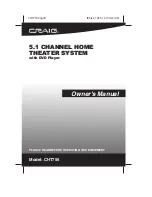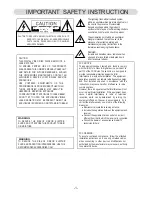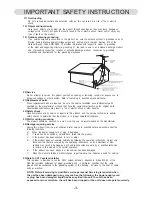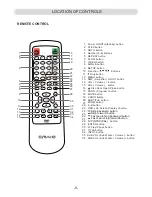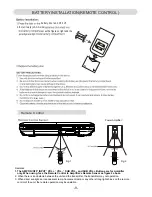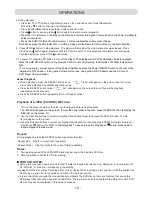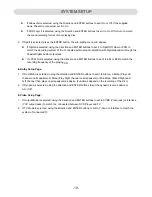1. Turn on the player and place the disc into the player as previous procedures.
2. Use the Direction buttons to select and highlight the desired folder then press the ENTER button. The file
list will appear on the screen.
3. Using the Direction buttons to select and highlight the desired file then press the ENTER button (for pictures) or
Repeat:
During playback, press the REPEAT button repeatedly to select:
Repeat One: Play the current track repeatedly
Repeat Folder:
Play the tracks in the current folder repeatedly
Notes:
1. Disc loading period of the JEPG/MP3 discs may be longer than loading DVD disc.
2. Other operation is similar to CD disc playing.
IMPORTANT NOTES:
Some discs may take a few seconds to load. If a disc is inserted incorrectly, dirty, damaged, or is not present at
all, “NO Disc” or “Bad Disc” will appear in the display.
Always hold the disc without touching either of its surfaces. When inserting a disc, position it with the printed title
side facing up, align it with the guides and place it in its proper position.
It is important that you read the manual that accompanies the DVD disc as there are features that are on this
DVD player that cannot be used with certain DVDs. There are also extra features that are different for each DVD
disc, so they are not explained in this owner’s manual.
OPERATIONS
-14 -
During playback, press the REPEAT button once; ” will appear on the screen then the current
Track will be playback repeatedly andcontinuously.
"
Track
Press the REPEAT button twice; “ All ” will appear on the screen then all files will be playback
repeatedly and continuously.
Press the REPEAT button repeatedly to turn off repeat mode.
Repeat Playback:
The files list will appear on the screen. If more than one folder in the disc, press the PROG button to display the
folder list on the screen. Or,
Play/Pause button ( for MP3)
to start playback. To pause, press the Play/Pause button, press again to
resume playback in slide mode.
Playback of a JPEG ( PICTURE ) MP3 disc:
3. During playback:
~ Press the or buttons repeatedly to search for a specific section forward/backward.
Press Play button to resume normal playback.
~ Press the or buttons repeatedly to skip to specific track.
~ Press button to pause, press button again to resume normal playback.
4. Press STOP button to stop playback. The player will remember the point where disc was stopped. Press
Play/Pause button again, playback will start from this point. To stop playback completely or to start again
from the beginning, press STOP button twice.
~ Press the SUB VOL (Sub Woofer Volume) +/- button to adjust the volume level of base.
Note: When press the VOL/SUB VOL +/- buttons, make sure the Remote Control is face to the Main Amplifier.
~ Press the VOL (Volume) +/- buttons on the Remote Control or turning the Volume Knob on the Power Amplifier to
adjust volume level.
5. To power off, press the button to turn off the
Player. The display will turn off and Standby Indicator will light.
The RED Indicator will
light.
Press the AMP ON/OFF button on the Remote Control to turn off (standby) the Amplifier.
( For saving energy, always power off the Power Amplifier by press the Power ON/OFF Switch on the rear of the
If long period of time will not use, unplug the AC/DC Adaptor and the AC cord of
DVD Player from wall outlet.)
Amplifier to OFF position.