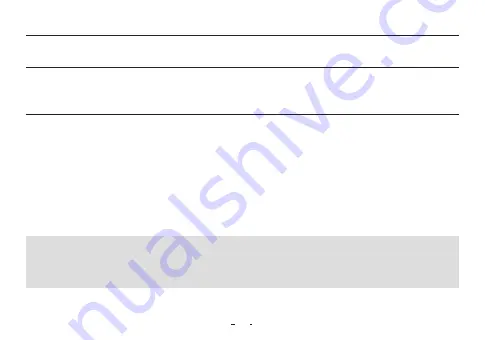
17
The firmware uses built-in programs in the hardware and upgrades to improve product capabilities and fix bugs in the
software. PLENUE R2 may use the firmware to adjust product performance or methods of use without prior notice, and minor
malfunctions in the firmware may occur.
How to upgrade the firmware
1. Download the latest firmware from the SUPPORT section of the website (http://www.COWON.com).
2. Use the USB Cable to connect PLENUE R2 to the PC.
3. Unzip the downloaded firmware and copy it to the root folder of PLENUE R2.
4. Once the product is safely disconnected, remove the USB cable.
5. When you turn on the product, the firmware upgrade process will start.
6. When firmware upgrade is complete, turn on the power and go to ‘Settings ▶ System ▶ Information’ to check the version of the installed
firmware.
- Fully charge the player before upgrading the firmware.
- Do not turn the player off before the firmware update has been completed. It may damage the product, and will void any warranty.
- Back up any important data before the firmware upgrade as any data stored on the device may be deleted during the process.
Our company is not responsible for any loss of data, for any reason.
Firmware Upgrade
Basic Use
Summary of Contents for PLENUE R2
Page 1: ...R2 USER S GUIDE ver 1 0 EN...
Page 27: ...www PLENUE com...

























