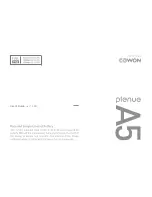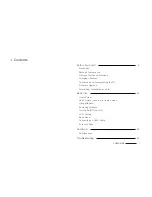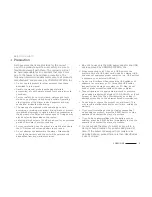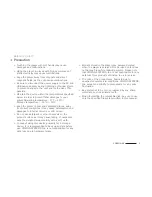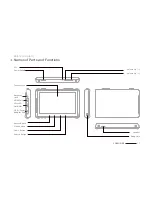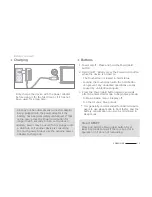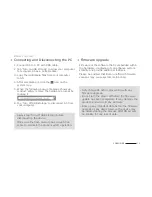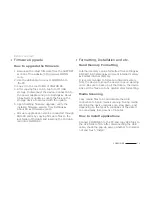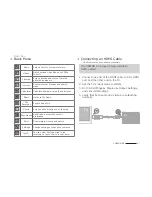8
COWON A5
+ Precaution
Before You Start!
As these precautions are provided for the correct
use of the product as well as user safety, be sure to
familiarize yourself with them. The company will not
be held responsible for any accident that may occur
due to the failure to heed these precautions. The
following information applies commonly to all products
manufactured and produced by COWON SYSTEMS, Inc.
+ Do not use this product for other purposes than those
described in this manual.
+ Handle the manual, product packaging materials,
accessories, etc. with care to prevent cuts and injuries to
your body.
+ For your safety, do not view videos, pictures and texts
stored on your player while driving a vehicle. Operating
other features of the player is also dangerous and may
cause fatal accidents while driving.
+ The wearing of earphones while operating a vehicle,
exercising, or walking may impair driving, mask or prevent
recognition of emergency signals, alarms, announcements,
the approach of vehicles and human speech. Doing so may
also be unlawful depending on the region.
+ Listening at high volume (85 dB and above) for an extended
period of time may harm your hearing.
+ For your protection, use the player in a well lit area where
the LCD screen will not cause strain to your eyes.
+ Do not attempt to disassemble the player. Disassembly
will void the warranty and the unit will be permanently
disqualified from any warranty services.
+ Be sure to use only the USB power adaptor and USB
cable approved by COWON SYSTEMS, Inc.
+ When connecting to a PC, use only USB ports on the
mother board or a USB Host card. Using an external USB
hub may not guarantee proper operation (e.g. USB ports on
a keyboard or an external USB hub).
+ Do not mix directions when connecting USB cables or AC
adaptors to your player or PC. Connecting USB cables
incorrectly may damage your player or PC. Also, do not
bend or press connection cables with heavy objects.
+ Take extra care not to apply external shock or pressure
when using products with displays (LCD, AMOLED, or Touch
Screen) or Hard Disk Drive. Warranty may be voided if
damage occurs due to the aforementioned circumstances.
+ Do not drop or expose the product to hard impact. This
may result in malfunctions and/or unit failure, voiding the
warranty.
+ If you smell something burning or feel excessive heat
while using the product, press the RESET button to stop
operation and contact the place of purchase.
+ If you find any abnormalities with the battery such as
swelling, press the RESET button immediately to stop the
operation and contact the place of purchase.
+ Do not expose the player to water or keep it in a
damp or humid location for an extended period of
time. If the player is damaged from moisture as
described above, product failure is then classified as
a user’s misuse.