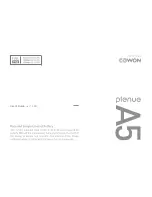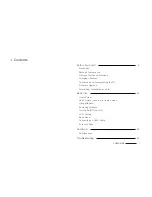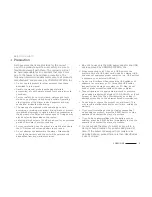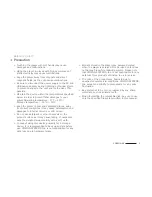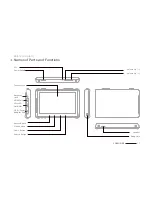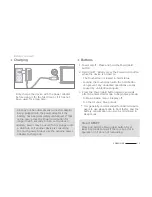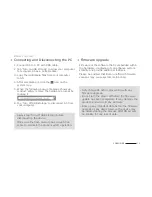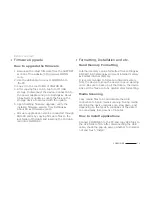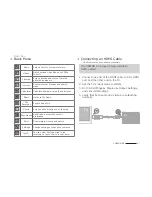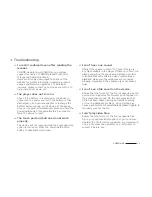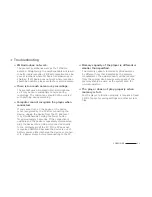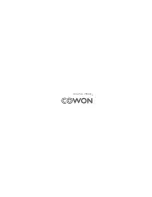14
COWON A5
+ Firmware Upgrade
Before You Start!
How to upgrade the firmware
1. Download the latest firmware from the SUPPORT
section of the website (http://www.COWON.
com).
2. Use the USB cable to connect COWON A5 to
the PC.
3. Copy it to the root folder of COWON A5.
4. After copying files to A5, tap Turn off USB
storage to disconnect the device. Connect A5 to
the power adapter and go to Settings
▶
About
A5
▶
System updates. Locate the files on the
storage device to proceed with the update.
5. Upon finishing firmware upgrade, verify the
installed firmware version from Settings
▶
About A5
▶
Firmware version.
*
Firmware upgrade can also be conducted through
MicroSD cards by copying firmware files to the
root folder of MicroSD and inserting the MicroSD
card into COWON A5.
Nand Memory Formatting
Internal memory can be formatted from settings
▶
SD Card & A5 storage
▶
Unmount internal memory
▶
Format internal memory
It is recommended to format an internal memory
from the device to keep the device in good working
order. Be sure to back up all the data on the device
since all the files are to be deleted after formatting.
Media Scanning
Copy media files to A5 and disable the USB
connection to begin media scanning. During media
scanning the device response can slow down, and
depending on the types & capacities of the data it
can maximally take dozens of minutes.
How to install applications
Connect COWON A5 to the PC and copy APK files to
the APK folder of A5. After disconnecting the USB
cable, check the pop-up asking whether to Install or
not and touch ‘Install’.
+ Formatting, Installation and etc.