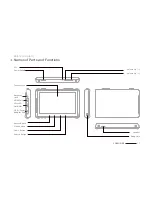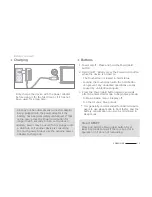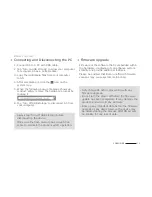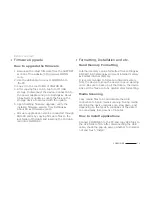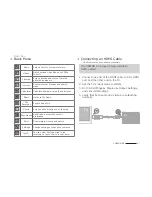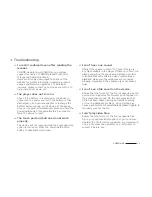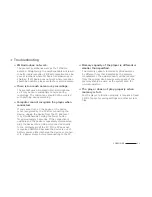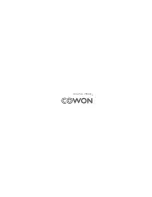24
COWON A5
+ Troubleshooting
+ I am still confused even after reading the
manual.
COWON website (www.COWON.com) provides
support for users of COWON products with FAQ
(Frequently Asked Questions).
Users are strongly encouraged to check out the
website for further information regarding product
usages and firmware upgrades. For individual
inquiries, please contact us on-line as we will try to
help you as best as we can.
+ The player does not turn on.
Check if the battery is recharged or the device is
connected to a power source. If the battery is fully
discharged, use a genuine adapter to recharge the
battery before turning on the device. If the device
does not respond, simultaneously press and hold the
Power/Hold button for approximately 5 seconds to
force the device to reset.
+ The touch pad and buttons do not work
properly.
The device will not respond while the Touchpad Hold
option is turned on. Press the Power/Hold button
briefly to deactivate Hold mode.
+ I can’t hear any sound.
Check if the volume is set to “0”. Check if there are
any files available in the player. If there is no file in the
player, you will not hear any sound. Please note that
corrupted files will result in a noise or discontinued
playback. Make sure the earphones are connected
properly. Impurities in the earphone jack can cause a
noise.
+ I can't see a file saved on the device.
Ensure that the format of the file is supported by the
device. Non-supported file formats do not appear in
their respective modes. On the rare occasion that
a file has been missed during automatic scanning
or due to a database problem, go to Settings
▶
Privacy
▶
Start media scan/Media database update to
manually scan for the file.
+ I can't play video files.
Ensure that the format of the file is supported by
A5 (e.g., codec/resolution/option). If you're unsure
whether the file format is supported, we recommend
using a file conversion program (e.g.:JetAudio) to
convert it before use.