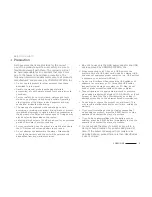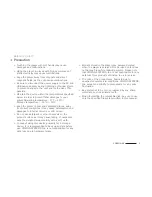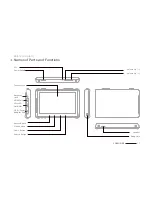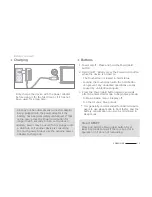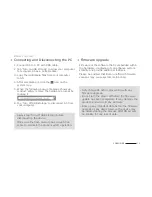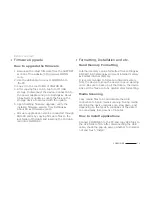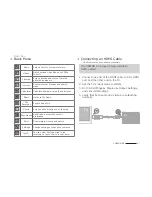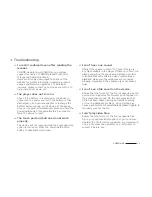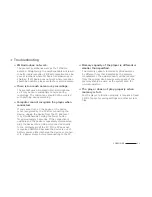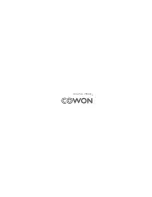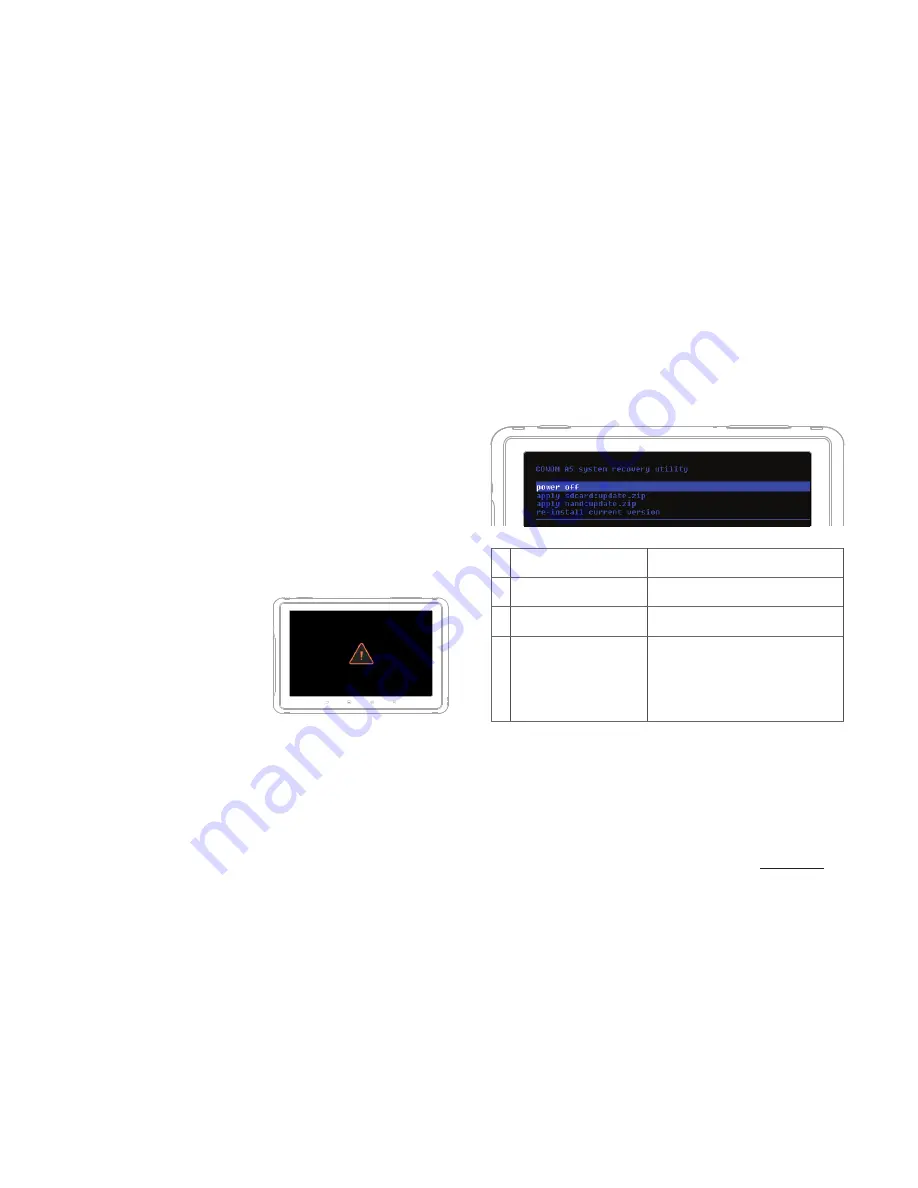
22
COWON A5
When A5 shows following severe symptoms,
use its recovery mode to restore the device.
- When it fails to conduct system updates.
- When it needs to reinstall a current firmware on
the device to solve
system errors.
*
Recovery Mode can be used to recover the firmware if A5
ceases to function properly. If an error occurs while using
this device, press and hold the Power button for 5 seconds
to reset the device.
How to use recovery mode
1. Connect the power
adapter with the
device turned off.
2. To enter the recovery
mode (as shown in the
screen on the right),
press the Power/Hold
button while pressing and holding the volume
down button (-).
3. While in recovery mode, press the Home button
to bring up 4 menus as shown in the following
screen. Use the volume button (+/-) to select
a menu and press the Power/Hold button to
execute it.
1 reboot system now
Finish ‘recovery mode’ and
reboots the device.
2 apply sdcard:update.
zip
Start updating with ‘/sdcard/sd/
update.zip’ on the SD card.
3 apply nand:update.zip Start updating with ‘/sdcard/
update.zip’ on the NAND.
4 re-install current
version
When using ‘OTA package’, back
up update.zip file to the internal
storage after completing
updates. This menu starts
updating by using a previously
backed-up file.
*
If there’s no file while starting the menu number 2, 3, 4,
error messages will show up and will not start installation.
4. The device will automatically reboot after
the firmware updates described in step 3 are
complete. After rebooting, you may begin using
the updated firmware.
+ Recovery Mode
Basic Use