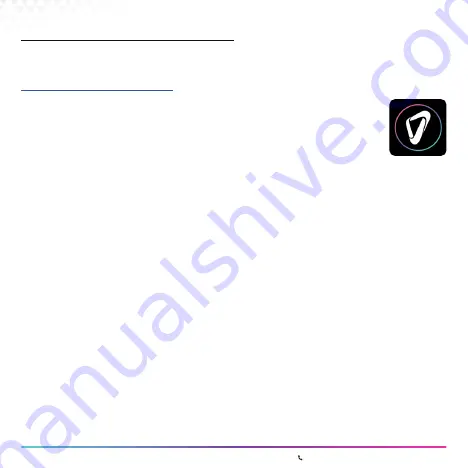
00 | Page 35
www.covvi.com | Unit 4, Quayside Business Park, Leeds, LS10 1DJ | 020 3949 9500
12.3 Registration
To access all the features in the App, the clinician must first register on the COVVI website:
https://portal.covvi.com/register/
12.4 Running The App
12.5 Hand Device Selection
When the App has been downloaded and installed, the icon will appear on
the last page of the home screen. Select the icon to run the App.
The ‘Hand Device Selection’ screen will show.
The Nexus Hand communicates with the iPad/iPhone via Bluetooth communication. Bluetooth
will need to be enabled on both the Nexus Hand and the iPad/iPhone before scanning can begin.
If Bluetooth is disabled on the iPad/iPhone, then the App will inform the user by presenting a
message box that will guide the user to the Bluetooth settings screen.
Bluetooth communication for the Nexus Hand is automatically enabled for 30 seconds when
the Nexus Hand is powered up. If no connections are made within this time then Bluetooth will
turn off. This is a battery saving feature.
To reactivate Bluetooth communication the user must hold the button on the dorsal cover
for at least four seconds. The Nexus Hand will make an audible alert to inform the user that
Bluetooth has been enabled. This is the default method to activate Bluetooth communication
with the Nexus Hand. If the user prefers, it can also be enabled by using grip triggers. See the
‘Grip Switch Triggers’
section on how to set this up.
12.0 COVVI Go
Summary of Contents for THE NEXUS HAND
Page 2: ...Anything Is Possible...






























