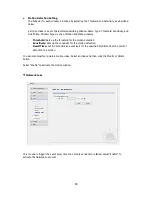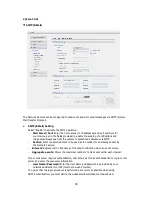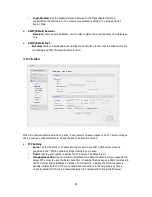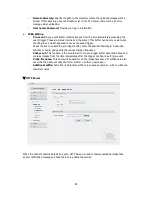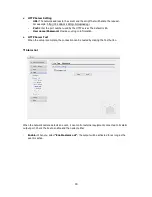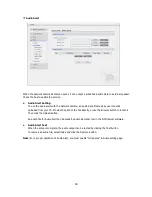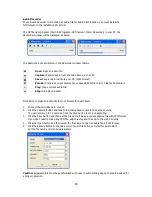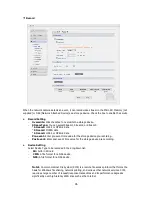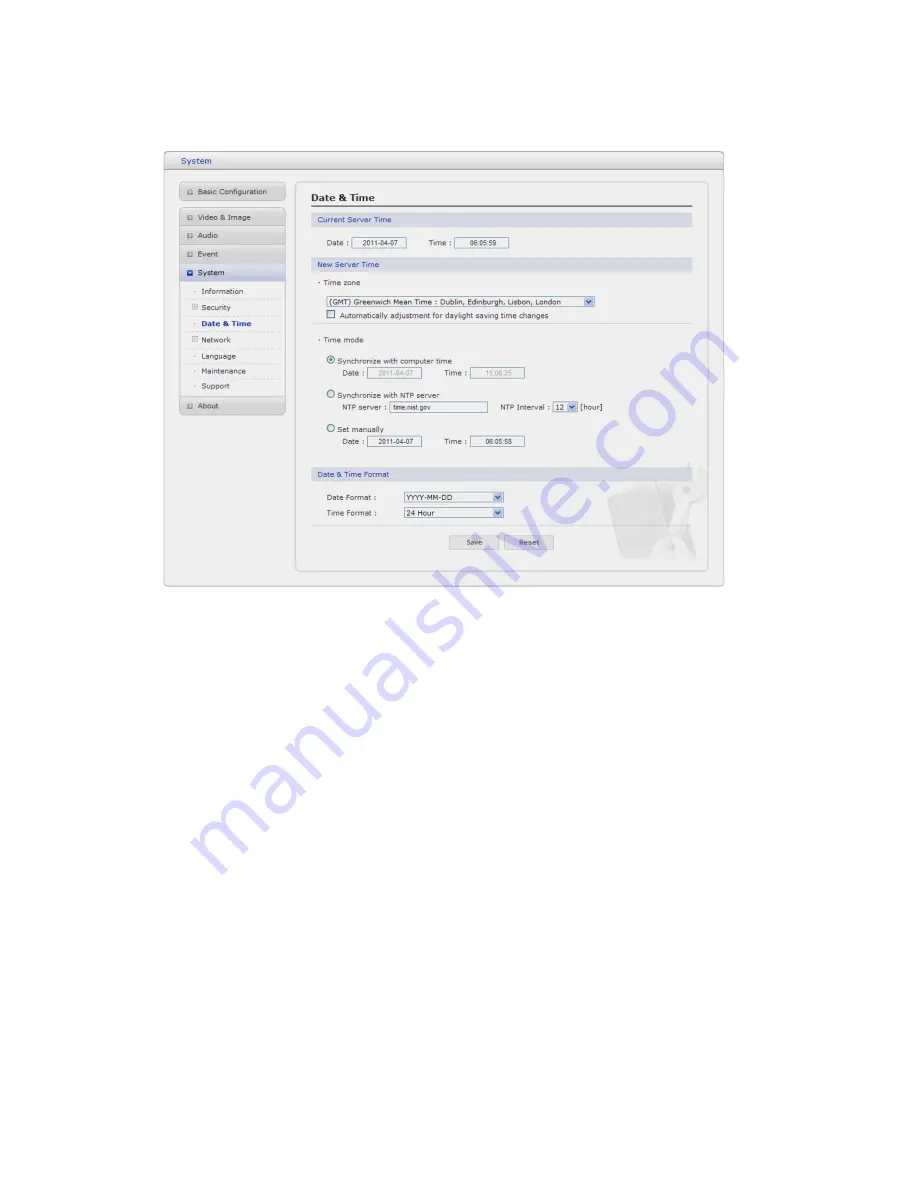
3) Date & Time
• Current Server Time
It displays the current date and time (24h clock). The time can be displayed in 12h clock format
in the overlay (see below).
• New Server Time
Select your time zone from the drop-down list. If you want the server clock to automatically
adjust for daylight savings time, select “Automatically adjustment for daylight saving time
changes”.
From the Time Mode
section, select the preferred method to use for setting the time:
-
Synchronize with computer time:
sets the time from the clock on your computer.
-
Synchronize with NTP Server:
the network camera will obtain the time from an NTP
server every 60 minutes.
-
Set manually:
this option allows you to manually set the time and date.
-
•
Date & Time Format
Specify the formats for the date and time (12h or 24h) displayed in the video streams.
Select Date & Time format from the drop-down list.
-
Date Format:
Specify the date format. YYYY: Year, MM: Month, DD: Day
-
Time Format:
Specify the date format
. 24Hours or 12 Hours
Note:
Note that if using a host name for the NTP server, a DNS server must be configured under
TCP/IP settings.
53