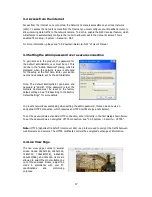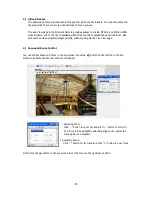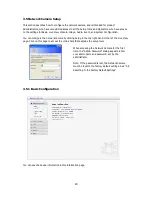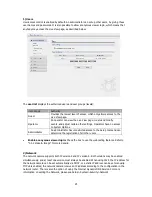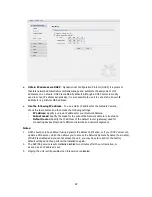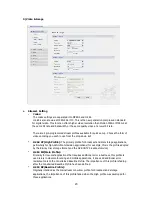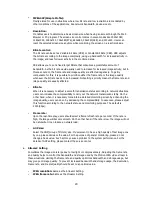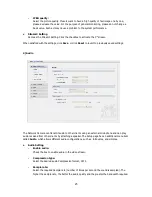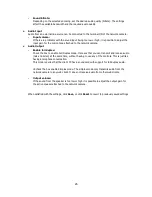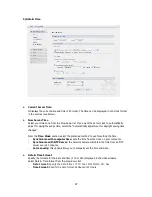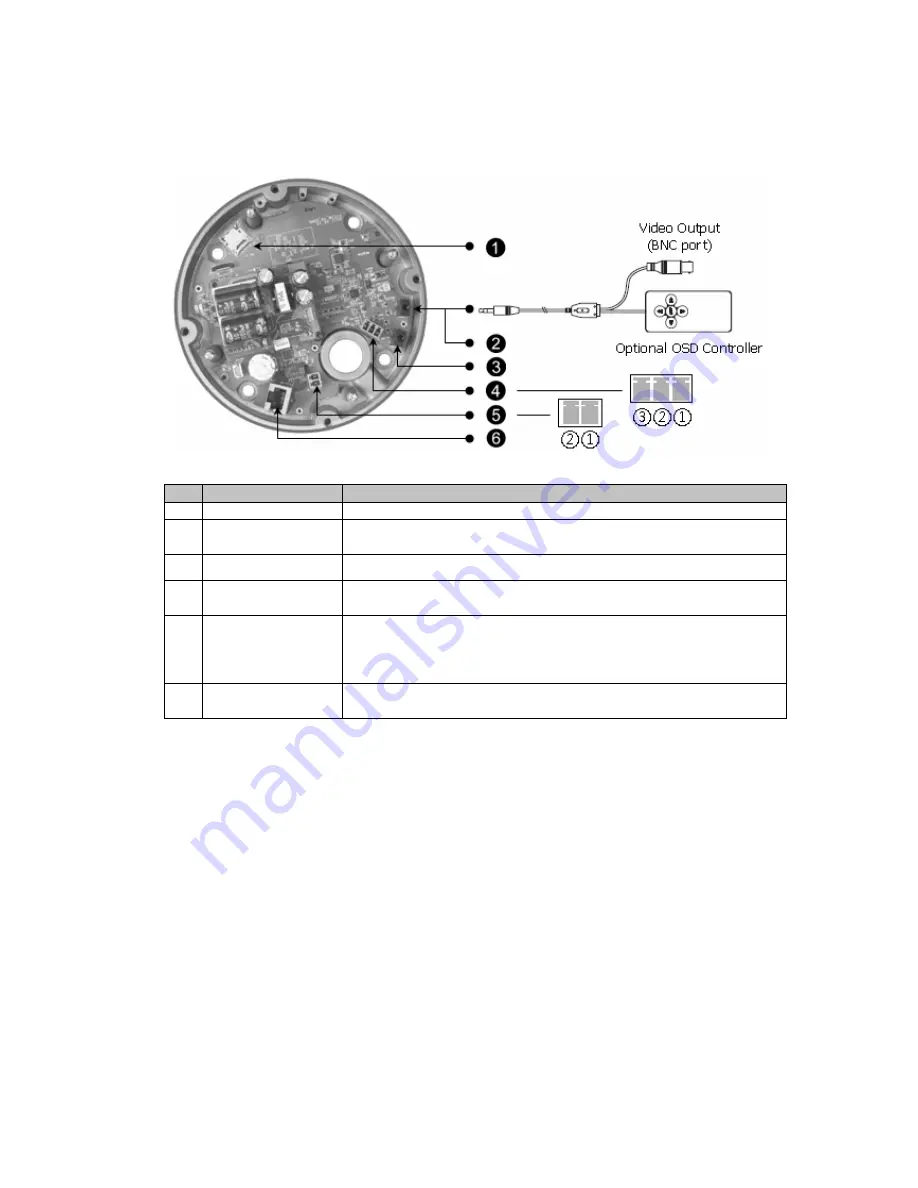
2.2 Connection
Connection Description
NO
Connector Name
Description
1
Micro-SD Slot
Micro-SD memory slot
2
Service Monitor
Port
Service Monitor & OSD Controller Communication Port, Stereo Jack
3
Audio In & Out Port Audio Input and Output, Stereo Jack.
4
Alarm In & Out Port
Alarm Input and Output, 3pin terminal.
Pin1: Alarm In, Pin2: GND, Pin3: Alarm Out
5
Main Power
Main Power, 2pin terminal,
DC12V 470mA(4.0W) / AC24V 520mA(6.5W) with heater Off,
or AC24V 1.13A(25.5W) with heater On
Pin1: DC12V/AC24V, Pin2: GND/AC24V
6
RJ-45 Port
Ethernet, RJ-45 port compatible with 10/100Mbps having PoE
functionality.
Micro SD memory slot on the Board
Card Slot for Micro SD memory: Socket “J15”
• Connecting to the RJ-45
Connect a standard RJ-45 cable to the network port of the network camera. Generally a
cross-over cable is used for directly connection to PC, while a direct cable is used for connection
to a hub.
You can also use a router featuring PoE (Power over Ethernet) to supply power to the camera.
• Connecting Alarms
AI(Alarm In) :
You can use external devices to signal the network camera to react on events. Mechanical or
electrical switches can be wired to the AI (Alarm In) and G (Ground) connectors.
G(Ground) :
Connect the ground side of the alarm input and/or alarm output to the G (Ground) connector.
Alarm Out :
The network camera can activate external devices such as buzzers or lights. Connect the device
to the AO (Alarm Out) and G (Ground) connectors.
12