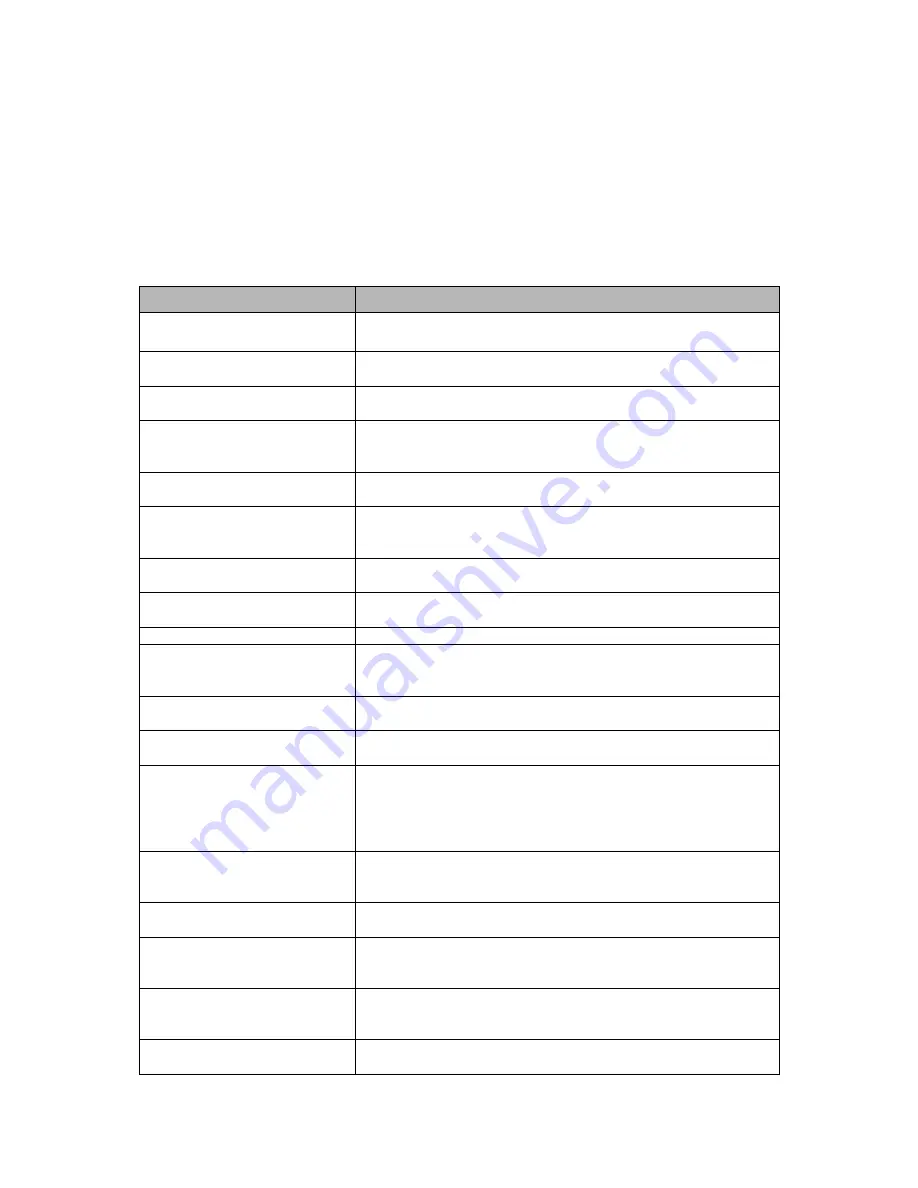
4. Appendix
4.1 Troubleshooting
Troubleshooting if problems occur, verify the installation of the Network Camera with the instructions
in this manual and with other operating equipment. Isolate the problem to the specific piece of
equipment in the system and refer to the equipment manual for further information.
Problems/Symptoms
Possible Causes or Corrective Actions
No Video in Video Output
connector
Check that the SW2 on the board is set to On position.
The camera cannot be accessed
by some clients.
If using a proxy server, try disabling the proxy setting in your
browser. Check all cabling and connectors.
The camera works locally, but
not externally.
Check if there are firewall settings that need to be adjusted.
Check if there are router settings that need to be configured.
Poor or intermittent network
connection.
If using a network switch, check that the port on that device
uses the same setting for the network connection type
(speed/duplex).
The camera cannot be accessed
via a host name.
Check that the host name and DNS server settings are correct.
Not possible to log in.
When HTTPS is enabled, ensure that the correct protocol (HTTP
or HTTPS) is used. When attempting to log in, you may need to
manually type in http or https in the browser's address bar.
No image using Refresh and/or
slow updating of images.
If images are very complex, try limiting the number of clients
accessing the camera.
Images only shown in black &
white.
Check the Video & Image setting.
Blurred images.
Refocus the camera.
Poor image quality.
Increased lighting can often improve image quality. Check that
there is sufficient lighting at the monitored location. Check all
image and lighting settings.
Rolling dark bands or flickering
in image.
Try adjusting the Exposure Control setting under AE and AWB
part.
H.264 not displayed in the
client.
Check that the correct network interface is selected in the Video
& Image/Stream.
Multicast H.264 not displayed in
the client.
Check with your network administrator that the multicast
addresses used by the camera are valid for your network. Check
that the Enable multicast checkbox are enabled in the
System/Network/RTP tab. Checks with your network
administrator to see if there is a firewall preventing viewing.
Multicast H.264 only accessible
by local clients.
Check if your router supports multicasting, or if the router
settings between the client and the server need to be configured.
The TTL value may need to be increased.
Color saturation is different in
H.264 and Motion JPEG.
Modify the settings for your graphics adapter. Please see the
adapter's documentation for more information.
Poor audio quality.
Too many users/clients connected to the camera may affect the
sound quality adversely. Try limiting the number of clients
allowed to connect.
Distorted audio.
Check that the correct Audio Input source is selected. Select
Microphone for a connected external microphone. Select Line for
a connected line in source.
Video cannot be recorded.
Check that the SD Card is inserted properly.
Check that the SD Card is formatted properly.
70





































