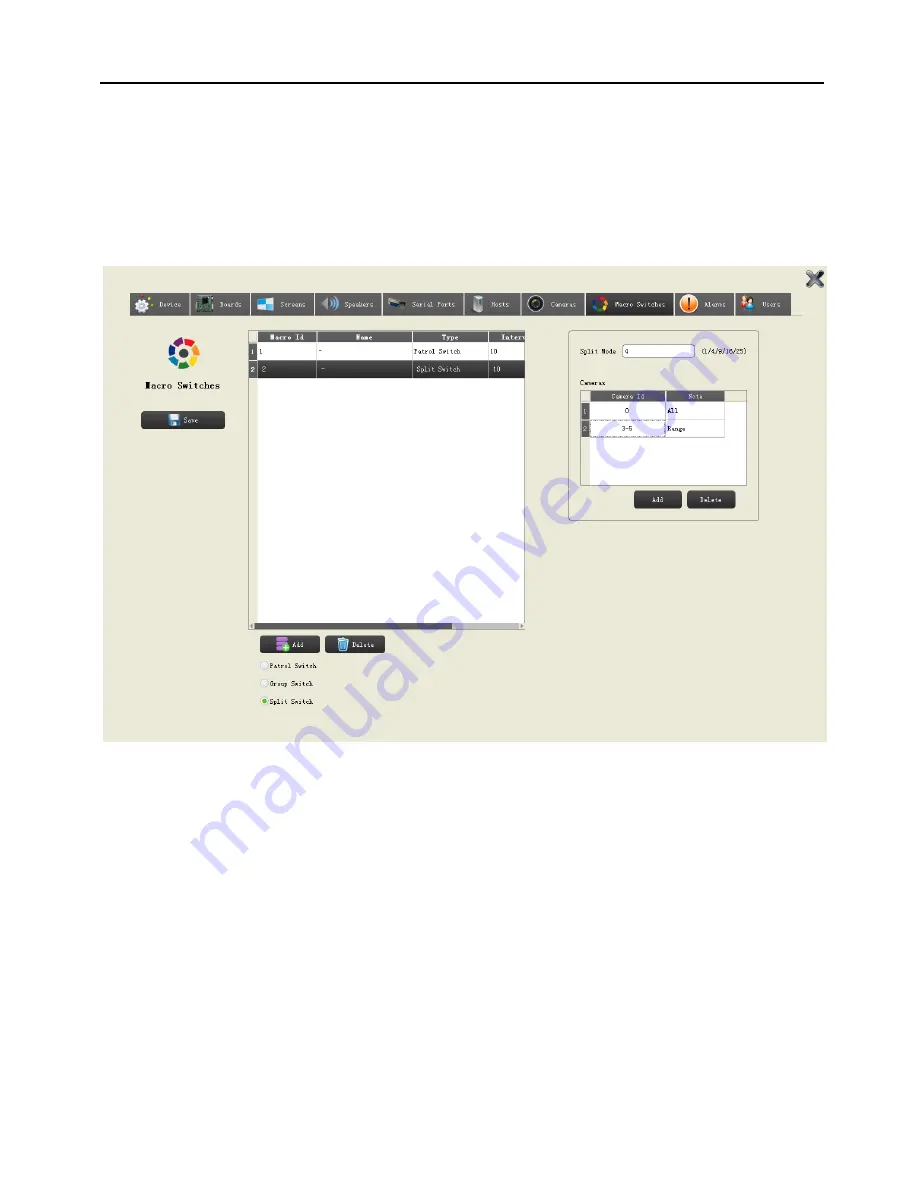
HD Matrix User Manual
30
4.6.2 Split Switch
Click
“Split Switch”, Split mode and camera configuration will display at right
area in Fig 4.15 as shown below.
Split switch: Specify one monitor to split then do auto-cycle viewing
Figure 4.15 split switch
In
“Split Switch”, select 1/4/9/16/25, add the camera No. in “Camera ID”,
single, range, or all items can be added, also can add multi lines. After adding,
all cameras in the list you can do Split Switch.
Note:
(1) Default camera No. is
“0”, it means select all cameras in the camera list.
(2) User can add cameras by range, like
“3-5”, it means 3, 4, 5 cameras are
added in the split switch list.


























