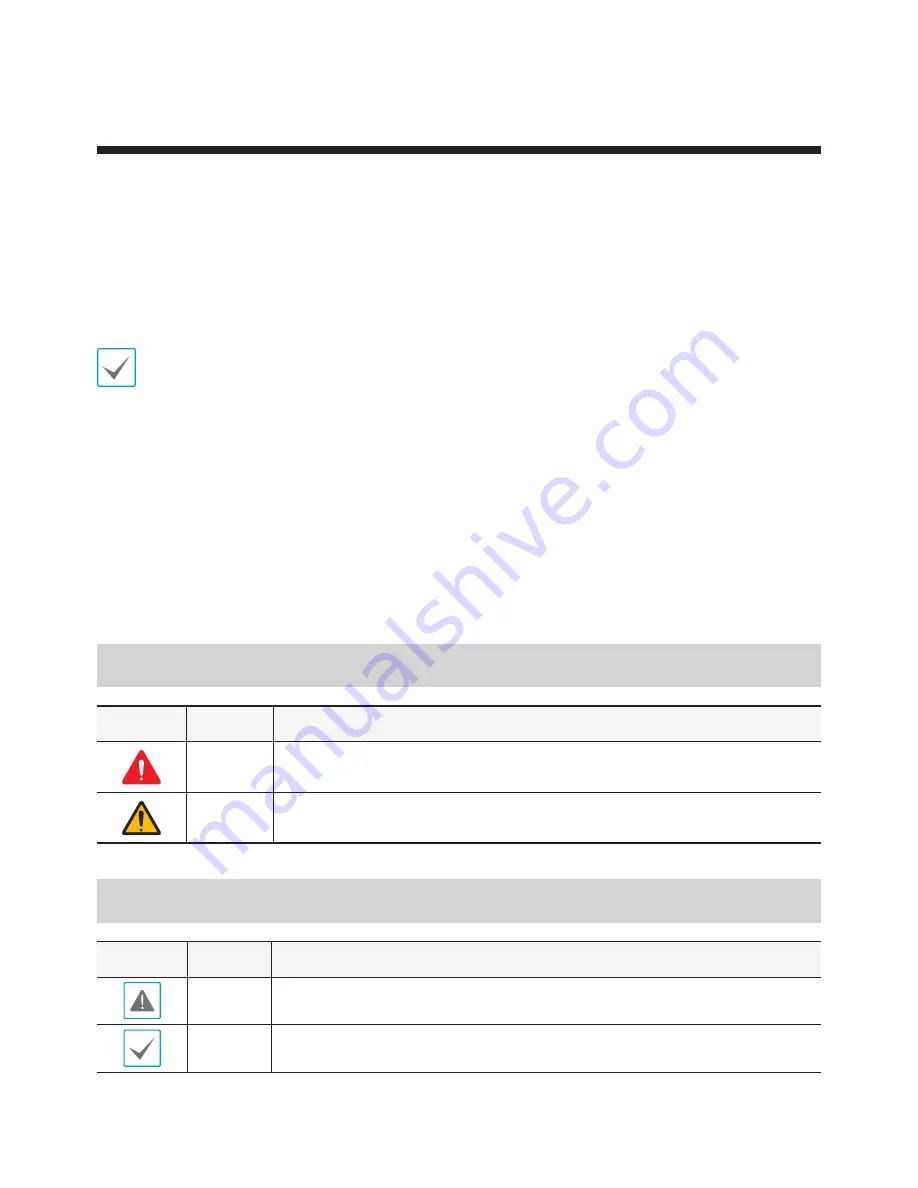
2
Before reading this manual
This operation manual contains basic instruction on installing and using Gigabit PoE Switch.
Users who are using this product for the first time, as well as users with experience using comparable
products, must read this operation manual carefully before use and heed to the warnings and precautions
contained herein while using the product. Safety warnings and precautions contained in this operation
manual are intended to promote proper use of the product and thereby prevent accidents and property
damage and must be followed at all times.
Once you have read this operation manual, keep it at an easily accessible location for future reference.
• Unauthorized reproduction of this manual is prohibited.
• The manufacturer will not be held responsible for any product damage resulting from the use
of unauthorized parts and accessories or from the user's failure to comply with the instructions
contained in this operation manual.
• It is recommended that first-time users of Gigabit PoE Switch and individuals who are not familiar
with its use seek technical assistance from their retailer regarding product installation and use.
• If you need to disassemble the product for functionality expansion or repair purposes, you must
contact your retailer and seek professional assistance.
• Both retailers and users should be aware that this product has been certified as being
electromagnetically compatible for commercial use. If you have sold or purchased this product
unintentionally, please replace with a consumer version.
Safety Symbols
Symbol
Type
Description
Warning
An important instruction or set of important instructions that can lead to
severe injury or even death if not followed.
Caution
An instruction or set of instruction that can lead to personal injury and/or
property damage if not followed.
In-Text
Symbol
Type
Description
Caution
Important information concerning a specific function.
Note
Useful information concerning a specific function.



































