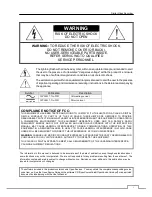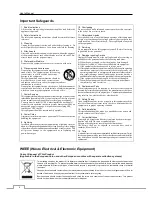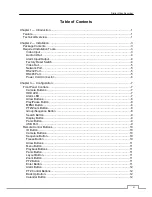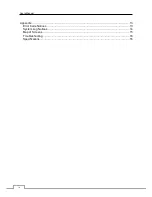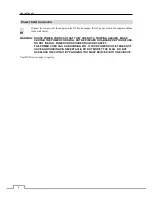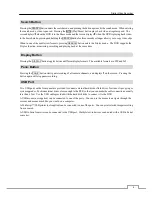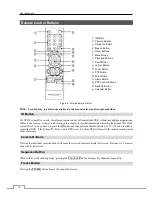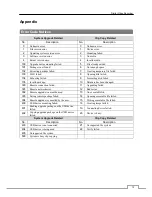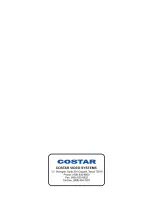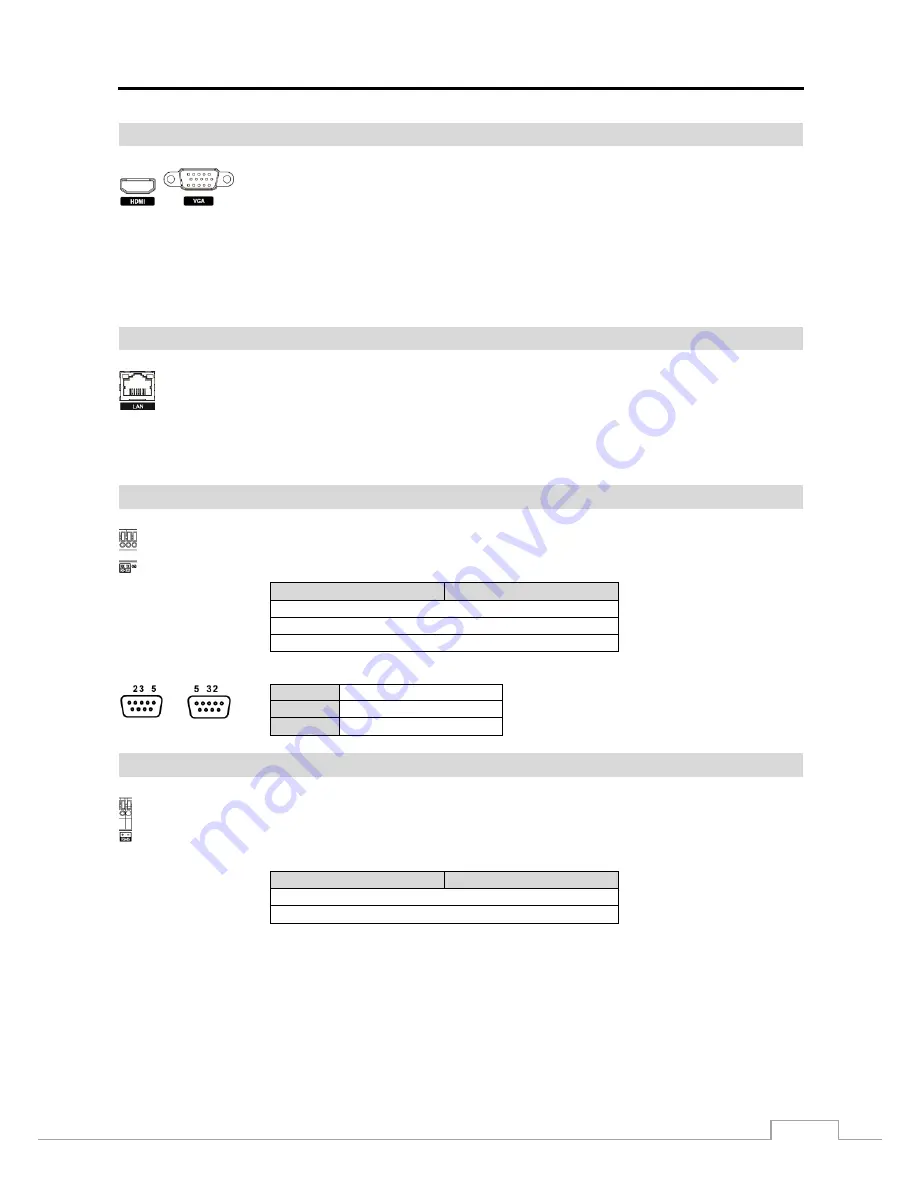
Digital Video Recorder
5
Video Out
An
HDMI
(High-Definition Multimedia Interface) connector is provided so that you can use
an HDMI monitor as your main monitor.
A
VGA
connector is provided so that you can use a standard, multi-sync computer monitor as
your main monitor. Use the cable supplied with your monitor to connect it to the DVR.
NOTE: Connect the monitor before the DVR boots so that video can be displayed on the monitor with the resolution
you have set during system setup. If you want to use both the HDMI and VGA Monitor connectors, one
of the monitors should be connected before the DVR boots, and the other monitor should be connected
after the DVR boots.
Network Port
CAUTION: The network connector is not designed to be connected directly with cable or wire
intended for outdoor use.
RS232 Port
Connector Pin Outs:
Master Unit
Slave Unit
RX
→ To →
TXD
TX
→ To →
RXD
GND
→ To →
GND
NOTE:
Refer to the following for pin-out details for the 9-pin connector of the slave unit.
Male
Female
Pin 2
RXD (Receive Data)
Pin 3
TXD (Transmit Data)
Pin 5
GND (Ground)
RS485 Port
Connector Pin Outs:
Master Unit
Slave Unit
+
→ To →
TX+/RX+
–
→ To →
TX–/RX–
The DVR can be networked using the 10Mb/100Mb/1Gb
Ethernet connector. Connect a Cat5e cable with
an RJ-45 jack to the DVR connector. The DVR can be networked with a computer for remote monitoring,
searching, configuration and software upgrades.
An RS232 port is provided to connect remote control devices such as a control keyboard. PTZ cameras or
text-in devices can also be connected to the RS232 port.
The DVR can be controlled remotely by an external device or control system, such as a control keyboard,
using RS485 half-duplex serial communications signals. The RS485 connector can also be used to control
PTZ (pan, tilt, zoom) cameras. Connect
RX+/TX+
and
RX
–/TX–
of the control system to the
+
and
–
(respectively) of the DVR.
Summary of Contents for CR4010ET
Page 1: ......
Page 2: ......
Page 8: ...User s Manual 2 Figure 1 Typical DVR installation ...
Page 24: ......