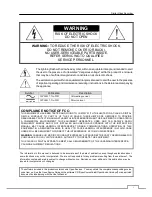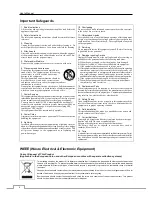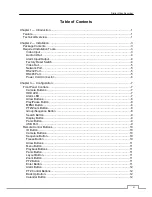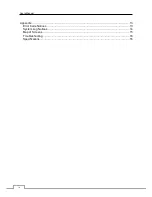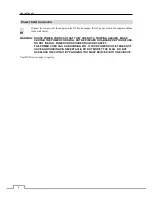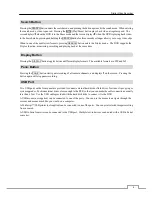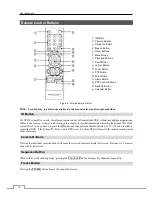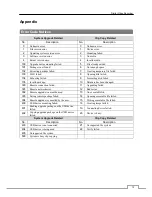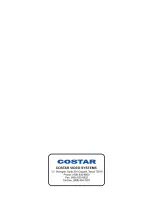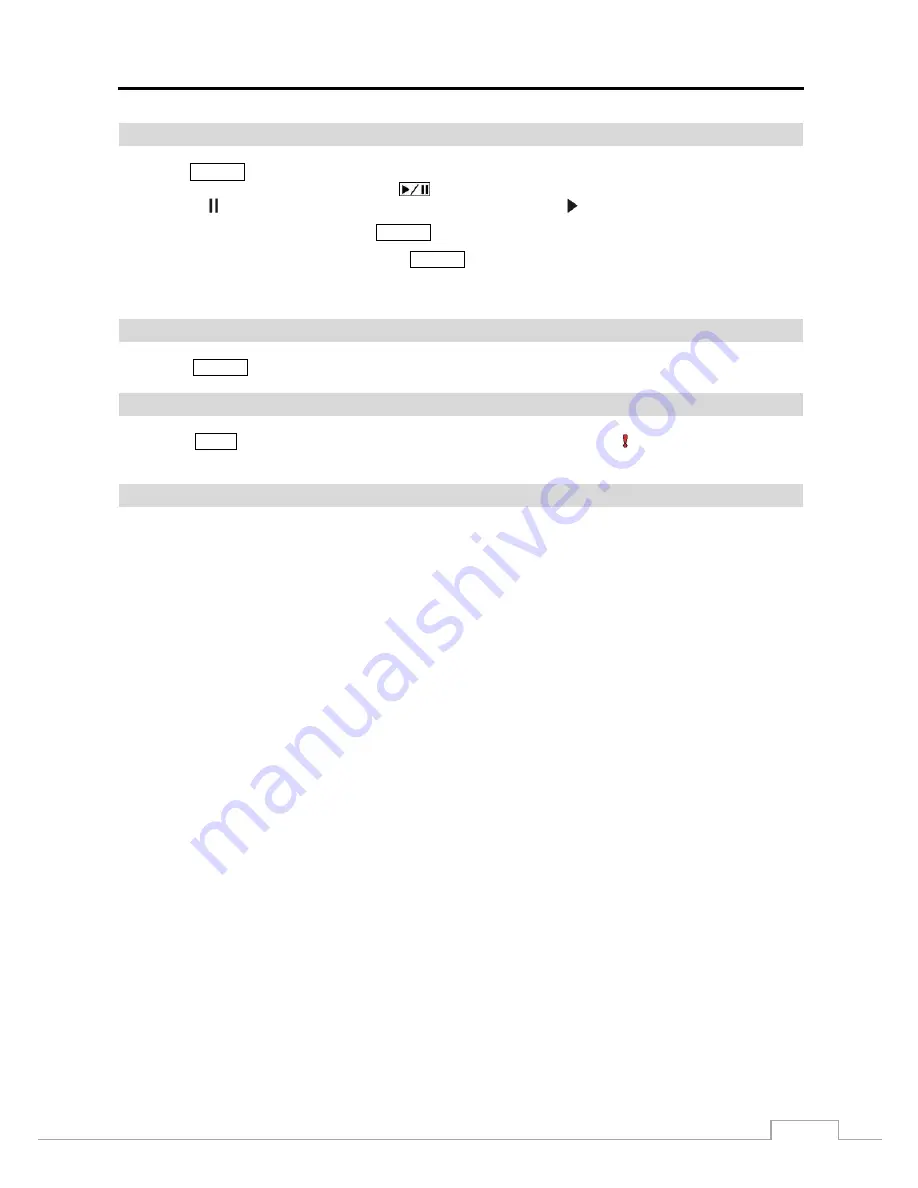
Digital Video Recorder
9
Search Button
Pressing the
SEARCH
button enters the search mode, and pressing the button again exits the search mode. When entering
the search mode, video is paused. Pressing the
(Play/Pause) button plays back video at regular speed. The
screen displays when the DVR is in the Pause mode and the screen displays when the DVR is playing back video.
In the Search mode, pressing and holding the
SEARCH
button for three seconds or longer allows you to copy video clips.
When in one of the multi-view formats, pressing
SEARCH
button enters the Triplex mode. The DVR supports the
Triplex function: monitoring, recording and playing back at the same time.
Display Button
Pressing the
DISPLAY
button toggles between different display formats. The available formats are: PIP and 2x2.
Panic Button
Pressing the
PANIC
button starts panic recoding of all camera channels, and displays on the screen. Pressing the
button again will stop panic recording.
USB Port
Two USB ports on the front panel are provided to connect external hard disk or flash drives for video clip copying or
system upgrades. Position external drives close enough to the DVR so that you can make the cable connections, usually
less than 6 feet. Use the USB cable provided with the hard disk drive to connect it to the DVR.
A USB mouse (not supplied) can be connected to one of the ports. You can use the mouse to navigate through the
screens and menus much like you would on a computer.
A PostScript™ USB printer (not supplied) can be connected to one of the ports. You can print selected images resulting
from a search.
A USB to Serial converter can be connected to the USB port. Multiple text-in devices can be used with a USB to Serial
converter.
Summary of Contents for CR4010ET
Page 1: ......
Page 2: ......
Page 8: ...User s Manual 2 Figure 1 Typical DVR installation ...
Page 24: ......