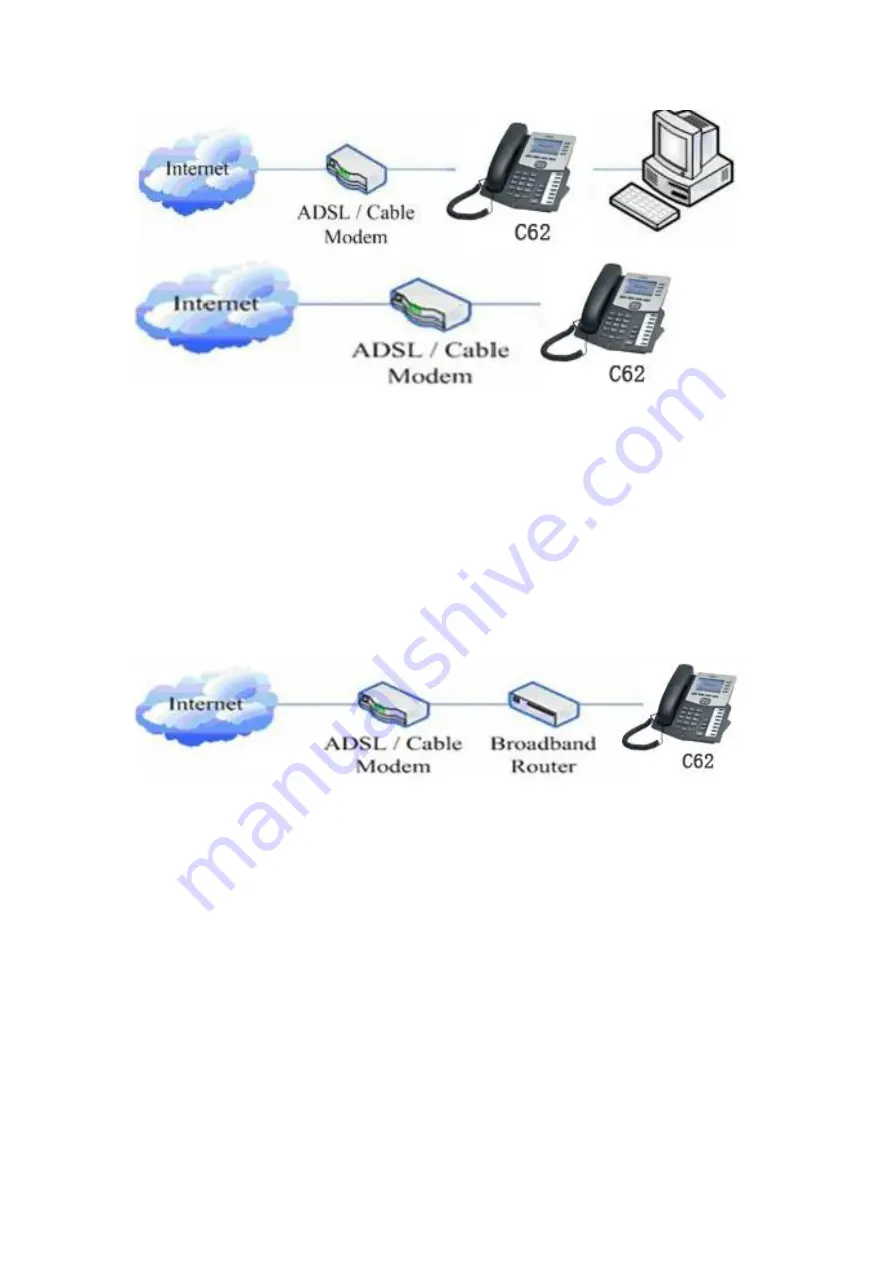
12
2.
Connect the handset to the handset jack using the handset cable in the package.
3.
Connect the power supply to the DC port on the back of the phone. Connect the
power supply to a standard power outlet. Note that the power supply will not be
needed if your network provides Power over Ethernet (PoE).
4.
The phone’s LCD screen displays “INITIALIZING”. Later, a ready screen displays
the date, time and current network mode.
If your LCD screen displays different information from the above, more information may
need to be entered. Please refer to the next section. If your phone registers into your IP
telephony Server, it is ready to use. If not, continue to read for more configuration
information.
2.2
Network Settings
DHCP is supported by default. This allows the phone to receive an IP address and other
network-related settings (Netmask, IP gateway, DNS server) from the DHCP server. If no
DHCP server is available, the network connection settings must be changed. Follow the
instructions below to change to either PPPoE or static IP.
2.2.1
PPPoE Mode
1.
Press the MENU softkey.
2.
Scroll down to “3. Settings.”
3.
Press OK.
4.
Scroll down to “2. Advanced Settings.”
5.
Press OK.
6.
The LCD will display “INPUT PASSWORD”.
Summary of Contents for C62 VoIP Phone
Page 66: ...66 ...













































