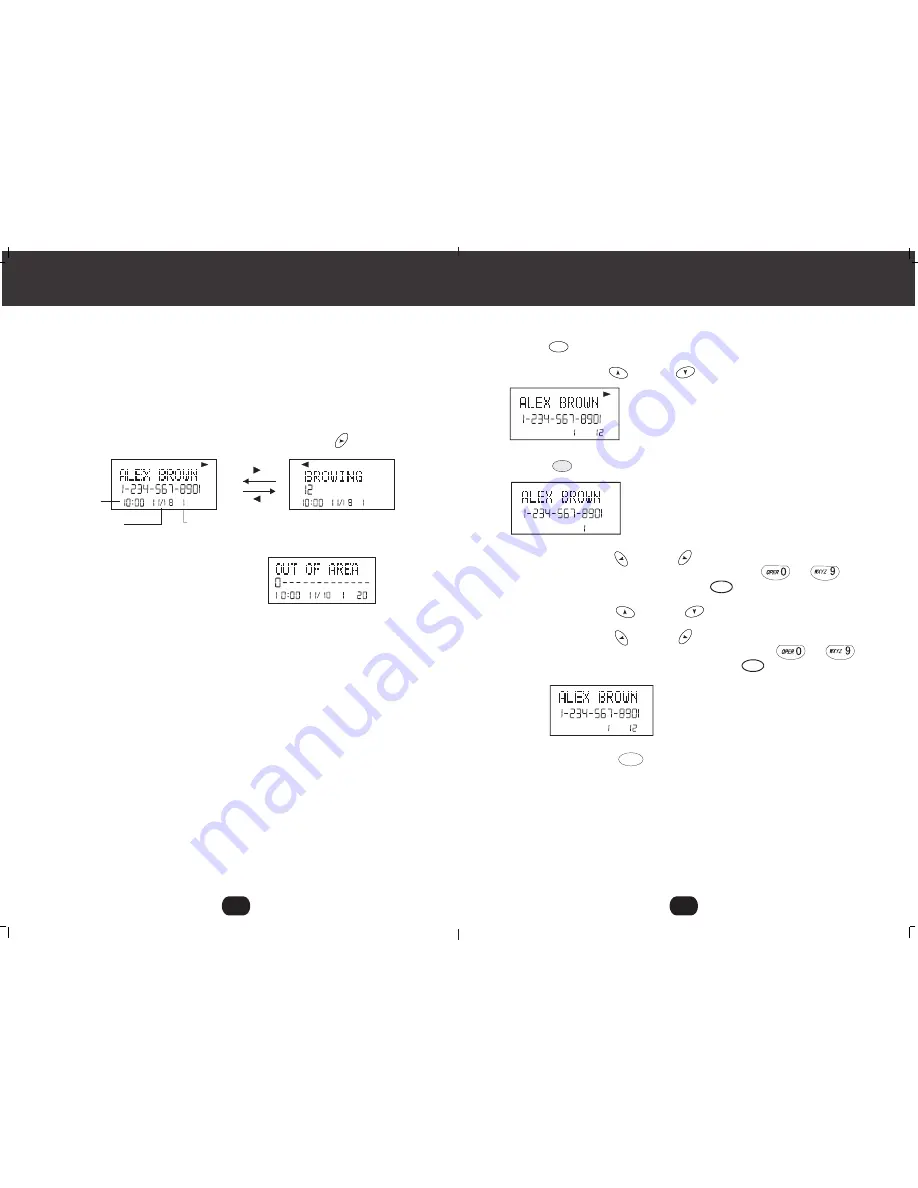
Caller ID System Operation
11
Editing the Name and Number in the PHONE BOOK
1. press the button.
2. Press the SCROLL UP or DOWN button to find the record you want to edit.
3. Press the button to edit the name.
4. Press the SHIFT LEFT or RIGHT button to move the cursor to the letter you
want to change. To add, use the TELEPHONE KEYPAD buttons.
(See page 26 for details.)To erase, press the button.
5. Press the SCROLL UP or DOWN button to edit the number.
6. Press the SHIFT LEFT or RIGHT button to move the cursor to the number
you want to change. To add, use the TELEPHONE KEYPAD
buttons. See page 24 for details.)To erase, press the
button.
7. Press and hold down the button to confirm.
IMPORTANT:
It is not advisable to save a telephone number without the corresponding
name in the PHONE BOOK.This will lead to improper displays on Private
and Out of Area calls.
NOTE:
When no active buttons are pressed for 20 seconds, the LCD Screen will
automatically return to STANDBY mode.
Caller ID System Operation
16
cursor is blinking
Caller ID System
This telephone automatically displays an incoming caller's name and telephone number
together with the date and time of the call. It records up to 80 calls and stores the data in
Memory.
IMPORTANT:
You must subscribe to the Caller ID service from your local telephone
company to utilize this feature.
Viewing Caller Information During Incoming Calls
1. When there is an incoming call, the name and the telephone number of the caller will
automatically appear after the first ring. Press the SHIFT RIGHT button to view
a name of more than 11 digits.
OR
Caller's telephone number will appear if the caller's name is not available
OR
"OUT OF AREA "will appear if the origin
of the incoming call does not support the
Caller ID system.
OR
"PRIVATE"and/or "P-- -- --"will appear if the caller's name and/or telephone
number is blocked.
OR
"DATA ERROR"will appear if the wrong data was received from the telephone line.
OR
The name stored in memory will appear for an incoming call with matching
telephone numbers.
"MSG WAITING" (Message Waiting)
The MSG WAITING GREEN LED indicator will blink when there is a message for
you from your telephone company if you have subscribed to Voice Mail message
service and if you have requested Visual Message Indication from your local
telephone company. "MSG"will appear on the LCD Screen in STANDBY mode .(To
remove the MESSAGE WAITING indicator, see page 23 for detail)
AM
#
NEW
AM
#
NEW
AM
TOTAL
#
e.g
Time
Number of calls recorded
Month/Date
#
#
TOTAL
#
#
TOTAL
#
#
TOTAL
cursor is blinking
on the number
DIR
DIR
EDIT
/FLASH
/ SCAN
DEL
/ SCAN
DEL
~
~
RE/PA
SAVE

















