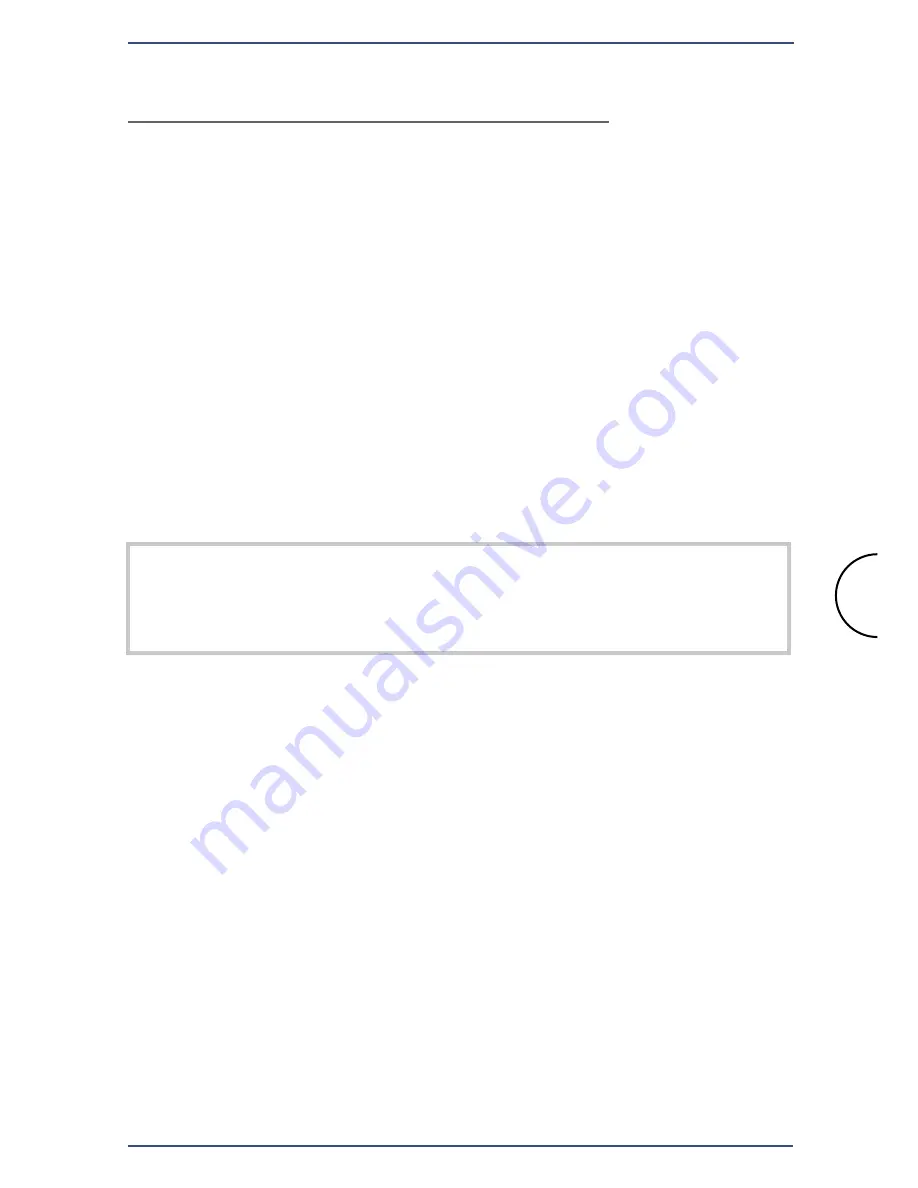
Step 1: Connecting the Access Point
Locate an optimum location for the Access Point. The best place for the
Access Point is usually at the center of your wireless network, with line of
sight to all of your mobile stations.
Fix the direction of the antenna. Try to place it in a position which can
best cover your wireless network.
Plug the supplied
AC power adapter to
the
Corinex Wireless to Powerline Access Point
and consequently into an
AC outlet
.
Use only the power adapter supplied with the Access Point.
Usage of a different adapter may result in product damage!
After the
Corinex Wireless to Powerline Access Point
is powered ON, verify
LED functionality below:
•
The LED on the Powerline side labelled
LINK
should be ON
•
The LED on the Wireless side labelled
POWER
should be ON
Note
: All other wireless devices must be operating in the infrastructure
mode, so that they can communicate with Access Point. If any wireless
device is configured in the ad-hoc mode, it WILL NOT be recognized by
the Access Point.
Step 1: Connectimg the Access Point
Corinex Wireless to Powerline AP
5

















