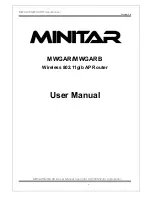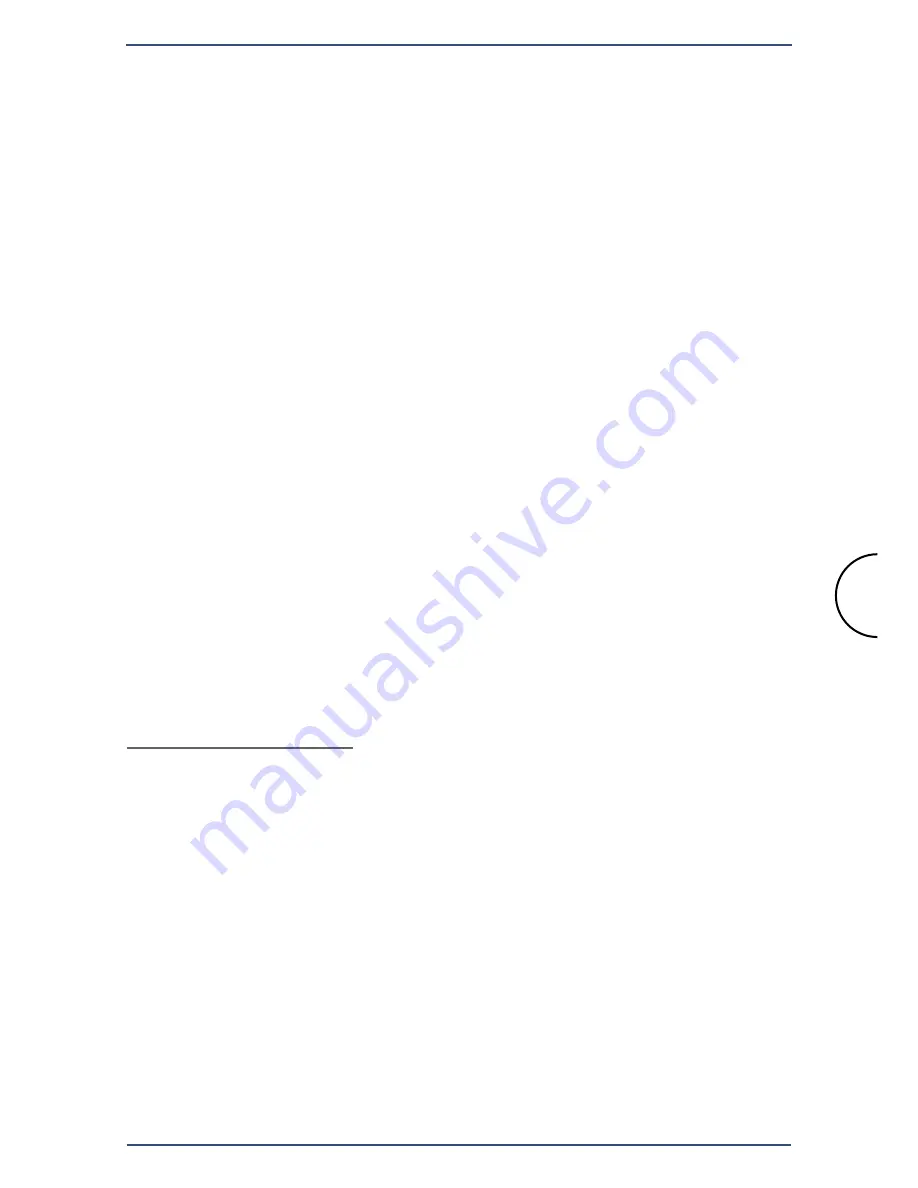
Wireless to powerline local area network (LAN) solutions, based on Corinex
Wireless to Powerline Access Point
(AP) products, connect a wireless
device to the electrical wires in premises. The electrical wires build the
"backbone" for other "wired" or "wireless" devices on the network, which
are connected to this backbone by Corinex Powerline adapters or another
wireless to powerline access point. Any high-performance
Corinex Wireless
to Powerline AP
extends the coverage of your network of electrical wires
and provides access to the Internet and corporate or personal information
for all mobile devices without expensive additional cabling infrastructure.
The
Corinex Wireless to Powerline Access Point
is a Powerline to wireless
LAN Bridge for mixed wireless 802.11b and Powerline network environment.
With the built-in 802.11b capability, you can connect your legacy wireless
device to the home network by plugging the
Corinex Wireless to Powerline
Access Point
into your power plug.
The AP's power jack is a connecting medium to the 14 Mbps digital
powerline communication network based on the HomePlug 1.0.1 standard.
Plug the
Corinex Wireless to Powerline AP
into an existing powerline
network and instantly add full 802.11b-compliant wireless connectivity
at up to 11 Mbps. This allows the easiest deployment of wireless HotSpot
areas where every power outlet can be used as a powerline network
interface to the access point. With
Corinex Wireless to Powerline AP
you
have already got the network you need to give the wireless access an
entirely new dimension.
Package Content
Package Includes:
By receiving your
Corinex Wireless to Powerline Access Point,
check to be
sure that your package contains:
•
Corinex Wireless to Powerline Access Point
•
Detachable wireless antenna
•
AC adapter
•
Installation CD-ROM with User Guide
•
Quick Installation Guide
Package Content
Corinex Wireless to Powerline AP
3