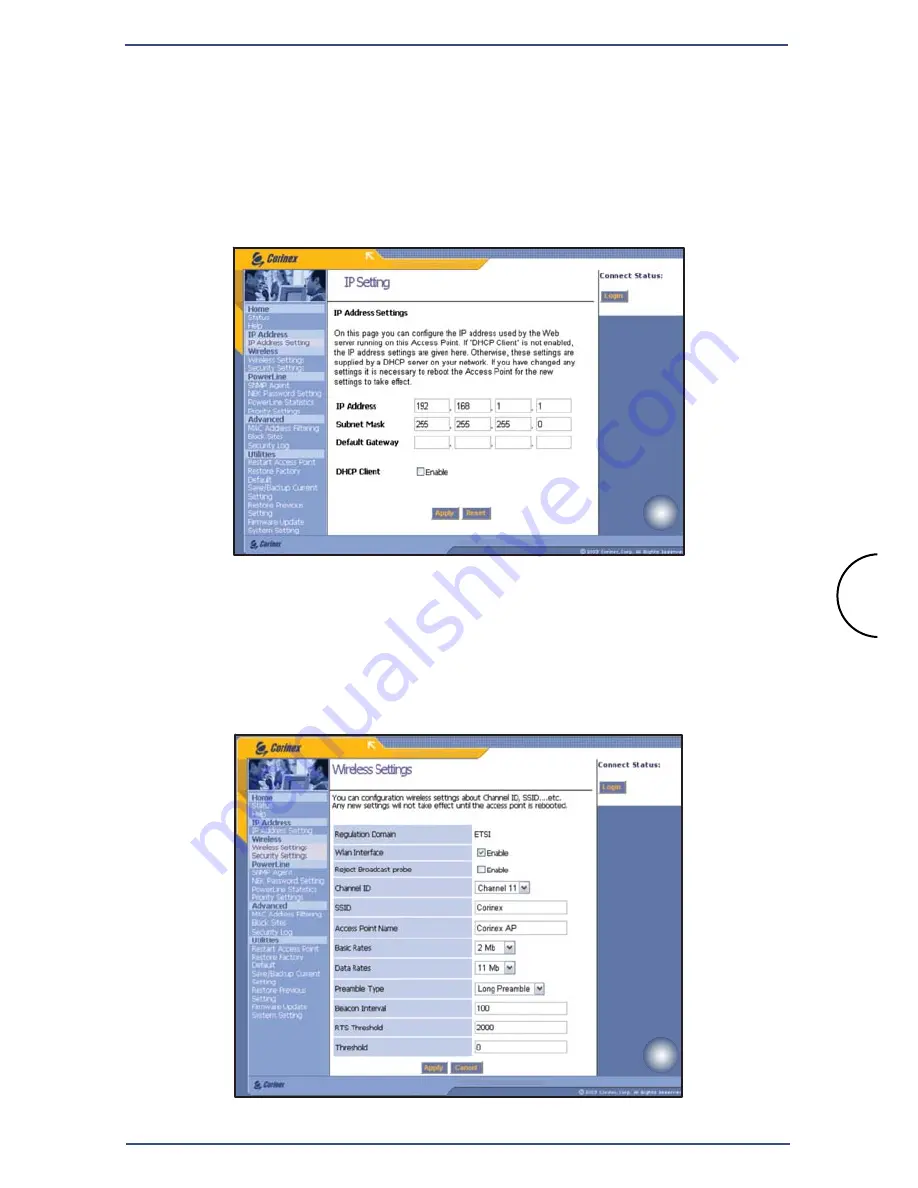
E.
In the
IP Address Settings
page you can configure the IP address
used by the web-based utility running on this Access Point. If
DHCP Client
is not enabled, the IP address settings are given here.
Otherwise, these settings are supplied by a DHCP server on your
network. If you have changed any settings it is necessary to reboot
the Access Point for the new settings to take effect.
F.
The
Wireless Settings
page allows you to configure the wireless
settings. Enter your wireless network’s
SSID
, select the
Channel
at which the network broadcasts its wireless signal, name of the
AP and fill all the other fields according to you settings requirements.
Any new settings will not take effect until the AP is rebooted.
Step 3: Configuring the Access Point
Corinex Wireless to Powerline AP
12
E
F

















