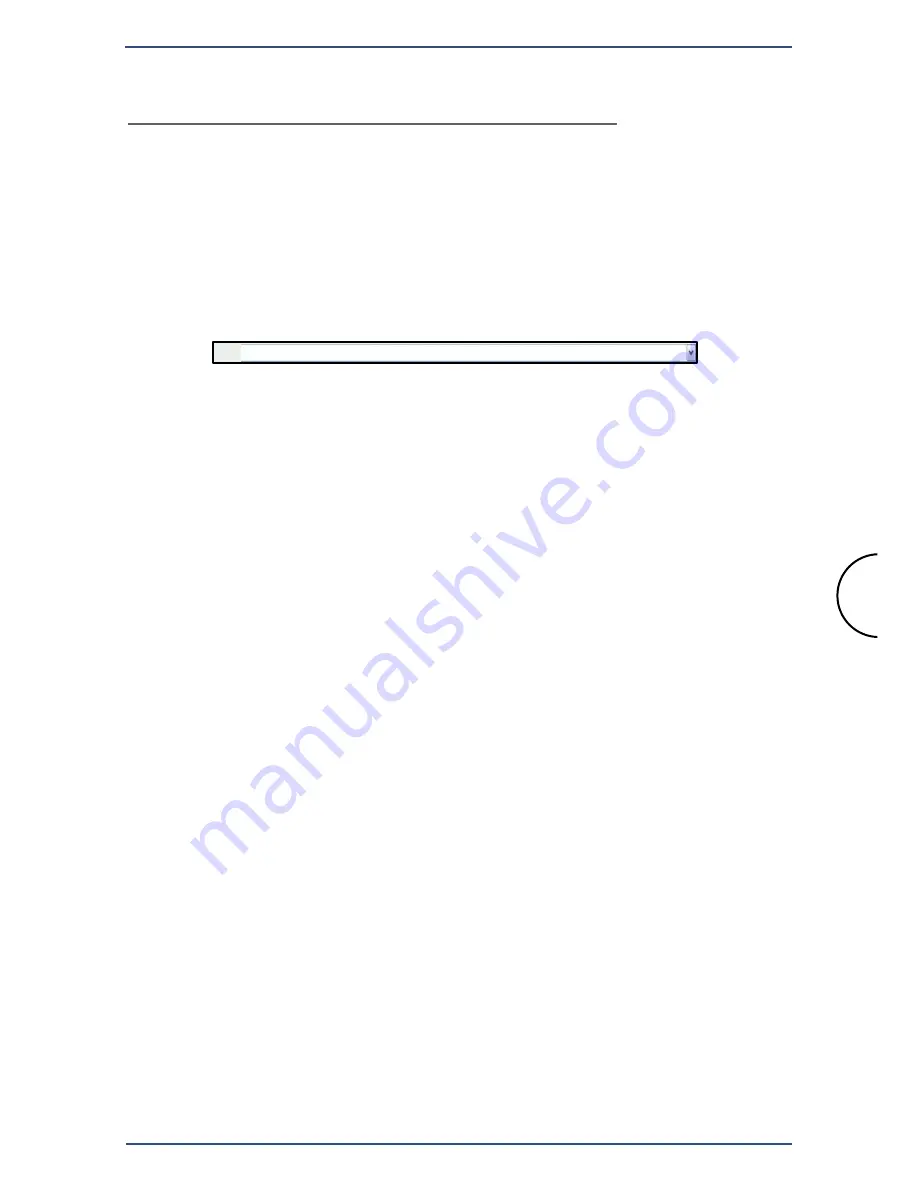
Step 3: Configuring the Access Point
Corinex Wireless to Powerline AP
10
Step 3: Configuring the Access Point
In this Step, you will configure the
Corinex Wireless to Powerline Access
Point.
A.
Open your web browser. (You can get an error message at this
point. Ignore it.) Enter
http://192.168.1.1
in the web browser’s
Address
field. Press the
Enter
key and the
Corinex Wireless to
Powerline Access Point
web-based configuration utility will start.
B.
Window requiring entering your password will appear. The default
password for the configuration utility is
password
. The password
is case sensitive. The configuration utility is used to configure
both the wireless and powerline aspects of your AP. The wizard
contains eight different dialog screen options accessible through
the following tabs:
-
Home
- Status
- Help
-
IP Address
- IP Address Settings
-
Wireless
- Wireless Settings
- Security Settings
-
Powerline
- SNMP Agent
- NEK Password Setting
- Powerline Statistics
- Priority Settings
Address
http://192.168.1.1
-
Advanced
- MAC Address Filtering
- Block Sites
- Security Log
-
Utilities
- Restart Access Point
- Restore Factory Default
- Save/Backup Current Settings
- Restore Previous Settings
- Firmware Update
- System Settings

















