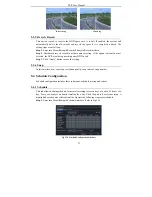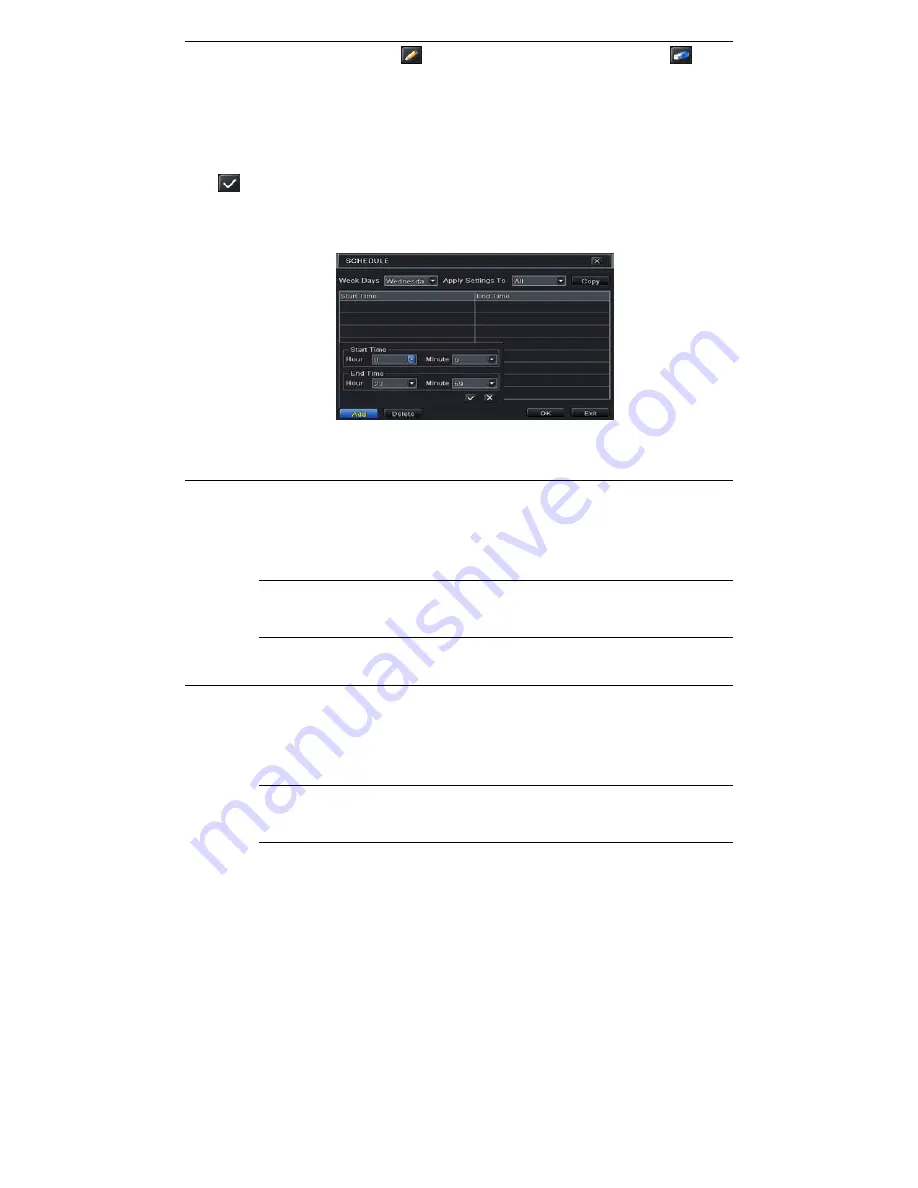
NVR User Manual
24
Step 2
: Select channel and click “
” button to add a certain day schedule. Click “
”
button to delete the selected schedule.
If you want to apply the schedule setting of a certain channel to other or all channels, you need
to select channel and click “Copy” button.
You can also set week schedule by double-clicking in the grinding area. This will take you to
see a dialog box as Fig 5-15.
Step 1
: Select a day and click “Add” button to schedule start time and end time. Then click
to save.
Step 2
: Select other days and add schedule or copy settings from one schedule to the others
under the Apply Settings To item.
Fig 5-15 Schedule-Week Schedule
5.4.2 Motion Schedule
This tab allows setting schedule for motion based recording. The setting steps are as follows:
Step 1
: Enter into Menu
Setup
Schedule
Motion tab.
Step 2
: The setup steps for schedule for motion based recording are similar to normal schedule
setup. You can refer to 5.4.1 Schedule for details.
Note:
The default schedule of motion based recording is 24 7. If you want to activate
motion based recording, you must enable motion alarm and setup schedule for motion
alarm (see Chapter 5.5.2 Motion Alarm for more details).
5.4.3 Sensor Schedule
This tab allows setting schedule for sensor based recording. The setting steps are as follows:
Step 1
: Enter into Menu
Setup
Schedule
Sensor interface.
Step 2
: The setup steps for schedule for sensor based recording are similar to normal schedule
setup (see Chapter 5.4.1 Schedule for details).
Note:
The default schedule of sensor based recording is 24 7. If you want to activate
sensor based recording, you must enable sensor alarm and setup schedule for sensor
alarm (see Chapter 5.5.1 Sensor Alarm for more details).