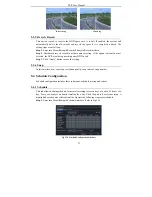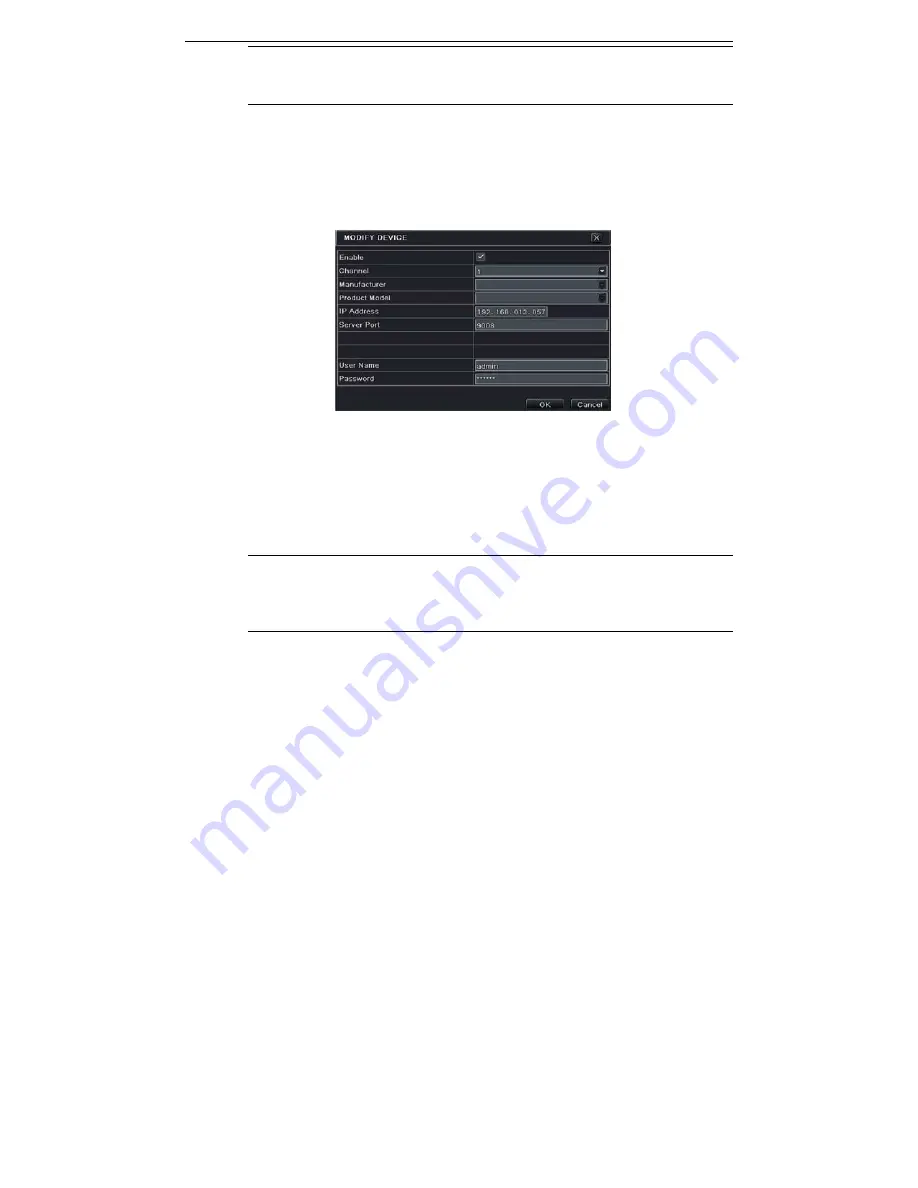
NVR User Manual
14
Note
: If the network of IP cameras and NVR are in LAN, their IP address must be in the
same network segment. For example: If the IP address of NVR is 192.168.013.057, the
IP address of IP camera must be 192.168.013.XXX.
Step 3
: Choose the searched devices and click “OK” button to add these devices. The added
cameras will be listed in the device management interface.
Step 4:
Choose the camera device and click “Setup” button to enable the camera. Refer to Fig
4-3. Check the “enable” checkbox, select channel and input the username and password of this
device. Then click “OK” to save settings.
Fig 4-3 Add Device
To add IP cameras via WAN
:
Step 1
: Please enter Menu
IP Camera tab. Refer to Fig 4-1.
Step 2
: Click “Add” button to pop up a window similar to Fig 4-3. You need to check
“Enable” box, select channel, manufacturer and product model and manually input IP address,
server port, username and password of this device.
Note
: If the NVR and the IP cameras you want to add are both in WAN, the IP address of
the IP camera input here must be WAN IP. You should forward the LAN IP address and
port of the IP camera in the router and use its WAN IP address, provided that the IP
camera is in local area network, otherwise, the NVR cannot connect this IP camera.