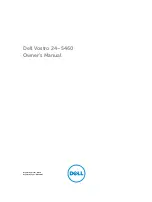SuperDVR & TDF Cards
9
P4P800 (Intel 865PE)
MSI: MS-6566E (Intel 845E)
Inte(Intel 845E)
Recommended System:
CPU: Intel PIII processor, minimum 800MHz
Memory: minimum 256M
VGA card: GeForce2, AGP minimum 32M
Operation System: Windows2000 / XP
Network Card: 10/100M Network Adaptor
Special Notice:
After the system has run for a long time, the system will create a lot
of data fragments that may cause system runs slowly. It’s recommended
to make disk defragmenter every 10 to 30 days.
1.3 System Specifications
Format: NTSC / PAL
Resolution: 352
×
288 (PAL) / 320
×
240 (NTSC)
Maximum Frame rate per channel: 25 fps (PAL), 30 ftp (NTSC)
Screen set: resolution 1024
×
768, color quality 16 bits or 32 bits
Compression code rate: 50kbps – 1.2Mbps
Data format: MPEG4