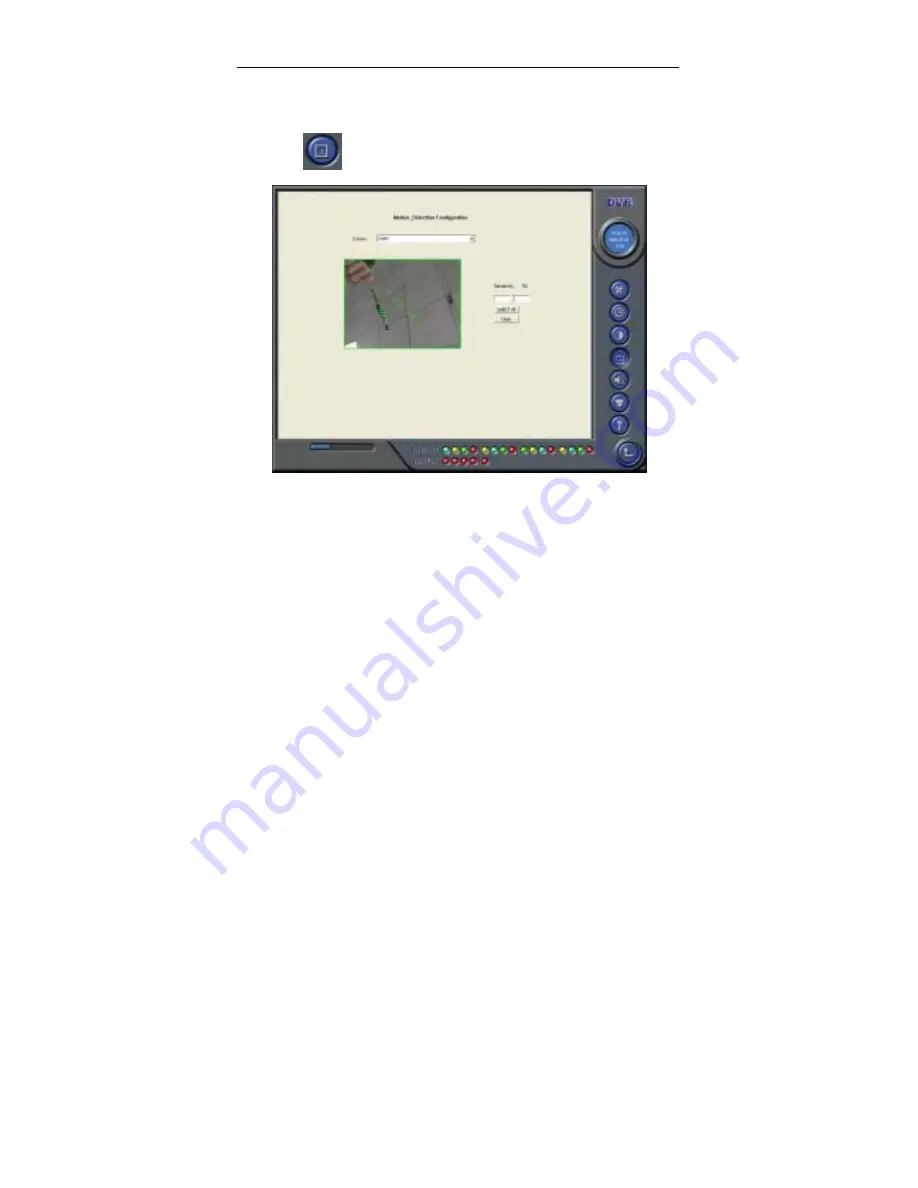
SuperDVR & TDF Cards
38
4.3 Motion Detection configuration
Click
and enter Motion Detection Configuration page as below:
Fig4.6 Motion Detection Configuration
Definition of the setup items:
[Sensitivity]: users can set motion detection sensitivity here.
[Select All]: select all the area of the channel as detection area
[Clear]: clear all the detection areas, and then users can select
customized detection areas by cursor.
4.3.1 Set Motion Detection Area
In case users want to customize the detection areas for a certain channel,
first select the camera, then select ‘Clear’ and draw the cursor in the box in the
left side. At this time, users can see a green box appears, which shows the
motion detection area. Users can select maximum 16 customized areas for






























