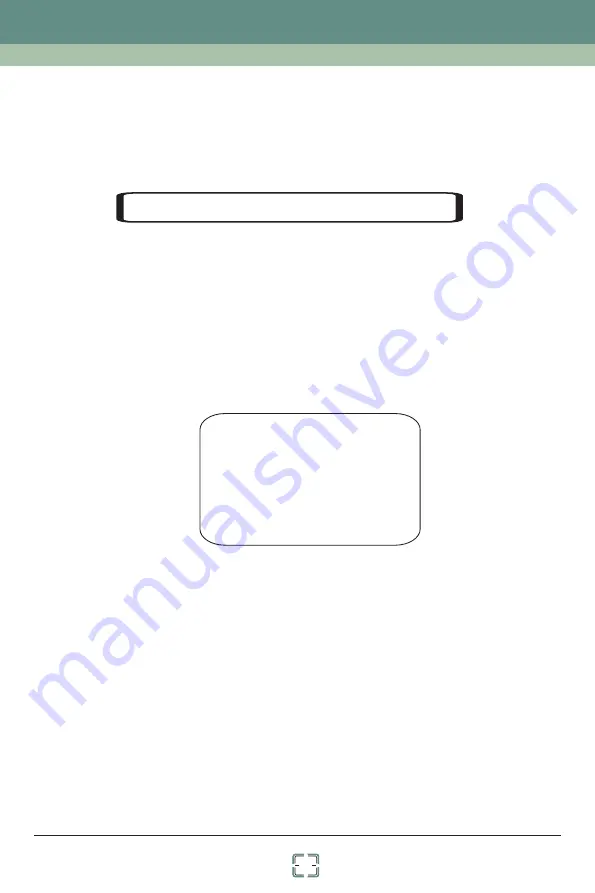
Chapter 4 Menu Setup
23
4.6 Display Setup
You can enable title display, time display, temperature display, camera OSD display,
orientation display or system display if you need.
4.7 Wiper Setup
Go to Main Menu
→
Wiper
Setup
as
shown
bleow
.
①
Move the joystick upwards or downwards to enable the home position function.
②
Then select preset which has been set in advance.
③
Select delay time and exit the menu. When the stand-by time of the dome camera exceeds
the delay time, the camera will automatically execute the command to monitor the selected
preset.
NOTE:
Delay time range from 005s to180s
WIPER SETUP
1 SPEED LEVEL: MIDDLE
2
RUN TIME
:
1MIN
3 START ...
4
STOP ...
0
RETURN
①
Set
the
speed level and run time.
②
Select “START” to enable wiper function.
4.8 Load Default
Master Reset:
Restore the camera state and active menu to factory default but do not clear
those parameters such as dome title, dome ID, protocol, baud rate, preset, patrol and so on.
Master Clear:
Restore the camera to factory default.
System Reboot:
Reboot the camera.
Firmware Update:
It is used for updating the dome camera system by RS422 BUS.
Firmware update will delete the dome system software, which will result in failure to work .
Please be cautious! If you want to update the camera’s system, please make contact with
us to obtain a new software package firstly!
Summary of Contents for CD7622-TVI-IR
Page 31: ...450011000583 A0 ...



















