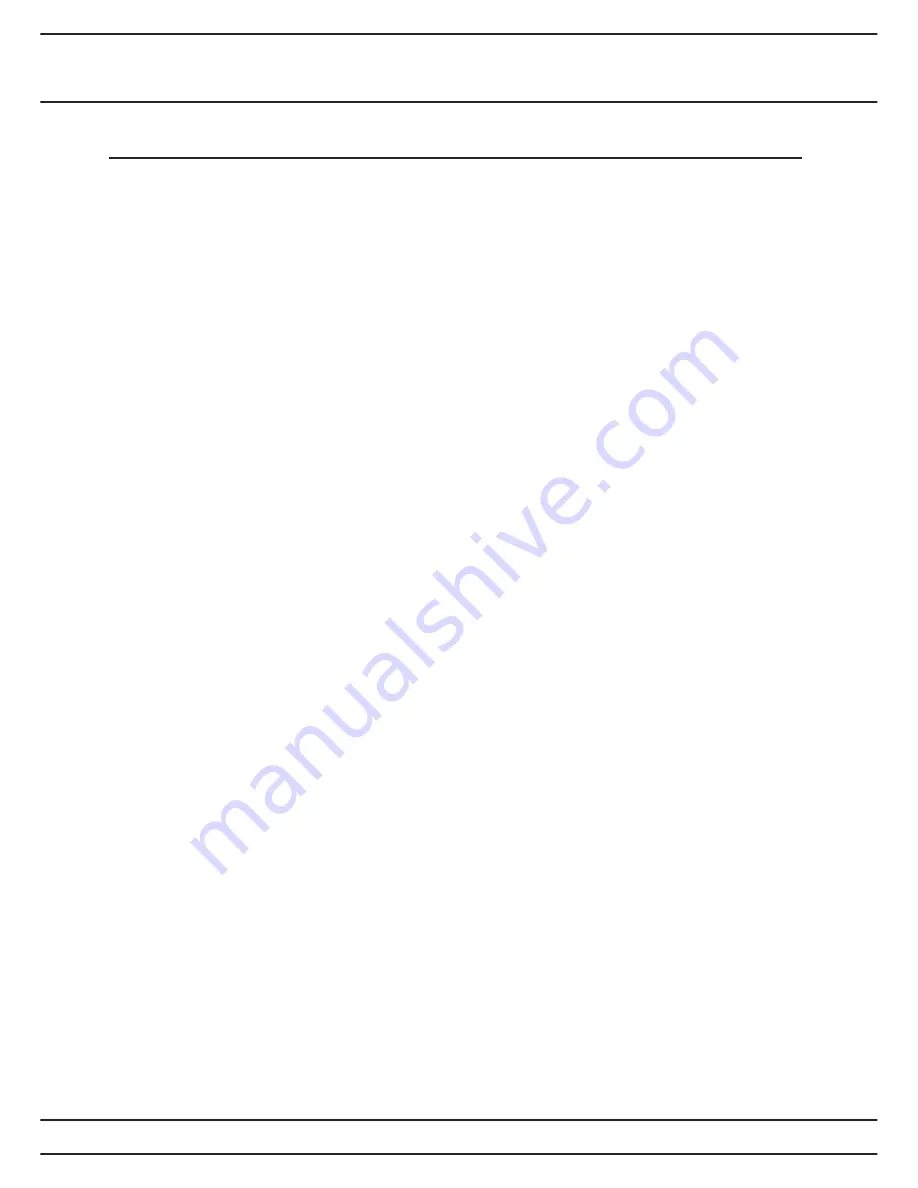
10
User Manual
Inspire White HD-SDI DVR Range
Live View
To change the multiscreen view on the display press the “Display” key. Pressing the
display key multiple times will cycle through all the available screen layouts. If using the
USB mouse right click the mouse button and select the desired multiscreen view from the
mouse menu.
To bring up a camera full screen:
DVR Front Panel
Press desired camera number key
Infra Red Remote
Press desired camera number key
Mouse
Using left mouse button double click the desired camera channel or right click to display
multiscreen view.
Using the USB mouse the layout of the multiscreen views can be altered. To move a
camera channel to a different location on screen, click the left mouse button on desired
camera and hold the button down. Drag the camera to another location and release
left mouse button. The camera channel will now move to the desired location. If another
camera channel was already in the desired screen location the two camera channels
will simply swap places.
To enter digital zoom:
DVR Front Panel
In multiscreen use
Arrow
keys to select desired camera, press
OK
key to enter digital zoom
mode. Use
Arrow
keys to move around screen. To exit digital zoom mode press
Back
key.
In single screen view press
OK
key to enter digital zoom
Infra Red Remote
In multiscreen use
Arrow
keys to select desired camera, press
OK
key to enter digital zoom
mode. Use
Arrow
keys to move around screen. To exit digital zoom mode press
Back
key.
In single screen view press
OK
key to enter digital zoom
Mouse
In multiscreen view mode click
Left
mouse button to select camera then click
Digital
Zoom
button on mouse tool bar.
In single screen view click
Digital Zoom
button on mouse tool bar.
Click
Left
mouse button and hold to move to different area of the screen.

























