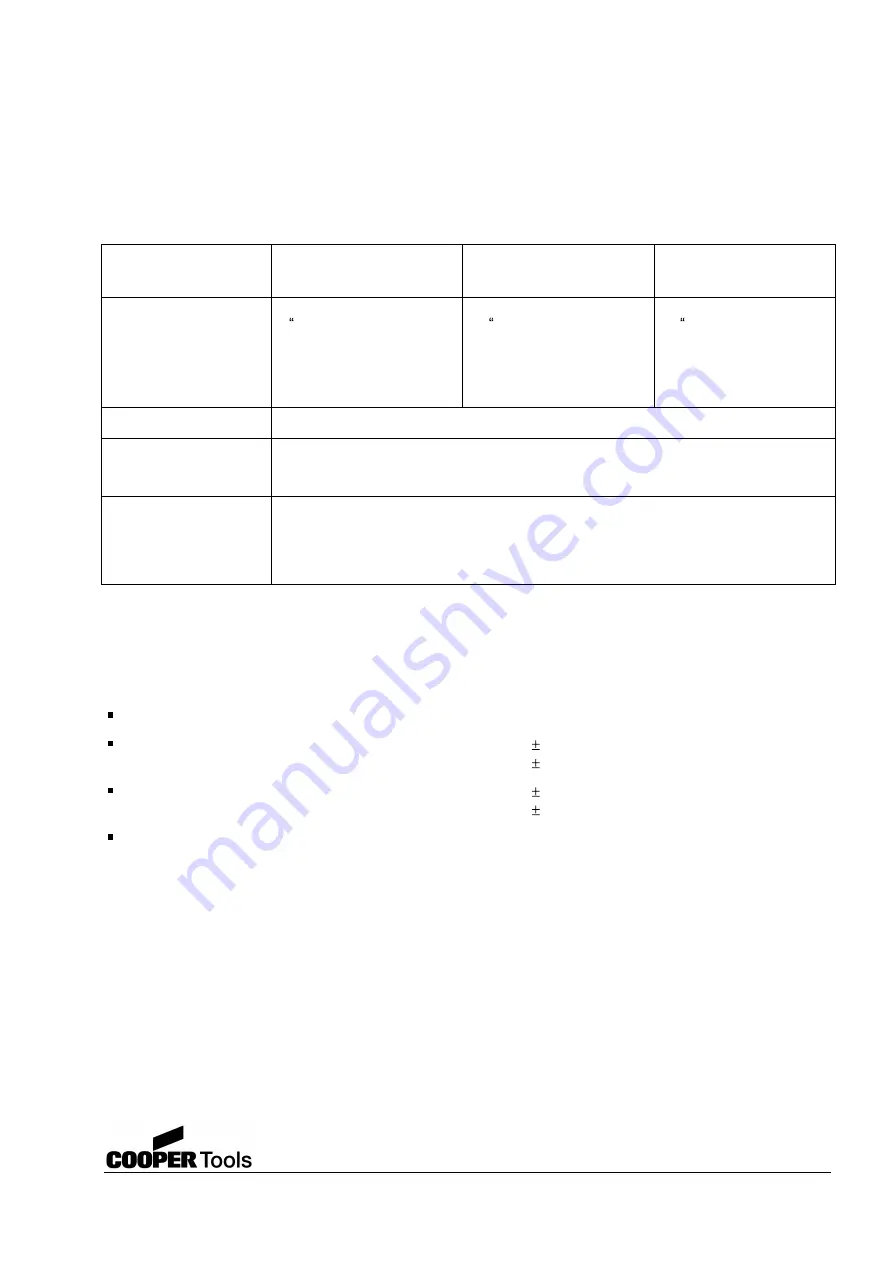
22
Cooper Tools GmbH, Carl-Benz-Str. 2, 74354 Besigheim, P.O. Box 1351
Germany, Tel: (07143) 580-0, Fax: (07143) 580108
9
Appendix
9.1
Technical data
Camera:
Standard resolution
FWX05c
Medium resolution
FWX08c
High resolution
FWX14c
Sensor
CCD-Sensor
Resolution
Pixel size
Image frequency
½ Progressive Scan
780 x 582
8,3 x 8,3 µm
2
25 Hz
1/3 Progressive Scan
1034 x 776
4,6 x 4,6 µm
2
19 Hz
2/3 Progressive Scan
1392 x 1040
6,7 x 6,7 µm
2
15 Hz
Colour filter
RGB Bayer Matrix
Optical Interface
Objective
C-Mount
Ambient conditions
Operating temperature
Storage / transport
Humidity
+ 5 °C to + 50 °C
-10 °C to + 70 °C
10 % to 90 %
Positioning unit:
Dip depth of the vacuum pick up
approx. 30 mm
Precision drives
x and y direction
5 mm
Theta adjustment
15 °
Positioning accuracy
Objective type 2
0.1 mm
Objective type 3
0.07 mm
Total weight
WQB 3000 OPS
43 kg
WQB OPS
2 kg
















