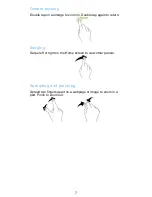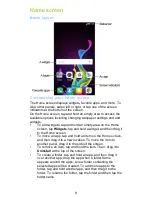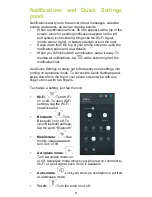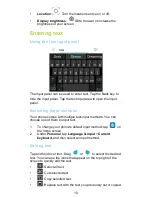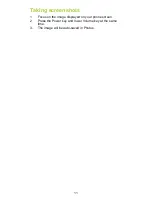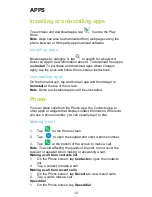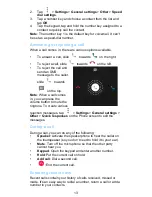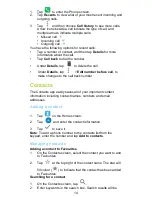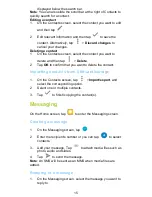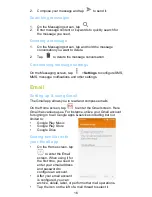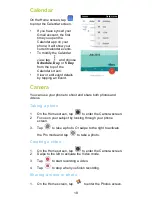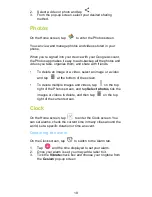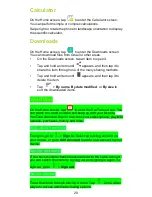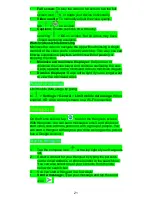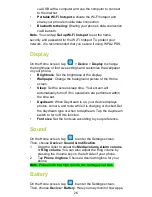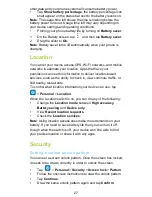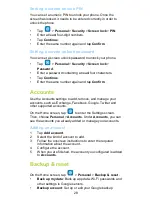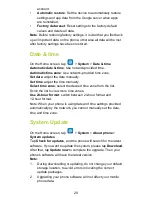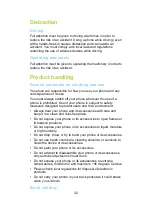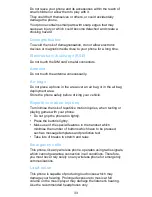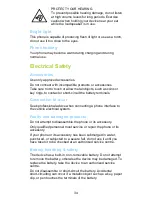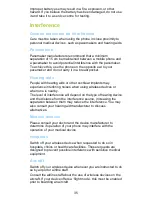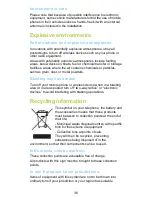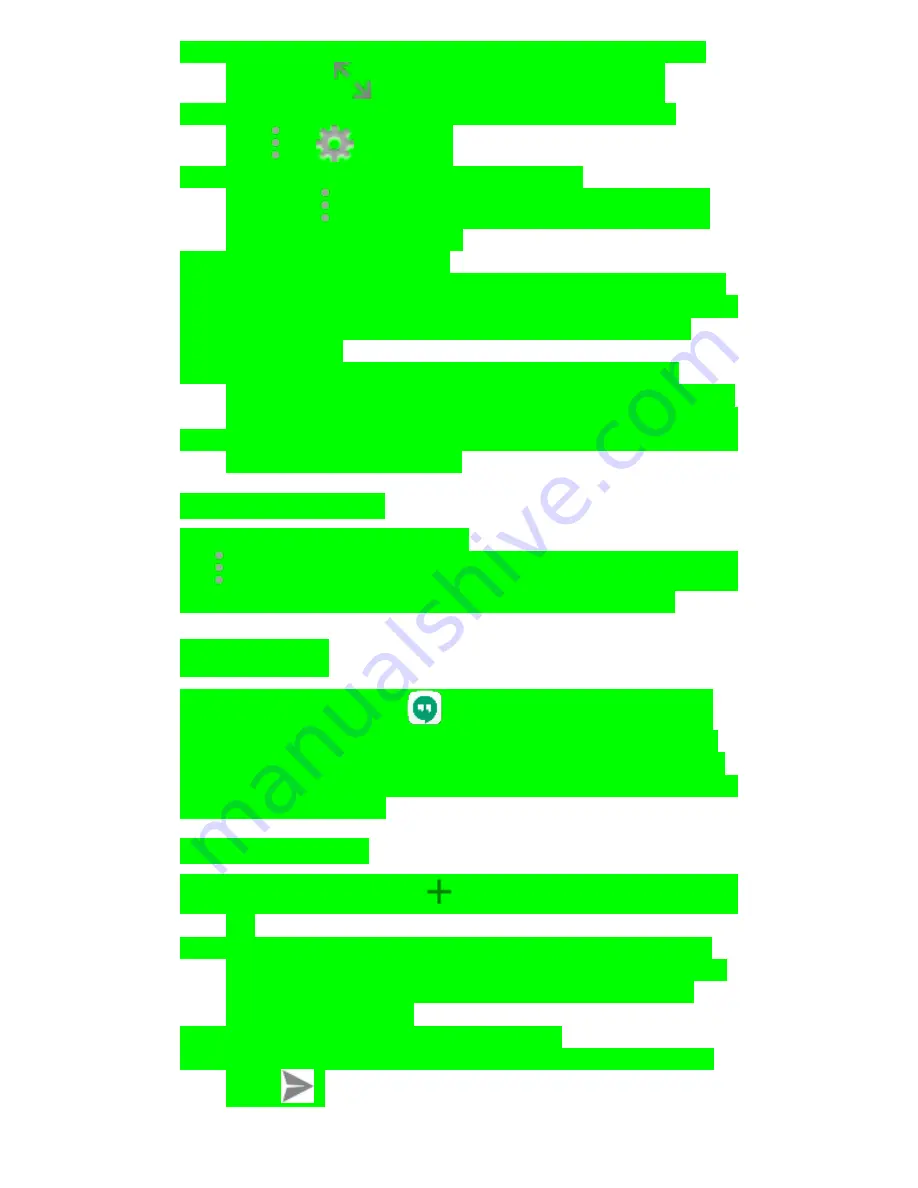
21
•
Full screen
: To play the video in full screen, tap the full
screen icon
or rotate your device horizontally.
•
Video quality
: To manually adjust the video quality,
tap
>
on a video.
•
Captions
: Enable captions on a video by
selecting
>
CC
on a video. Not all videos may have
closed captioning available.
Watch videos while browsing
Minimize the video to navigate the app without missing a single
moment of the video you’re currently watching. This way, you can
browse suggestions, playlists, and more without pausing or
stopping the video.
•
Minimize and maximize the player
: Swipe down to
minimize the video player and continue navigating the app.
Swipe upwards on the minimized video to maximize it again.
•
Dismiss the player
: Swipe left to right if you no longer want
to view the minimized video
Playback settings
Limit mobile data usage by going
to
>
Settings
>
General
>
Limit mobile data usage
. When
enabled, HD video will only stream on a Wi-Fi connection.
Hangouts
On the Home screen, tap
to enter the Hangouts screen.
With Hangouts, you can send messages, emoji, and photos or
start video calls with one person or with a group of people. You
can start a Hangout with anyone you
’d like as long as the person
has a Google Account.
Start a Hangout:
1.
Tap the compose icon
at the top right of your Hangouts
list.
2.
Select a contact for your Hangout by typing the person's
name, email address, or phone number in the search box.
You can also select one of your contacts from the lists
below the search box.
3.
You can start a Hangout in a few ways:
•
Send a message:
Type your message and tap the send
icon
.