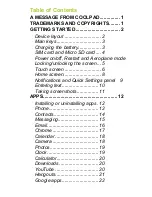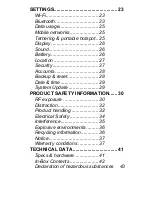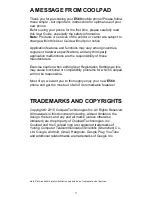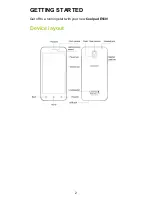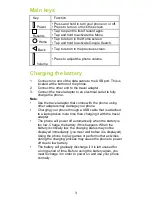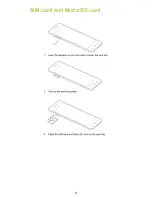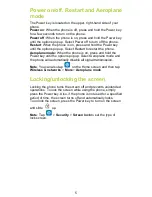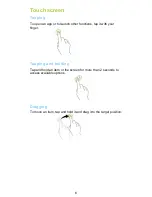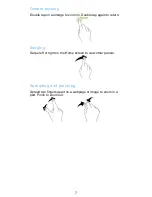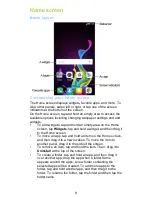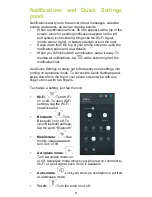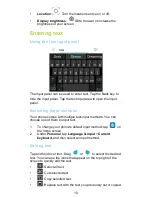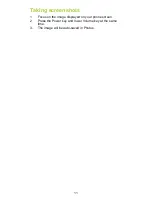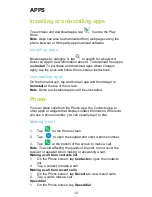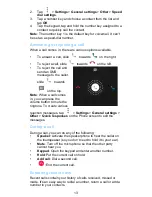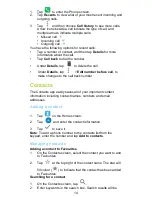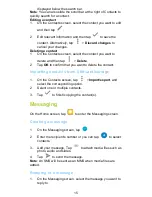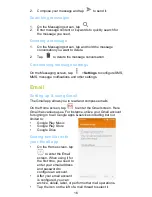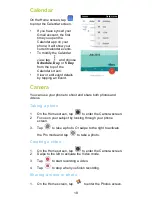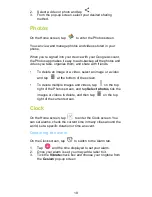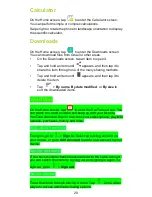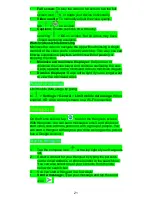8
Home screen
Basic layout
Customizing your Home screen
The Home screen displays widgets, favorite apps, and more. To
view other panels, swipe left or right, or tap one of the screen
indicators at the bottom of the screen.
On the Home screen, tap and hold an empty area to access the
available options including changing wallpaper settings and add
widgets.
•
To add widgets, tap and hold an empty area on the Home
screen, tap
Widgets
, tap and hold a widget, and then drag it
to the Home screen.
•
To move an app, tap and hold an item on the Home screen,
and then drag it to a new location. To move the item to
another panel, drag it to the side of the screen.
•
To remove an item, tap and hold the item. Then, drag it to
Uninstall
at the top of the screen.
•
To create a folder, tap and hold an app, and then drag it
over another app; drop the app when a folder frame
appears around the apps; a new folder containing the
selected apps will be created. To add more apps to the
folder, tap and hold another app, and then drag it to the
folder. To rename the folder, tap the folder and then tap the
folder name.