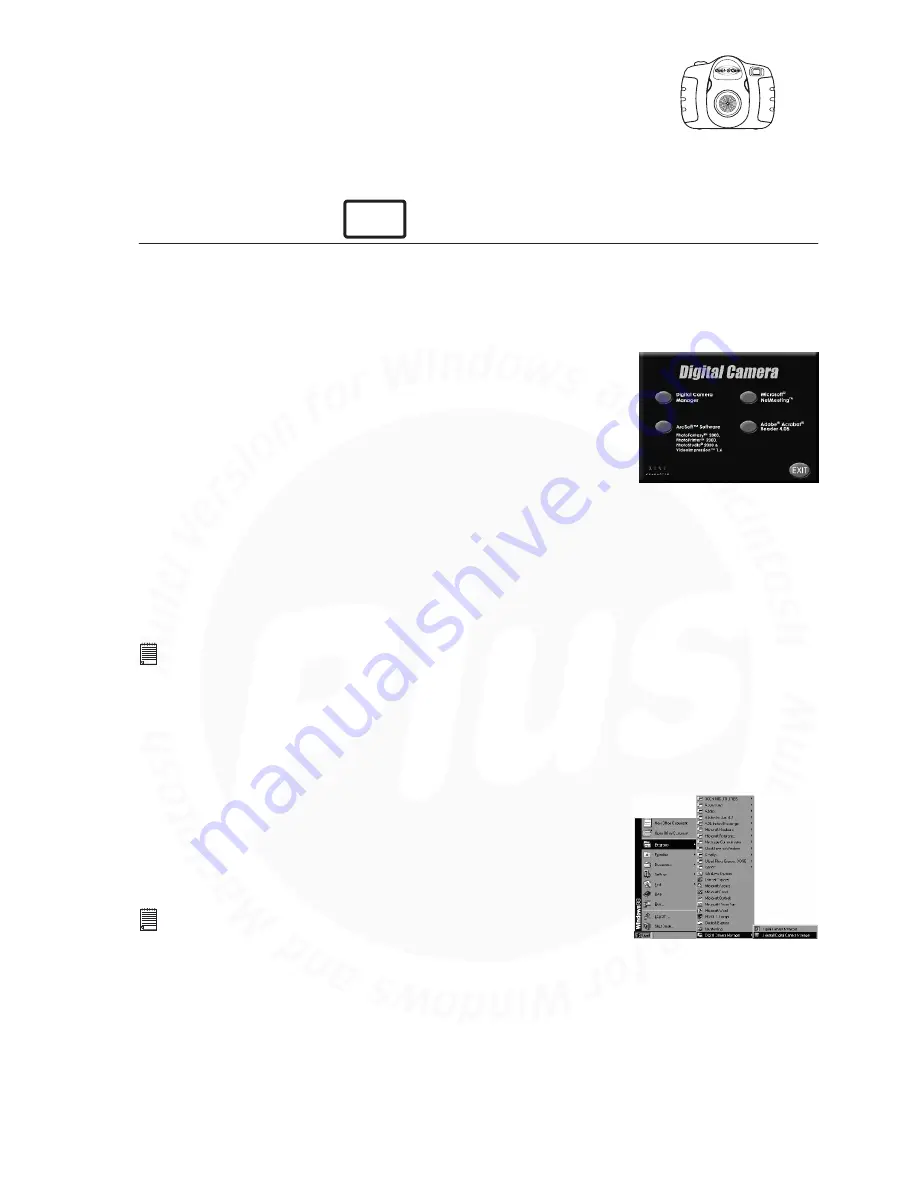
www.cool-icam.com
© 2001 TCG.
UK Version 1 0301
Page 4
Notes:
Uninstalling your Digital Camera Manager does not delete your album folders and therefore all images
transferred into your default or created albums will be preserved. You will be able to access these
folders on your system desktop.
Notes:
If the setup screen doesn’t appear after loading the CD, then you can manually start it by double-
clicking the “My Computer” Icon on your desktop, then double-clicking the icon for the CD-ROM drive.
When the CD-ROM window opens, double-click the “digitalcamera” icon.
For Windows® User:
Your
Digital Camera Manager
should be installed first.
Insert the CD-ROM disc into the CD-ROM drive and close the CD ROM
draw.
An installation wizard will automatically launch.
Click “
Digital Camera Manager
” icon.
Follow the instructions presented on the screen to complete the
installation.
Click "OK" to restart your computer and wait for your PC to restart
automatically.
Now go to Section 5.2.
1.
2.
3.
4.
5.
6.
5. Software Installation
5.1 How to Install Digital Camera Software
To uninstall
Digital Camera Manager
, click the “Start Menu” on your
Windows® desktop, choose
Digital Camera
Manager
folder under Program
and choose “Uninstall
Digital Camera Manager
”. Follow the onscreen
instructions.
5.1.2 Uninstalling your Digital Camera Manager
5.1.1 How to Install Digital Camera Manager Software
PC





































