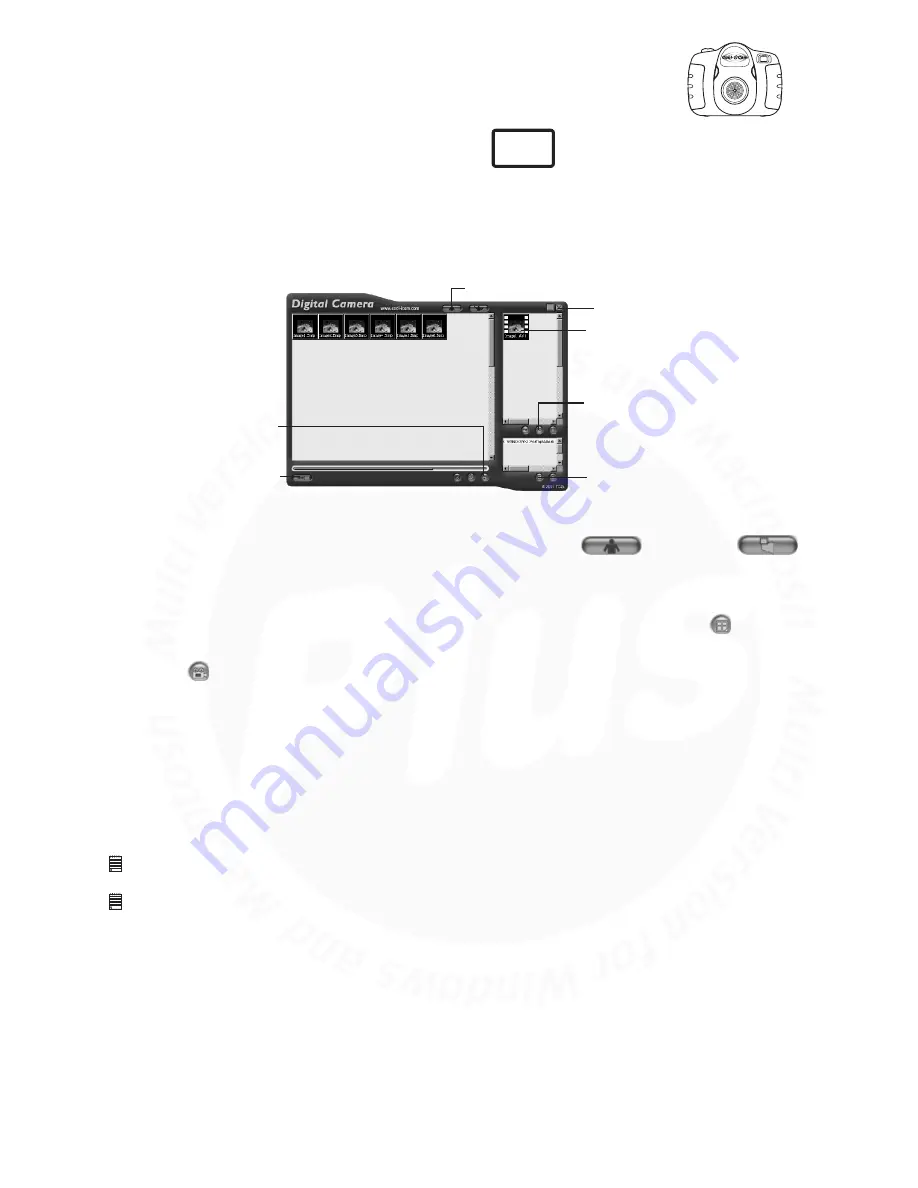
www.cool-icam.com
© 2001 TCG.
UK Version 1 0301
Page 20
1a. Switch to DSC Mode
E-mail saved .avi file
Close
saved .avi file
2. Capture all stored images
2. Create New Album
3. create movie clip
10.4 Creating and Uploading Movie Clips
Create your very own digital movies using
Digital Camera Manager
. Low resolution supports 322
frames of video. High Resolution supports 80 frames of video.
• When the
Cool-iCam Plus
is full, attach it to your PC via USB and run the
Digital Camera Manager
.
• You can now start to create your own movie clips by following these steps:
Switch the interface to DSC (Digital Still Camera) Mode by clicking the
button. Click
to capture all images stored in your
Cool-iCam Plus
. All uploaded images will be shown on the left
panel.
During your Digital Camera Manager installation a folder called "Album" has been automatically created
in the bottom right section of the
Digital Camera Manager
. Highlight the file called
"C:/Windows/Desktop/Album" in the bottom right hand corner. You can alternatively click to create
a new album to hold your images. Name the album folder and save it to wherever you want in your PC.
If you have already created an album folder and you want to save image(s) in, double click the album.
Click the button to create a movie clip (.avi file) with all the selected images by holding the CTRL
key on your keyboard with the mouse click on each image.
Select the video compression format. "Full Frames (Uncompressed)" format is recommended.
The movie clip created will appear on the right panel and it will be saved to the album you created and
highlighted.
To retrieve movie clips saved in an album, simply double-click the album and the movie clips stored in
the album will be shown on the top right panel.
Double click on the movie clip (.avi file) to open and watch your movie clip. Your movie clip will play
back in Windows® Media Player.
1.
2.
3.
4.
5.
6.
7.
8.
Important Notes:
Your images are also retrievable from your desktop by clicking on the folder called "Album".
Tip:
To quickly highlight all images hold down the CTRL and SHIFT key together and with the mouse click on the end images of every row of images. This will
quickly highlight every image in every row.
PC






























