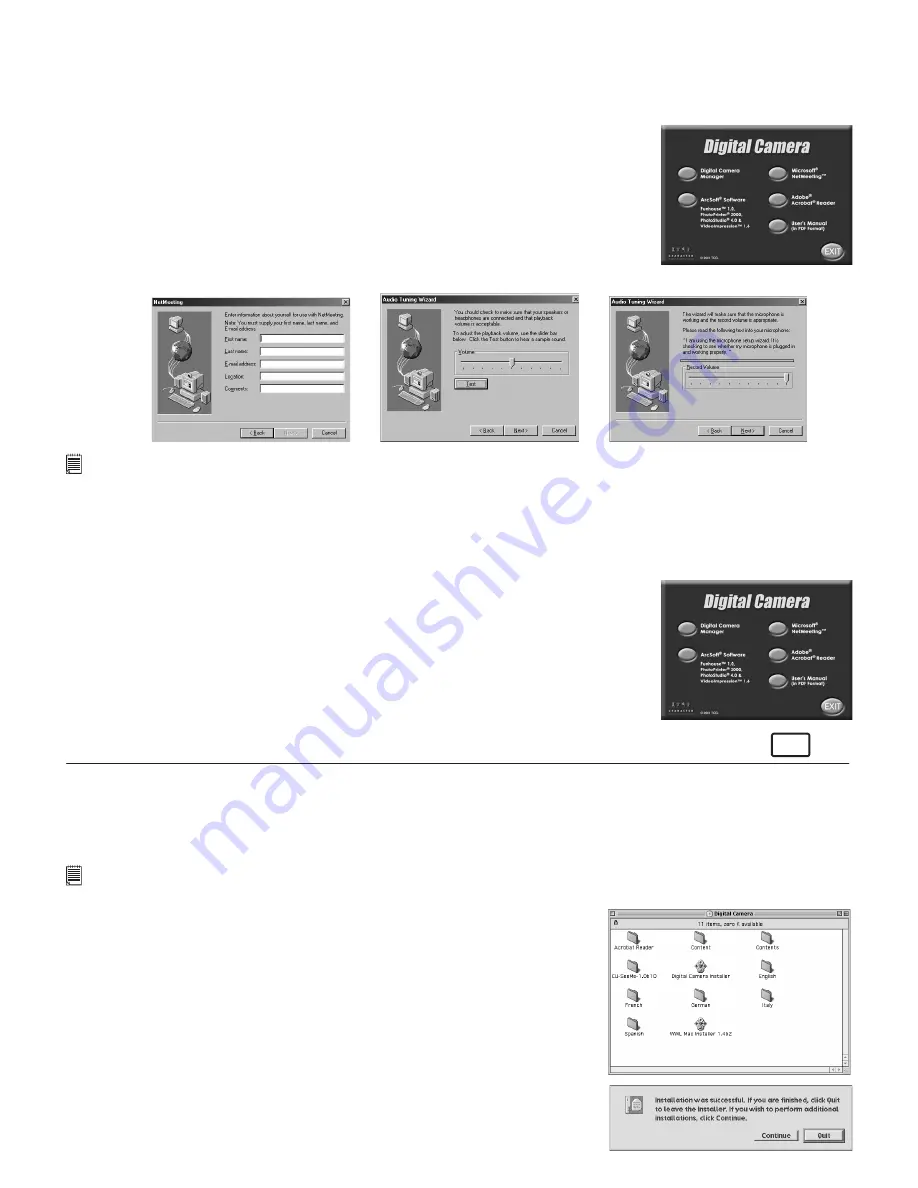
5
5.3 How to install Microsoft
®
NetMeeting™
NetMeeting™ provides the most complete conferencing solution for the Internet and corporate intranet. Powerful
features let you communicate with both audio and video, collaborate on virtually any Windows-based application,
exchange graphics on an electronic whiteboard, transfer files, use the text-based chat program, and much more.
Using your PC and the Internet, you can now hold face-to-face conversations with friends and family around the
world.
To install the Microsoft® NetMeeting™:
1. Insert the CD-ROM disc into the CD-ROM drive and close the CD-ROM
drawer.
2. An installation wizard will automatically launch.
3. Click the “Microsoft® NetMeeting™” icon.
4. Follow the instructions presented on the screen to complete the installation.
5. For further installation details, please visit the following website:
http://www.microsoft.com/windows/netmeeting
Note:
• You need to enter your name, your e-mail address and country details during installation.
• You need to adjust the playback volume and your record volume.
• Mircosoft® Netmeeting™ already bundled into Windows® 2000 and XP OS. Users using Windows® 2000 or XP do not need
to install this software from the CD-ROM.
5.4 How to Install Adobe® Acrobat® Reader
Adobe® Acrobat® Reader lets you view and print Adobe Portable Document format (PDF) file on all major
computer platforms, as well as fill in an submit Adobe PDF forms online.
To Install Adobe® Acrobat® Reader
1. Re-insert the CD-ROM disc into the CD-ROM drive and close the CD-ROM
drawer.
2. An installation wizard will automatically launch.
3. Click the “Adobe® Acrobat® Reader” icon.
4. Follow the instructions presented on the screen to complete the installation.
5. Visit http://www.adobe.com/ for all your FAQ’s, tips and technical support.
For Macintosh® Users:
MAC
You are now able to enhance the resolution of your taken images by using the
Digital Camera Driver
. The
images can be converted to higher resolution automatically by using a driver named “WWL Mac Installer”. Or
you can use the “
Digital Camera Driver
” if you want the resolution remain unchanged.
5.5 How to Install Digital Camera Driver Software
Notes Important:
Macintosh® users may only choose one type of driver at a time to install (
digital camera driver
with or without
enhancement). The driver cannot run properly if both driver are installed.
5.5.1 How to Install Digital Camera Driver (without enhancement):
1. Insert the CD-ROM disc into the CD-ROM drive and close the CD-ROM
drawer.
2. Double click the CD-ROM icon “Digital Camera”.
3. Double click the “Digital Camera Installer” icon.
4. Click “install” to Continue.
5. Please disconnect all USB camera before continuing.
6. Select where to install “STV0680 Capture” Plug-in file and click “Choose”
to confirm. Locate the “STV0680 Capture” Plug-ins file in Hard Disk if you
have not install any Photo-retouching software.
7. Click “Quit” to finish the installation.
8. A folder named “STV0680 Camera Snapshots” will appear in your Hard
Disk after your
Micro C@m
is connected to your Mac via the USB cable
for collecting images and movies.




















