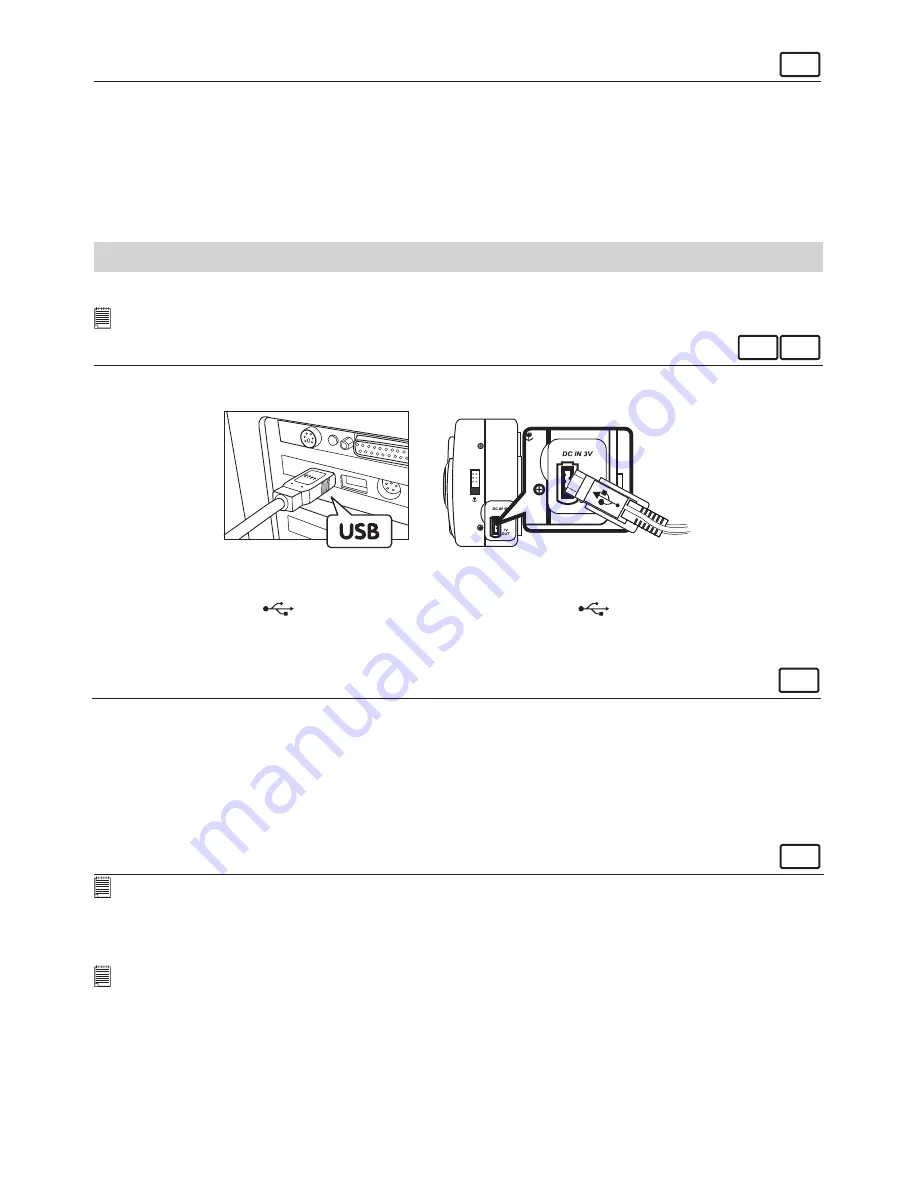
21
For Macintosh® Users
MAC
• PowerPC® Processor
• Mac™ OS Version 9.2~X
• USB Port
• 64MB RAM (128MB recommended)
• 150MB Free disk space
• Colour monitor with high colour (16-bit) graphic capability or higher
• CD-ROM drive
• Standard mouse and keyboard
• Stereo speakers
9 Transferring Pictures and Video Clips To Your Computer
• Before you transfer pictures
IMPORTANT! - Before you transfer your pictures make sure you have installed the software from the CD to
your computer.
For Windows® and Macintosh® Users:
PC MAC
• Connecting to Your Computer
Connecting with the USB Cable.
USB Series “A” Plug
Connects to your PC
USB
USB
USB Series “Mini B” Plug
Connects to your AQ3100
1. Turn on the camera.
2. Plug the labelled end
of the USB cable into the socket marked
on your computer.
3. Plug the other end of the USB cable into the port on your camera.
• Transferring and Viewing the Pictures and Video clips
For Windows® Users:
PC
1. Turn on the camera
2. Set the camera to Playback mode.
3. Connect the camera to a computer via the USB cable.
4. Open the Windows® Explorer and then you can see a “Removable Disk” drive.
5. Double click “Removable Disk” -> double click “DCIM”-> double click any directory folder under
“DCIM”.
6. All the pictures, video clips are in the directory folder. Highlight the pictures and video clips and drag
them to a folder of your choice. You can also create sub folders to group them or use the Arcsoft software
to edit and manage the pictures or video clips.
For Macintosh® Users:
MAC
NOTE:
For MAC user, directly plug-in the camera, no need to install the driver.
1. Turn on the camera
2. Set the camera to Playback mode.
3. Connect the camera with MAC via USB cable, the systems will automatically recognize the MASS
STORAGE drive. (System will automatically recognize the MASS STORAGE drive named “untitled”)
NOTE:
This Drive name will vary from different version of MAC OS system.
4. Double click the folder “untitled” to enter sub-folder “DCIM”.
5. Double click the folder “DCIM” to enter directory folder.
6. You can copy the pictures and video clips from this directory folder and paste to the hard disk.





















