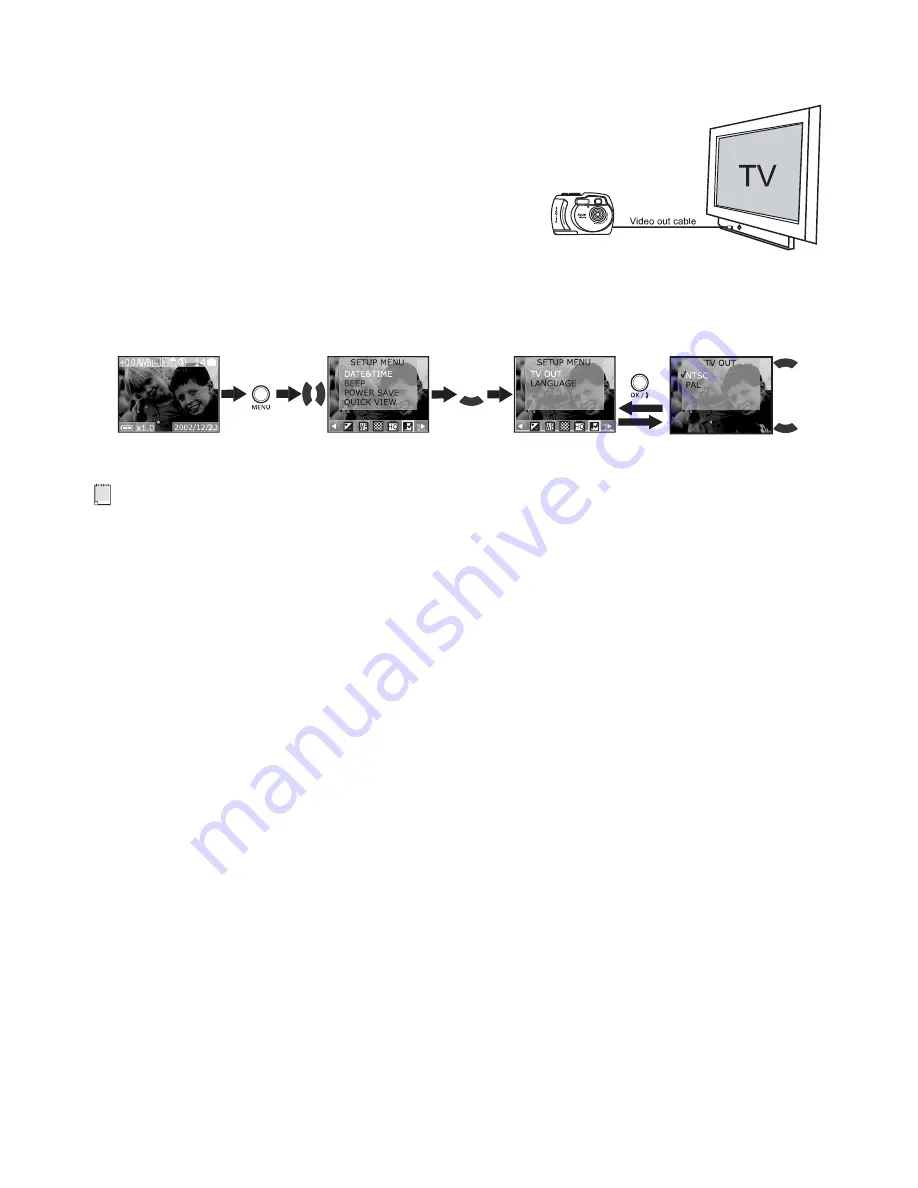
14
• Connecting to a TV
When connected to a TV, the LCD screen is not active and all menu functions, pictures taken and pictures
preview will be shown on the TV screen instead. The TV screen now performs as the LCD screen.
1. Use the video out cable to connect the camera to the television as illustrated.
2. Set the TV to “Video or Line” mode.
3. When the mode selector is set to Auto/Manual, you can
preview the picture you want to take on the TV screen.
4. When the mode selector is set to Playback mode, you can
review all the pictures stored on the camera as described in
the section of “
Playback Pictures and Video Clips
”.
3.2
W ATER PROOF D
IGI
TA
L
CA
M
ER
A
A
Q
3
1
0
0
• Viewing Pictures and Video Clips on a TV
Setting the Video Output Signal
The video output signal can be switched (NTSC or PAL) to accommodate different signal systems. For
example: NTSC for U.S.A., Canada, Taiwan, Japan, etc. and PAL for Europe, Asia (excluding Taiwan), etc.
You can change the video output system according to the following steps:
1. Turn on the camera.
2. Select the Mode selector to Playback mode.
Press
Press
Press
3. After the above operation, press the Menu button to exit.
NOTE:
TV output signal mode setting can also be accessed in the Manual mode.













































