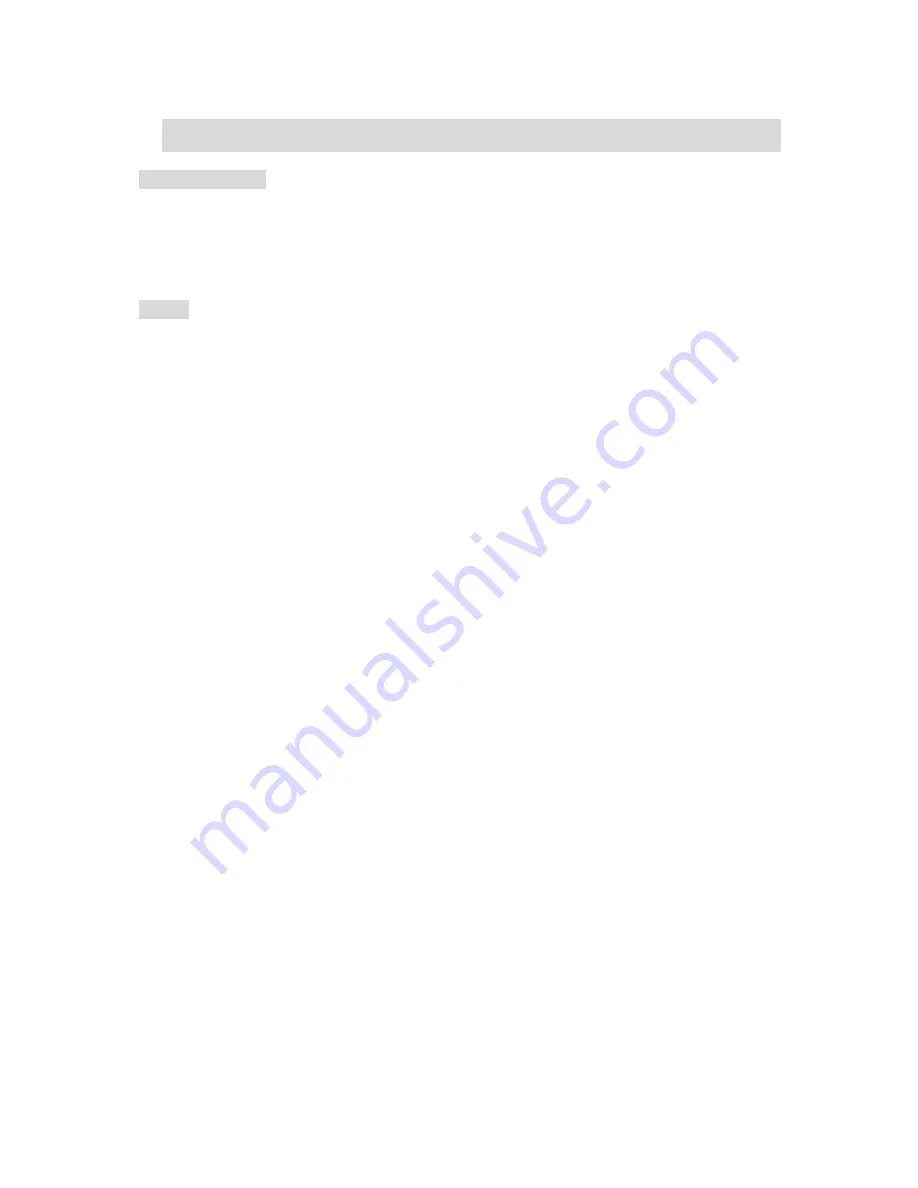
Manual CC-6357
6
Introduction
About User Manual
The User Manual is to provide information on operation of the high quality IP Network Camera. In this guide,
information on installation, operation, configuration is written as well as how totrouble shoot in case problems
arise.
Feature
This is a network camera and a video and audio surveillance transmission system based on IP network through
LAN, ADSL/VDSL, and Wireless LAN.
Video
-
High-quality compression algorithm, H.264
-
Compression in various resolution: CIF, Half-D1, D1
-
Wide range of video transmission rate: 32kbps ~ 4Mbps
-
Various transmission mode: CBR, VBR
-
Motion detection
Audio
- Multi-trinsmission mode: Uni-direction, Bi-direction
Network
-
Static IP and Dynamic IP(DHCP,)
-
One to one and one to many connection
-
Multicasting
-
Automatic transmit rate control according to network condition
User Interface
-
System status display utilizing OSD(On Screen Display)
-
System configuration using Internet Explorer
Reliability
-
Reliable embedded system
-
System recovery utilizing dual watch-dog functions
Serial Data
-
One serial ports (RS-485)





















