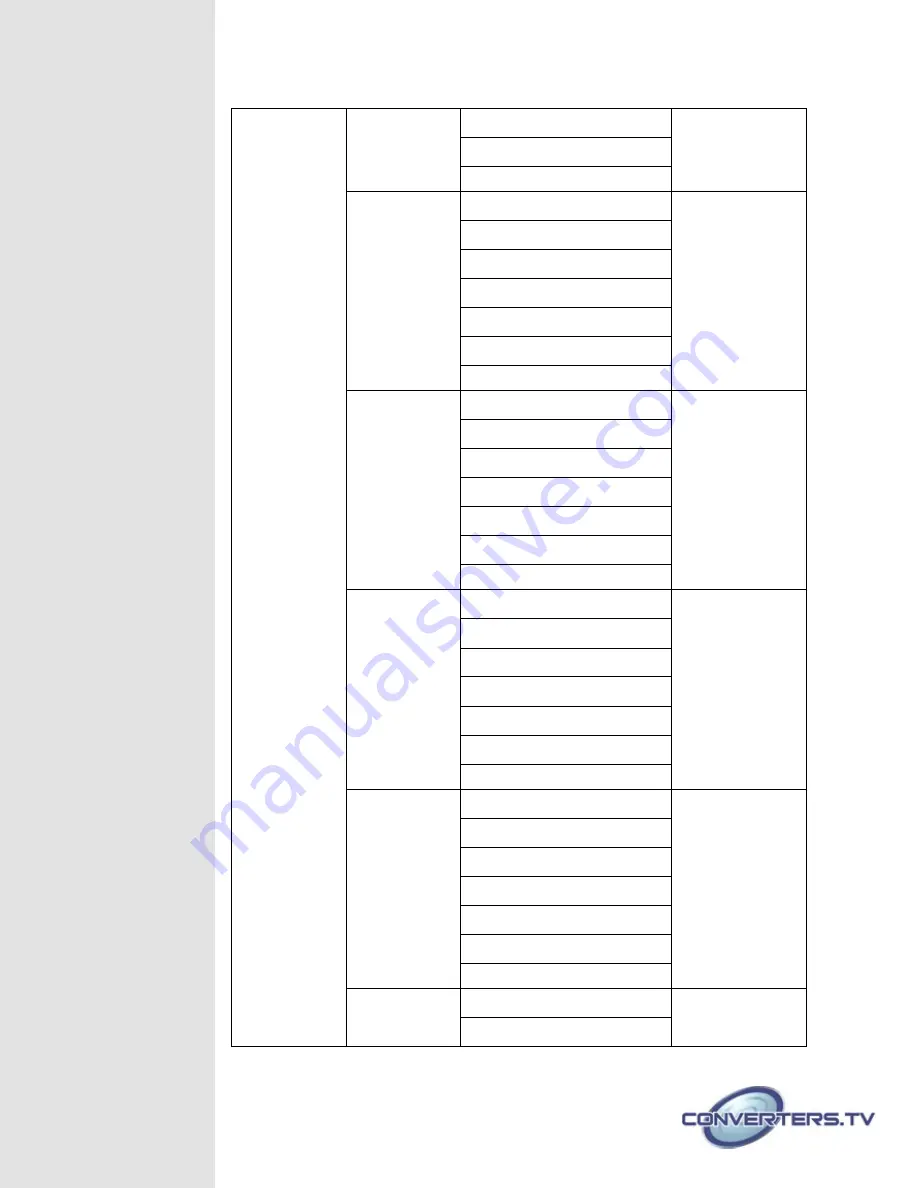
Minimum For Cr 16~240
Maximum For Cr 16~240
Chromakey On/
Off
White
Minimum For Y 234~235
Maximum For Y 234~235
Minimum For Cb 127~129
Maximum For Cb 127~129
Minimum For Cr 127~129
Maximum For Cr 127~129
Chromakey On/
Off
Yellow
Minimum For Y 218~220
Maximum For Y 218~220
Minimum For Cb 16~18
Maximum For Cb 16~18
Minimum For Cr 137~139
Maximum For Cr 137~139
Switch On/
Off
Cyan
Minimum For Y 187~189
Maximum For Y 187~189
Minimum For Cb 152~154
Maximum For Cb 152~154
Minimum For Cr 16~18
Maximum For Cr 16~18
Chromakey On/
Off
Green
Minimum For Y 171~173
Maximum For Y 171~173
Minimum For Cb 40~42
Maximum For Cb 40~42
Minimum For Cr 25~27
Maximum For Cr 25~27
Chromakey On/
Off
Magenta
Minimum For Y 77~79
Maximum For Y 77~79

























